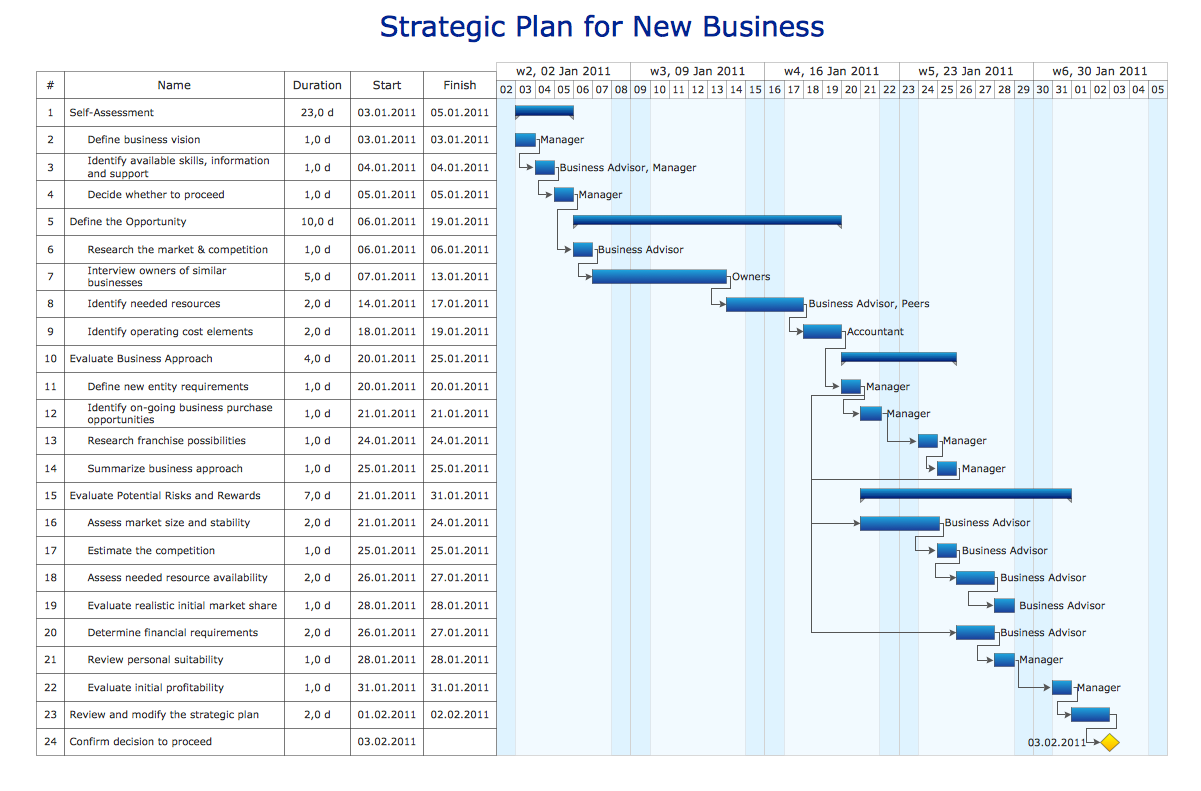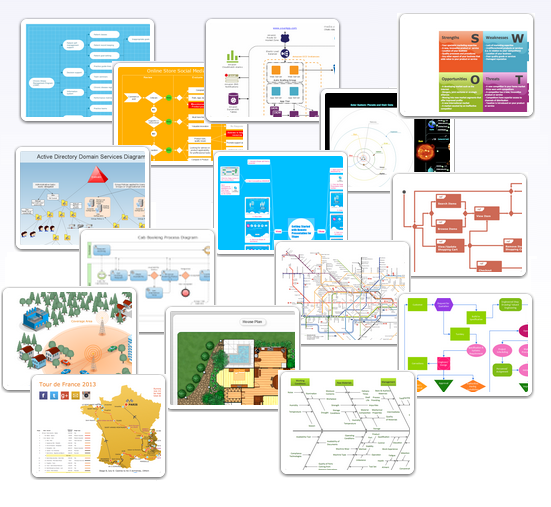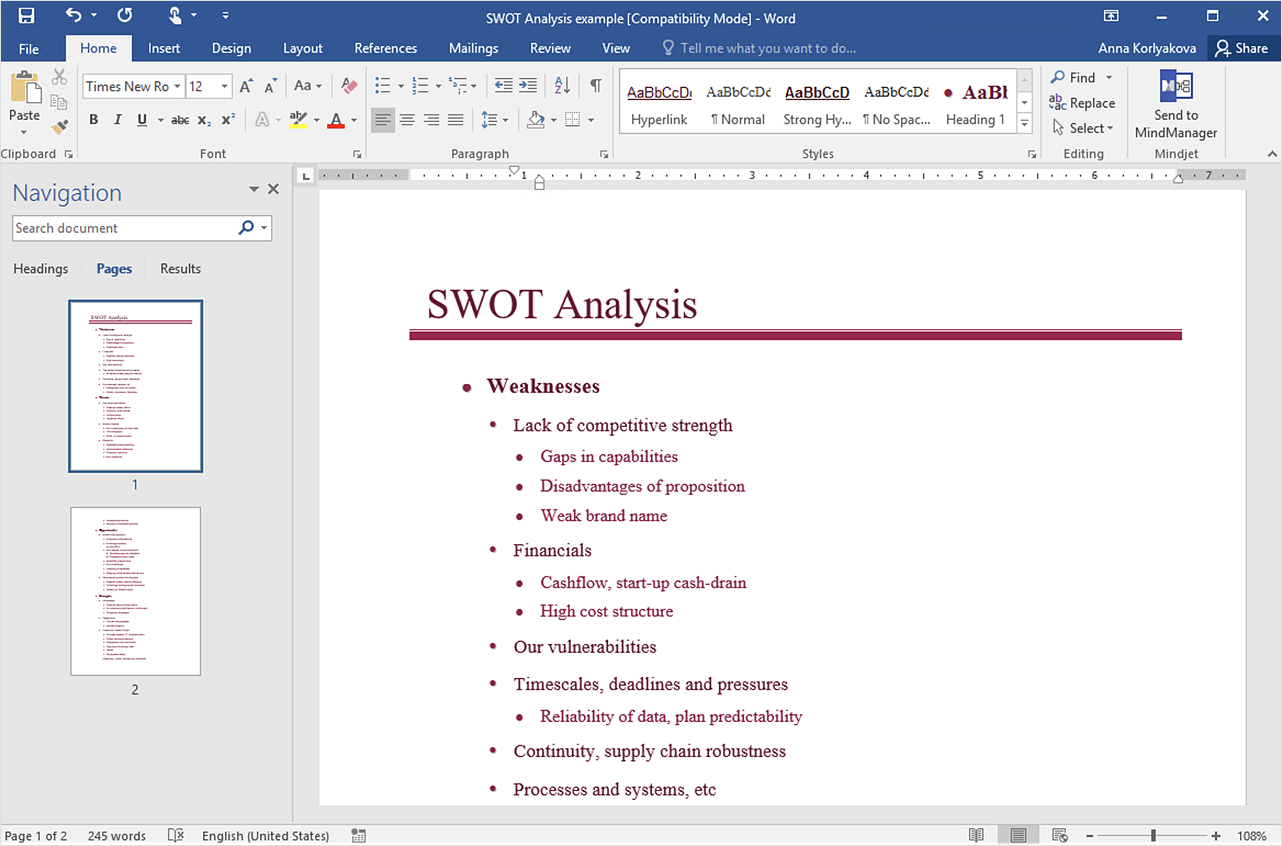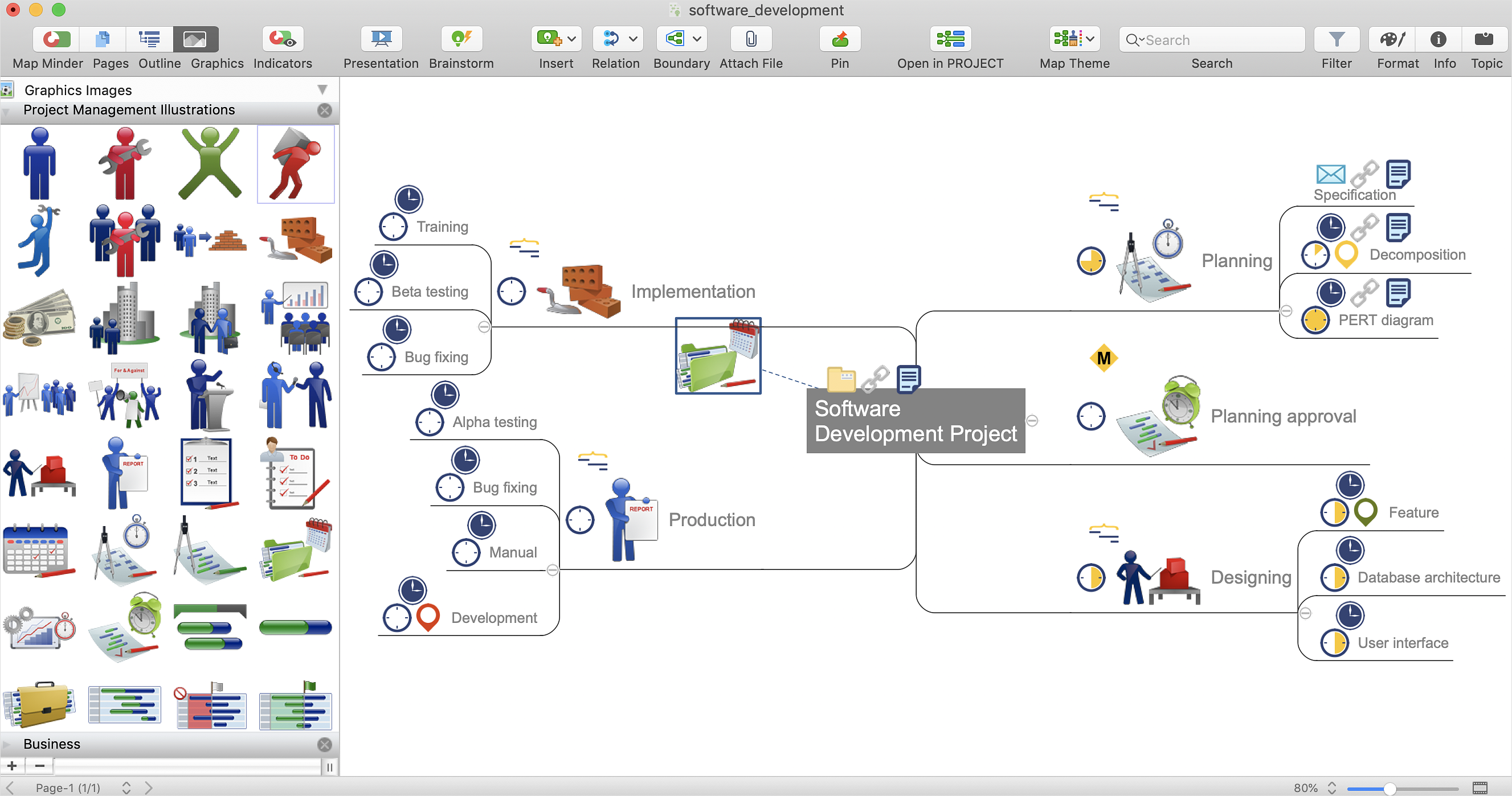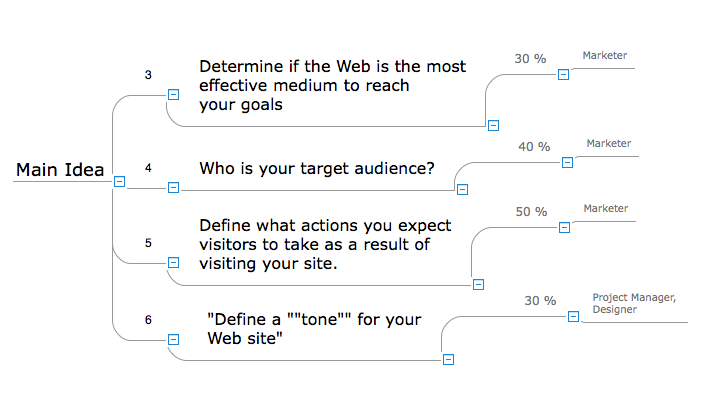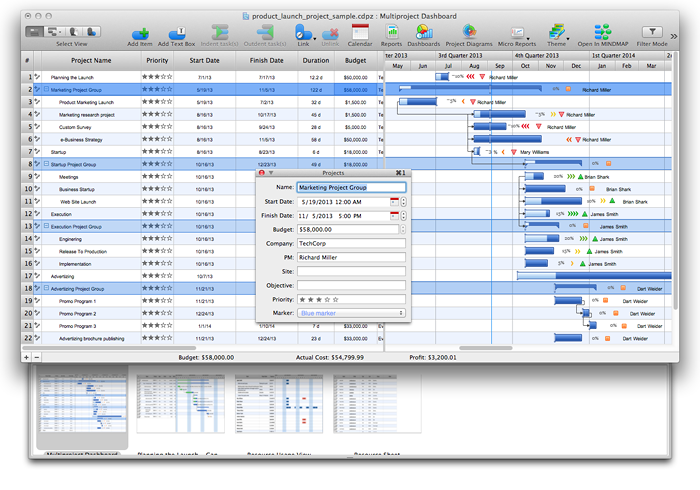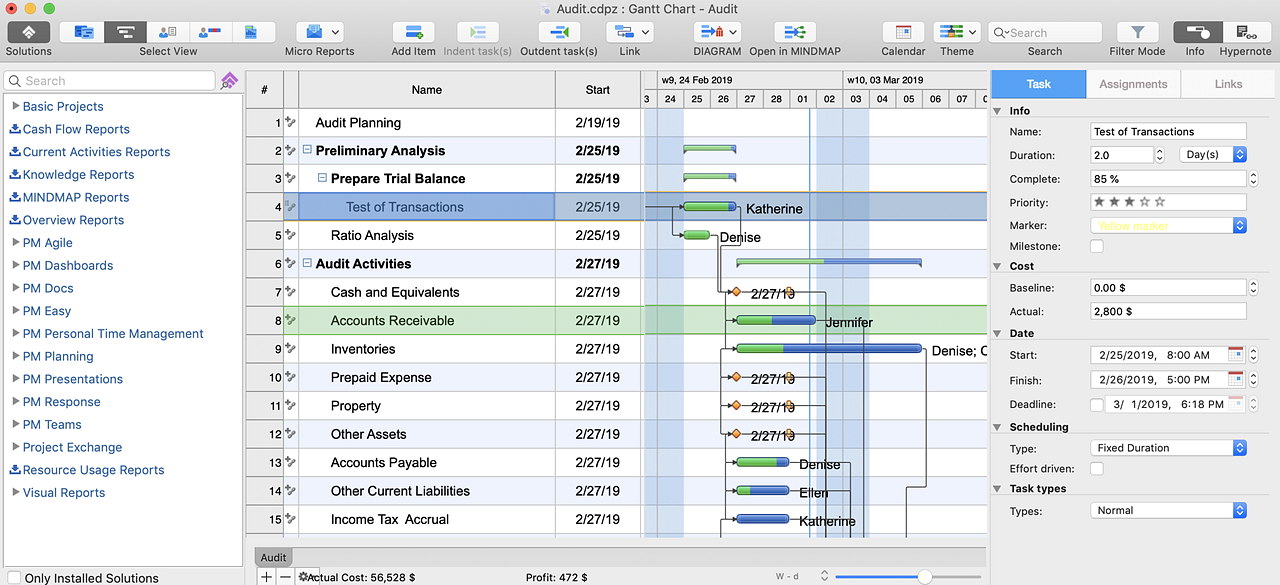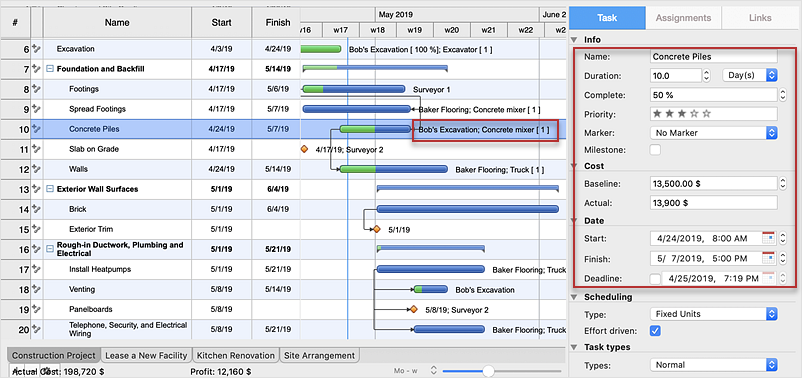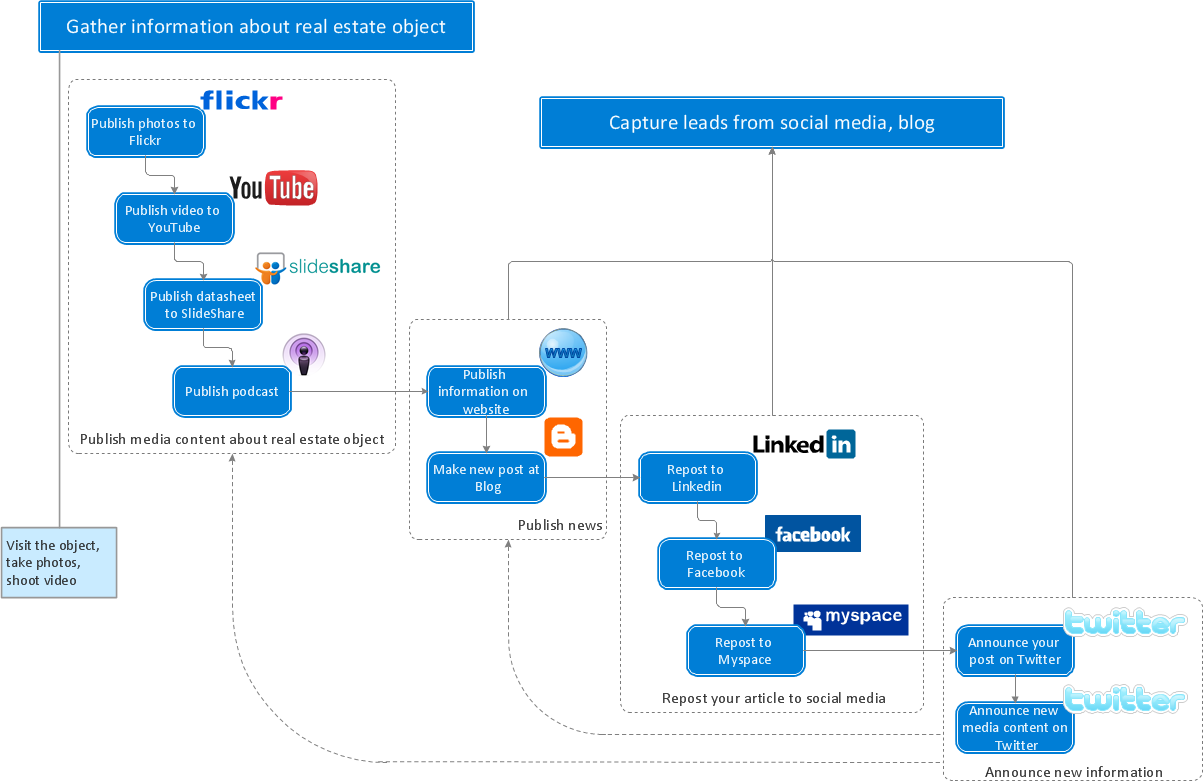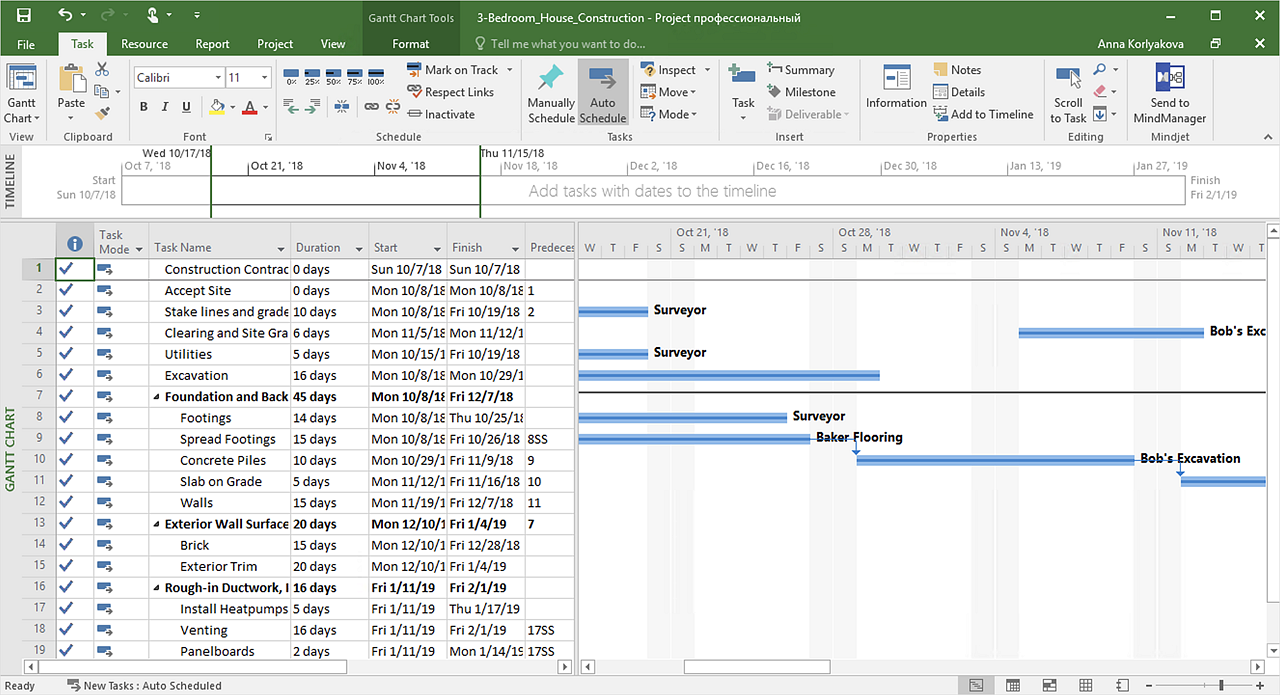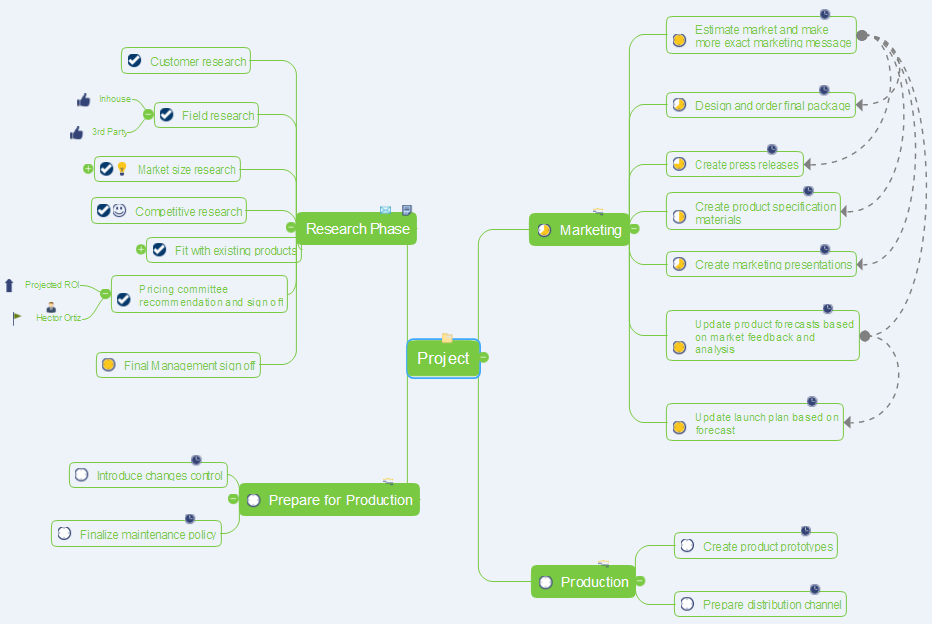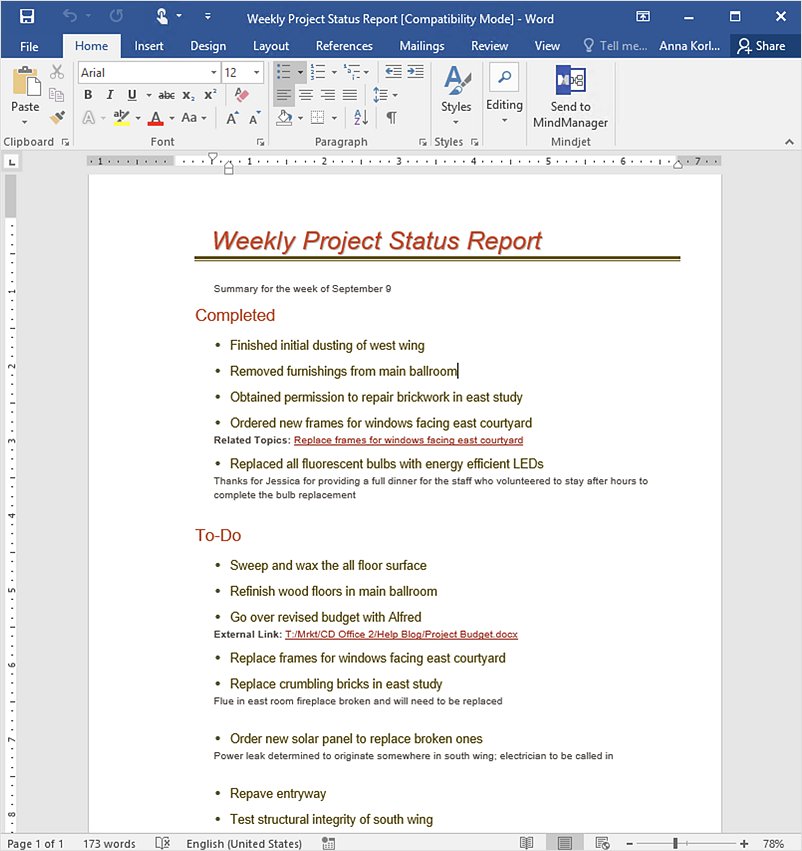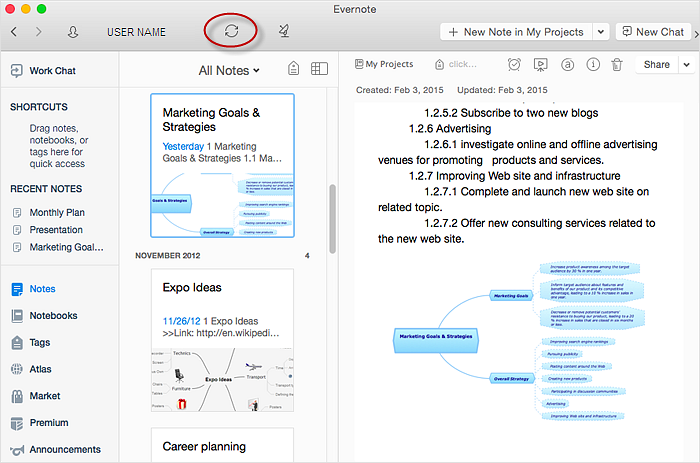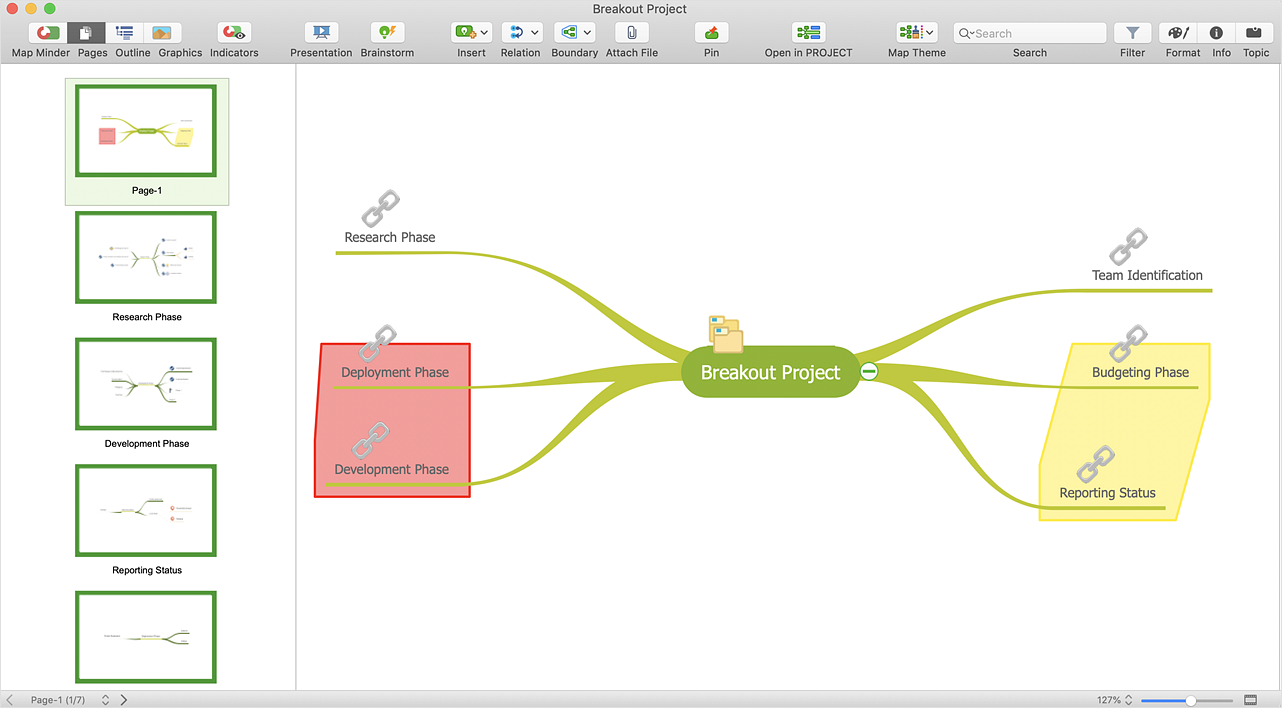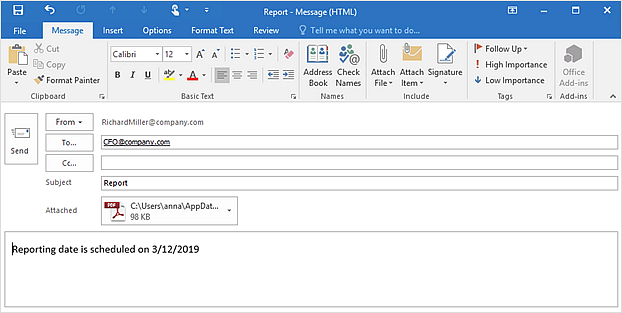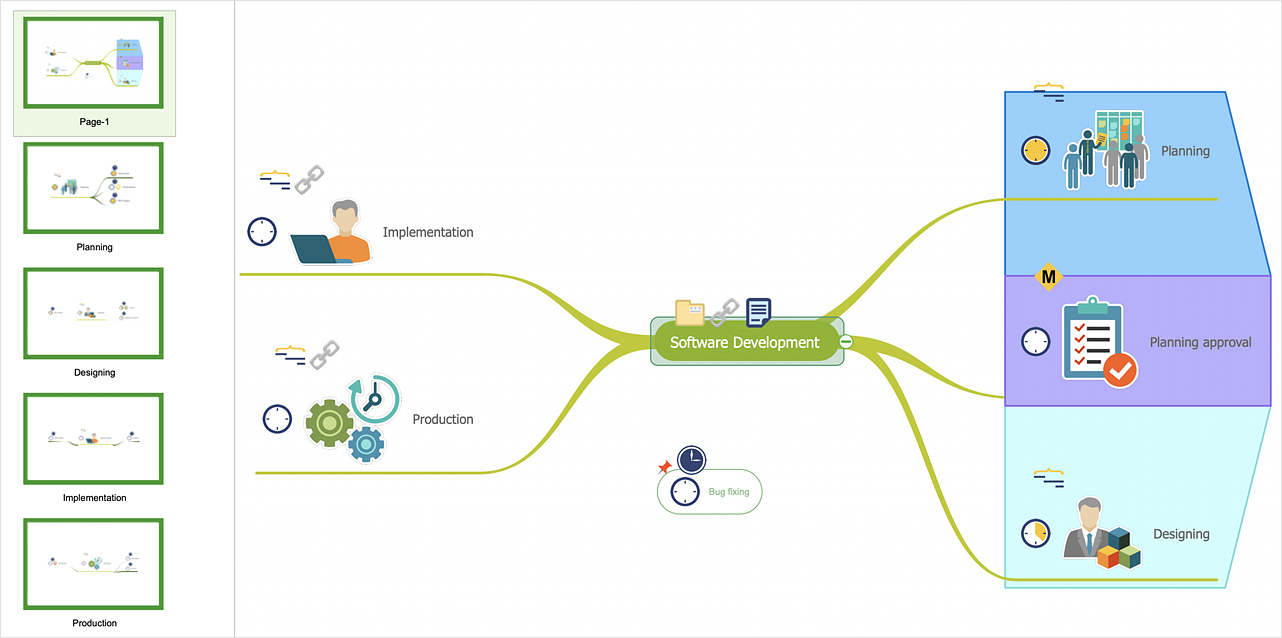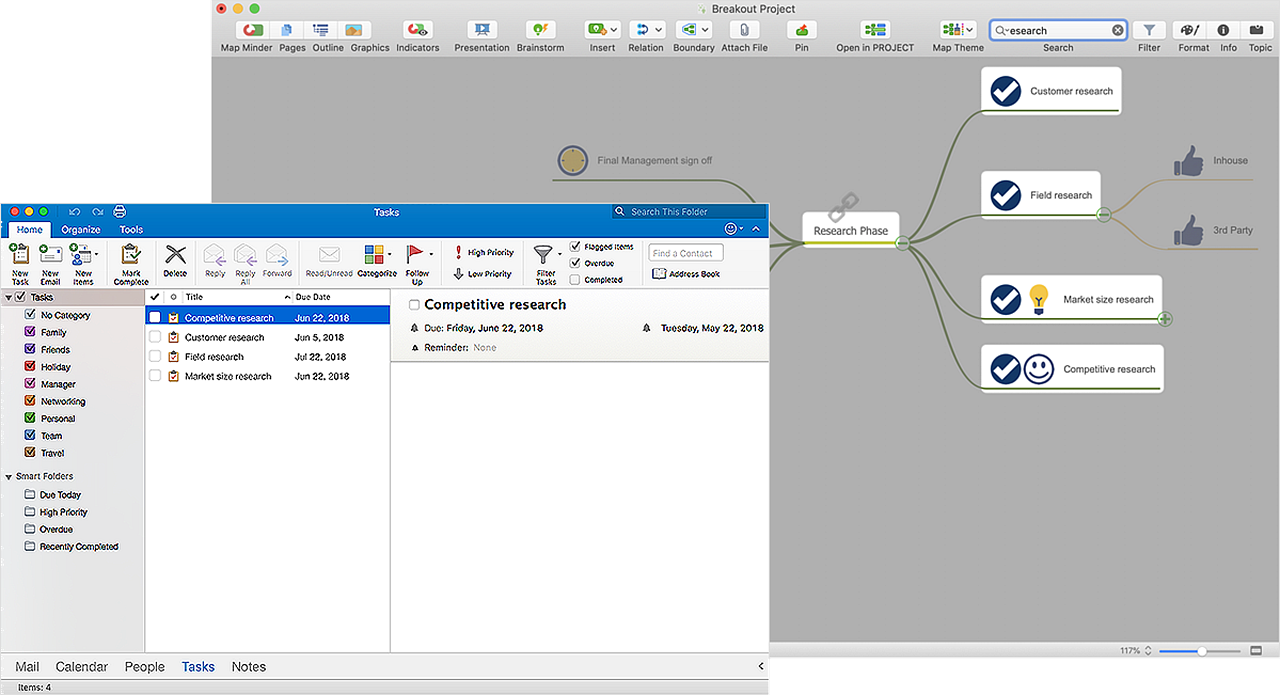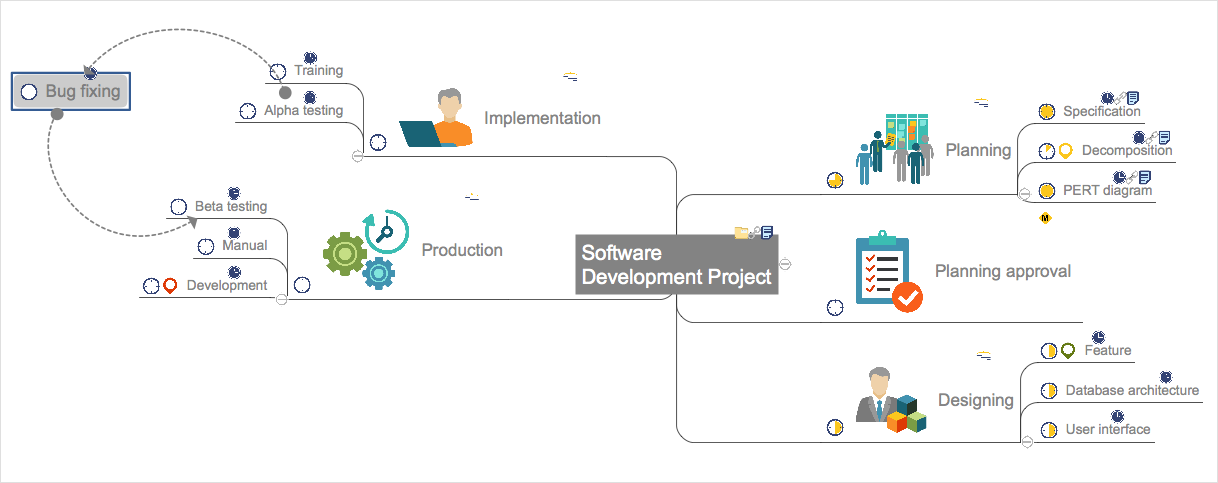What is Gantt Chart (historical reference)
Historical reference about the Gantt chart.Examples of Flowcharts, Org Charts and More
ConceptDraw DIAGRAM covers a broad spectrum of business graphics categories and offers at ConceptDraw STORE enormous online collection of pictorial examples and samples for different thematics and application areas. It is a plentiful source of inspiration and wonderful examples of professionally designed diagrams, flowcharts, UML diagrams, organizational charts, databases, ERDs, network diagrams, business charts, different thematic charts, schematics, infographics and plans developed specially for knowledge workers, engineers, managers, businessmen, marketing specialists, analytics, scientists, students, professors, journalists and also for a large number of other people that every day use various diagrams and drawings in their work and life activity. Each of these examples is a real art, all they are well thought-out and designed without efforts with help of powerful tools of ConceptDraw DIAGRAM software. ConceptDraw examples display all variety of tasks, possibilities and results that ConceptDraw Product Line lets achieve fast and easy. ConceptDraw is one of the best Visio alternatives for Mac. It open all Visio formats like.vsdx,.vss,.vdx files and allows you to export files to Visio formats.
 Business Processes
Business Processes
Business Process solution extends ConceptDraw DIAGRAM software with business process diagrams as cross-functional flowcharts, workflows, process charts, IDEF0, timelines, calendars, Gantt charts, business process modeling, audit and opportunity flowcharts.
HelpDesk
How to Make SWOT Analysis in a Word Document
A SWOT analysis is a strategic planning tool that helps to identify and compare strengths and weaknesses with opportunities and threats to make a decision and create an action plan. When performing a SWOT analysis, one can create a table split up into four columns so as to list each impacting element side-by-side for comparison, but typically it is conducted using a four-square SWOT analysis template. Using mind map allows you to collect and structure a piece of information involved in SWOT Analysis then, you can export your SWOT mind map into an MS Word document that allows you to present and collaborate your business strategic SWOT analysis matrix in MS Word document.HelpDesk
How to Connect an Image to a Topic in Your Mind Map
There is nothing easier than adding images to your mind map. Images can add creativity and functionality, and give your map a distinct style. ConceptDraw MINDMAP has a Graphics panel containing a clip art gallery so you can easily incorporate pictures into your maps making them even more memorable and intuitive. You can add images to any part of your mind map.HelpDesk
How to Input Data from MS Excel Into a Mind Map
Many people apply Excel documents to store data in the form of hierarchical lists. With ConceptDraw MINDMAP you can easily turn the linear structure of an Excel table in a radial structure of mind map ConceptDraw MINDMAP will create a mind map file (CDMZ) from your Excel (XLS) file. If you keep your information in the Microsoft Excel files, you can import them into ConceptDraw MINDMAP, converting the columns and rows to a hierarchically structured mind map. If you have multiple individual sheets in your Excel workbook, ConceptDraw MINDMAP will turn them into a single multi-page mind map. ConceptDraw MINDMAP lets you import an entire Microsoft® Excel file as well as insert data from the selected cells.ConceptDraw PROJECT Software Overview
ConceptDraw PROJECT is an effective tool for new and experienced users with a fine balance of usability and powerful functionality.HelpDesk
How to Plan Projects Effectively Using Solutions
You can turn a project mind map into a Gantt chart. The advanced data exchange capabilities of ConceptDraw MINDMAP and ConceptDraw PROJECT allows you to view your mind map as a Gantt chart. This way you are switching between views of the same file.HelpDesk
How to Improve a Project by Using a Mind Map
The InGyre technology provided in ConceptDraw Office makes it easy to copy one or more task branches from ConceptDraw MINDMAP to ConceptDraw PROJECT.Create Response Charts
Visual navigation through the stages of a response process helps you locate specific actions to be taken via Action Mind Maps. Use ConceptDraw DIAGRAM and ConceptDraw MINDMAP for organize the process of response for interactions occurring in social media.HelpDesk
How to Convert a Mind Map into MS Project XML
The easiest way to start this project is to conduct a brainstorm session that identifies necessary tasks, then prepare a project schedule in the form of a Gantt chart and assign resources to tasks. With ConceptDraw MINDMAP, you can initiate a project using a mind map to represent all critical and important tasks. ConceptDraw MINDMAP supports a mind map export to MS Project; it also allows import a project file from MS Project giving team members who use OS X or Windows a working visual map of a planned project.HelpDesk
How to Make a Project Tasks Mind Map from Brainstorm
Start a project with creating a mind map, structuring ideas captured during a brainstorming session. The easiest way to start a new project is to conduct a brainstorming session that identifies the necessary tasks and then to develop it into a project schedule.HelpDesk
How to Use the MS Word Exchange Solution
ConceptDrwa MINDMAP gives you the ability to export your mind map into a ready-to-use Microsoft Word document.HelpDesk
How to Send a Mind Map to Evernote
The Note Exchange solution lets you publish a mind map, created with ConceptDraw MINDMAP to your Evernote account.HelpDesk
How to Split a Complex Map to a Few Simple Maps
When using ConceptDraw MINDMAP, you can move each main topic of a large complex mind map to a separate page. Here are the instructions on how to create a multiple page mind map from a solid map.HelpDesk
How to Send an Outlook Email From a Mind Map
ConceptDraw MINDMAP supports integration with MS Outlook. The mind map topic can be transformed into MS Outlook message with one click.HelpDesk
How to Work with Multipage Mind Maps
ConceptDraw MINDMAP allows you to merge separate mind maps into a single multipage document.HelpDesk
How to Convert a Multipage Mind Map Into a Professional Sale Presentation
ConceptDraw MINDMAP lets you create a professional-looking sales presentation easily. Even a multipage mind map can be converted to a solid presentation.HelpDesk
How to Use Filters
Many of us use mind maps for organizing, structuring or compiling our ideas or projects. Making a mind map is the ability to take existing ideas and combine them in new ways. This is much easier to do when you can see all the ideas in front of you. You can capture information by visually connecting short keywords and phrases on the mind map page. Such efficient use of space means that more information can fit onto a single page or screen, giving you the opportunity to capture and organize a number of ideas might fit together. As the volume of data grows and the map expands, the organizing and structuring information becomes a challenge. ConceptDraw MINDMAP allows you to search and sort the whole mind map's content, including topics, Notes, and even Symbols.HelpDesk
How to Create Floating Topics in a Mind Map
With ConceptDraw MINDMAP you have the ability to create floating topics that are not connected to the mind map structure. Since a floating topic is not connected to any other topics on the mind map, you can use it for future development of your main idea. This is a good way to make comments that relate to the entire map and not a separate topic.- Successful Strategic Plan | Organizational Chart Template | What is ...
- What is Gantt Chart (historical reference) | | Business Diagram ...
- Create Response Charts | Merchandising Strategy Gantt Chart
- What is Gantt Chart (historical reference) | Successful Strategic Plan ...
- What is Gantt Chart (historical reference) | Organizational Chart ...
- Create Response Charts | Promotional Strategy On Gantt Chart
- How to Create a Gantt Chart for Your Project | How to Customize the ...
- Gantt charts for planning and scheduling projects | Gant Chart in ...
- Gantt charts for planning and scheduling projects | Gantt chart ...
- What is Gantt Chart (historical reference) | Examples of Flowcharts ...
- How to Draw an Organization Chart | Pie Chart Examples and ...
- Gantt charts for planning and scheduling projects | How To Plan and ...
- SWOT Analysis Solution - Strategy Tools | Swot Analysis Examples ...
- Gant Chart in Project Management | Gantt chart examples | How to ...
- How to Create Presentation of Your Project Gantt Chart | PM Teams ...
- Successful Strategic Plan | Build Strategies Exchanging Mind Maps ...
- How to Report Task's Execution with Gantt Chart | How to Create ...
- Gant Chart in Project Management | What Constitutes a Project ...
- What is Gantt Chart (historical reference) | Gantt charts for planning ...
- Project — Working With Costs | Gant Chart in Project Management ...