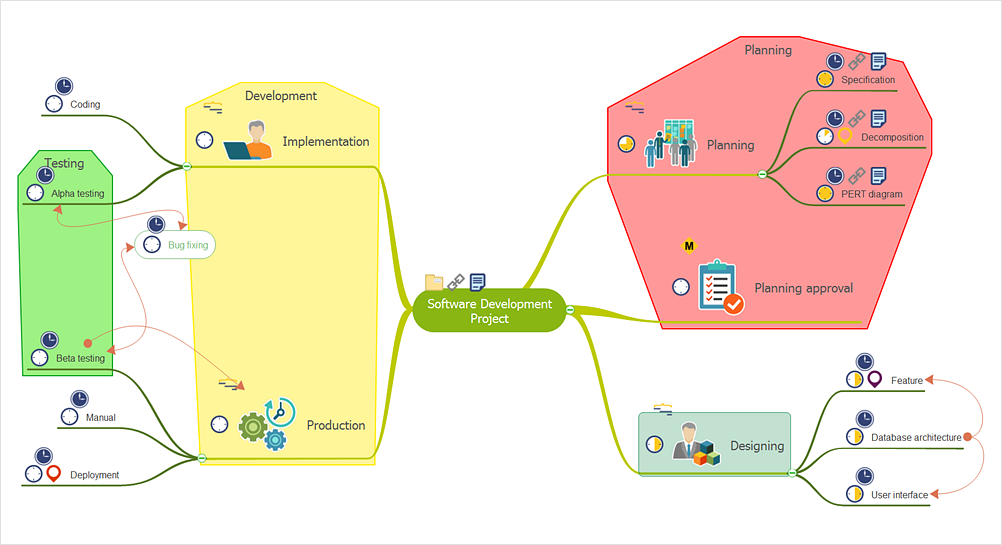How to Create a Mind Map on PC
Mind maps are used to visualize and structure knowledge and to generate related ideas. A mind map consists of the central idea and a number of related ideas, arranged in a radial diagram. By focusing on the central idea and then expanding it with related items, one can map information in a way that helps to structure, understand and remember knowledge.
- Run ConceptDraw MINDMAP
- A blank document window opens and a default Main Idea topic appears in the center of the window.

- Select the Main Idea and type your custom text to label it. When you finish typing, click on a blank area of the drawing page or press Enter.
- To add the new topic at the first level — Main Topics, select the Main Idea and press Enter. Each Main Topic represents a different aspect of your problem or issue.
- Write words or short phrases to identify what the Main Topic means. To add topics at the same level select the topic and press Enter.
- Press Shift-Enter to Subtopics flowing off the Main Topics, developing the ideas.

- Organize your mind map by selecting topics with your mouse, and then dragging and dropping them to a new location.
- You can change topics' subordination easily using the Indent (Ctrl→) and Outdent (Ctrl←) commands.
- Use the Arrange panel to arrange mind map in a variety of ways.

- You can number your topic using the Insert tab Ordering section. By default topics are ordered clockwise beginning from the top. To change the numbered topic order select an ordering option from the list.

- Use colors, images, boundaries or other tools available from the Format tab to draw attention to the key points and highlight associations.

Result: Now your basic mind map is ready — ideas are listed, organized and ready for further consideration and communication.
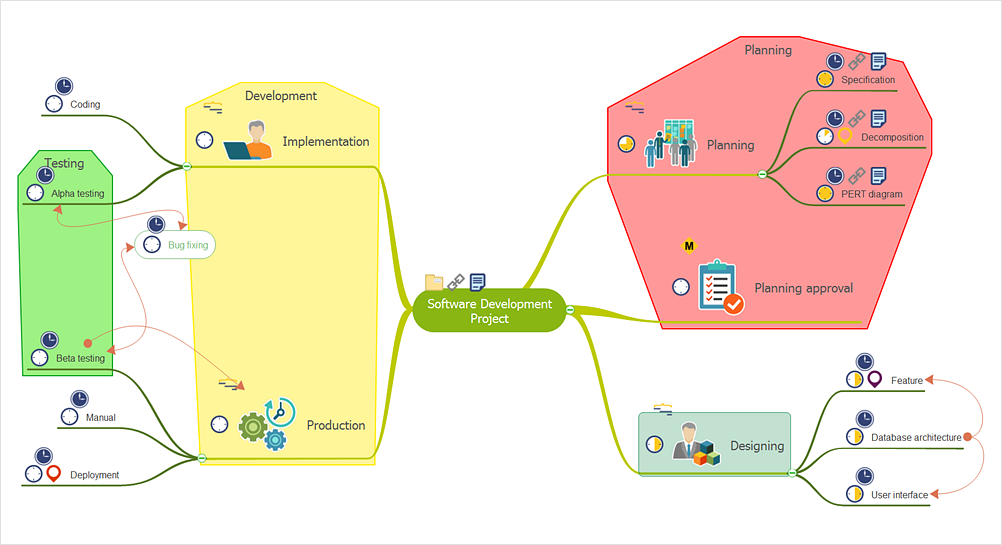
|
How it works:
- Conduct a brainstorm session that identifies project tasks.
- Develop a result of brainstorm session into a project schedule.
Use Solution:
- Import and export MS Project® files
- Share your project data with MS Project®, Merlin® and OmniPlan® users
- Report project status as a mind map
- Exchange data with MindManager®, XMind®, FreeMind®, Microsoft® Office®.
- Social networking via Twitter®, Facebook®.
ConceptDraw OFFICE:
- Compatibility with MindJet Mindmanager®
- Import/Export data from MS Project®
- Integration with Twitter®
- Collaboration via Evernote®
- Compatibility with MS Project®
- Import/Export data from MindJet Mindmanager®
- Manage multiple projects on Mac®
- Google® Desktop Search Integration
- Business diagramming on Mac OS® and Windows®
- Compatibility with MS Visio®
- Live Objects technology
|





 Create Mind Map
Create Mind Map