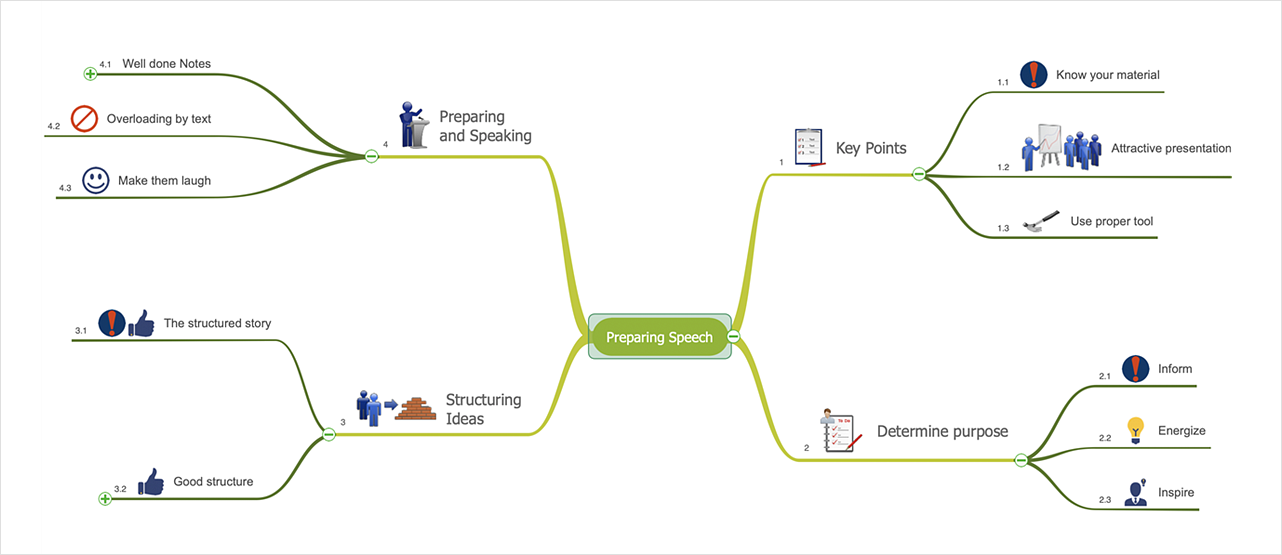How to Create a Mind Map on Mac
Mind maps are useful for organizing unstructured and complex information it in a visual format, that’s easier to understand, and easier to explain to others. Mind map consists of a general Main Idea topic. The Main Idea is the initial point of your Mind Map. It represents the subject you are going to examine. The central topic is surrounded by other related topics and subtopics, which are displayed in a radial hierarchical structure. Create, capture, consume and communicate information. Making these connections allows you to do each of these quickly and effectively. Use text, images, lines, color, symbols, numbers etc. to identify topics and interrelationships.
- Run ConceptDraw MINDMAP
- A blank document window opens and a default Main Idea topic appears in the center of the window.

- Select the Main Idea and type your custom text to label it. When you finish typing, click on a blank area of the drawing page or press Esc.
- To add the new topic at the first level (Main Topics) select the Main Idea and press Enter.
- Press Shift–Enter to create topics at the next level (Subtopics).
- To add new a stuff at the same level select a topic or subtopic and press Enter.

- Organize your mind map by selecting topics with your mouse, and then dragging and dropping them to a new location.
- You can change topics' subordination easily using the Indent (Cmd→) and Outdent (Cmd←) commands.
- Use the Arrange panel on the Main Toolbar to arrange mind map in a variety of ways. Find it using the Format button on the Main Toolbar.

- You can number your topic using the Format menu option. By default, topics are ordered clockwise beginning from the top. To change the numbered topic order select an ordering option from the list.

- Use colors and images, or other tools available from the Format panel to draw attention to the key points.

Result: Now your ideas are listed, organized and ready for thinking, study or presentation.
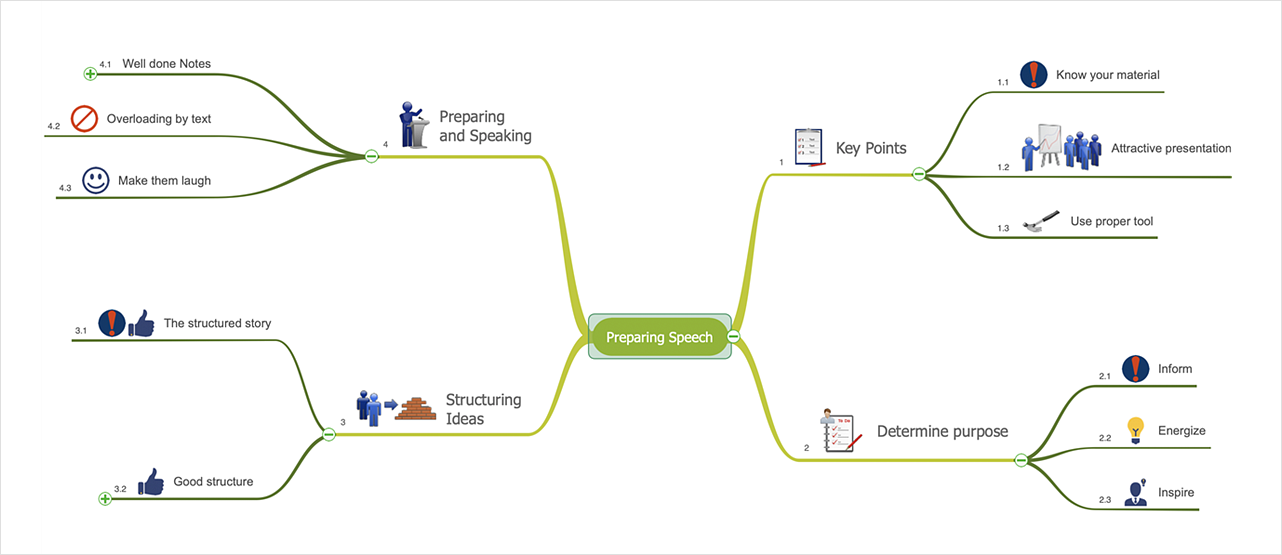
|
How it works:
- Conduct a brainstorm session that identifies project tasks.
- Develop a result of brainstorm session into a project schedule.
Use Solution:
- Import and export MS Project® files
- Share your project data with MS Project®, Merlin® and OmniPlan® users
- Report project status as a mind map
- Exchange data with MindManager®, XMind®, FreeMind®, Microsoft® Office®.
- Social networking via Twitter®, Facebook®.
ConceptDraw OFFICE:
- Compatibility with MindJet Mindmanager®
- Import/Export data from MS Project®
- Integration with Twitter®
- Collaboration via Evernote®
- Compatibility with MS Project®
- Import/Export data from MindJet Mindmanager®
- Manage multiple projects on Mac®
- Google® Desktop Search Integration
- Business diagramming on Mac OS® and Windows®
- Compatibility with MS Visio®
- Live Objects technology
|





 Create Mind Map
Create Mind Map