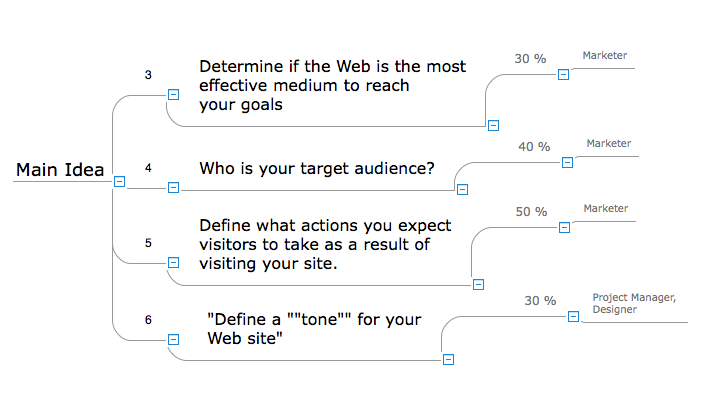How to Input Data from MS Excel Into a Mind Map
ConceptDraw MINDMAP supports inputting external data from many different file formats. If you keep your data in Microsoft Excel, you can import it into ConceptDraw MINDMAP, converting the rows and columns into a hierarchically structured mind map. If you have multiple individual sheets within your Excel workbook, ConceptDraw MINDMAP will convert it into a single multi-page mind map. If you need to input just the selected cells, the best way to do this is to copy-and-paste.
If you need to import your MS Excel file to ConceptDraw MINDMAP, follow these steps.
- Prepare the source file. Consider that the first column in the file will be transformed into the Main Idea, the second - to Main Topics, the third - to subtopics, etc.
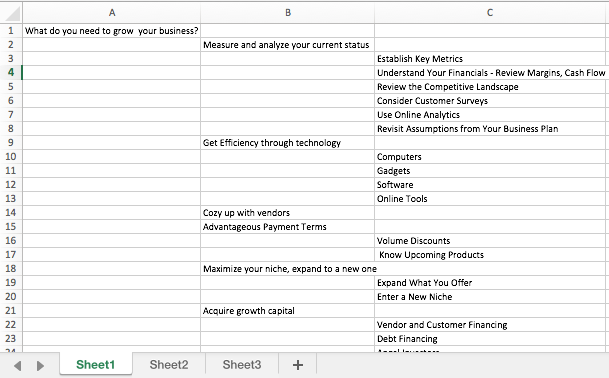
- Run ConceptDraw MINDMAP.
- Open the File menu, select Import and then choose MS Excel Document.
- The Open dialog appears. Select a XLSX file and click Open.
- Your MS Excel spreadsheet will be converted to Mind Map structure.
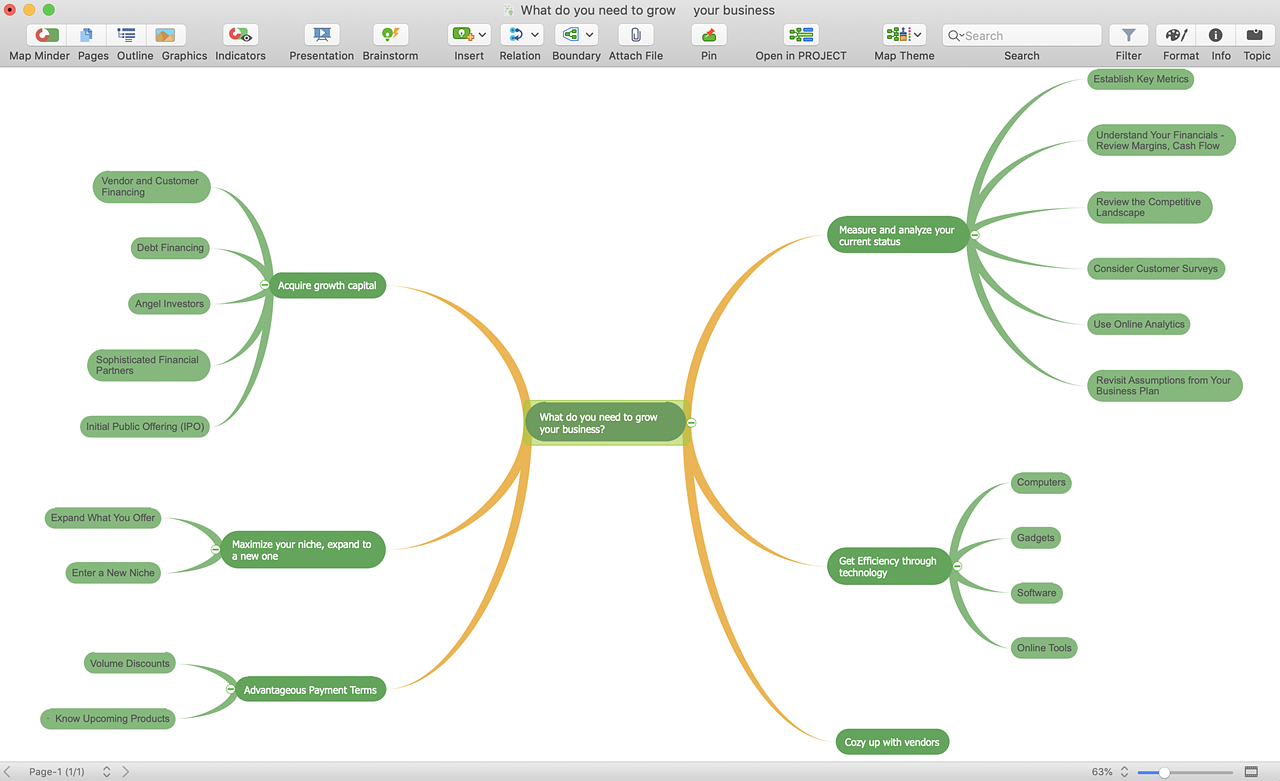
To create a mind map from selected cells, use these steps:
- Open MS Excell file.
- Copy the selected cells in an Excel Spreadsheet.
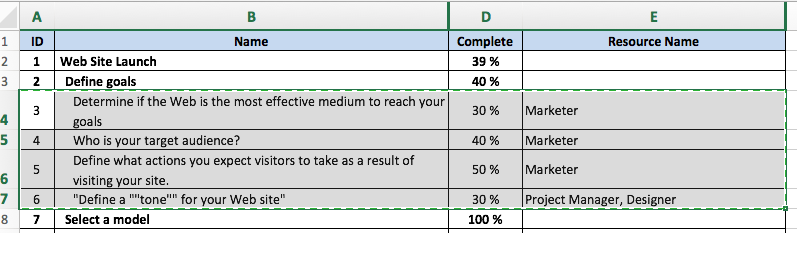
- Run ConceptDraw MINDMAP.
- Paste the selected cells into your mind map.
- Your table will be converted into topics and subtopics:
- Rows of the first column are converted to topics.
- Columns are converted into sub-topics, corresponding to column numbers.
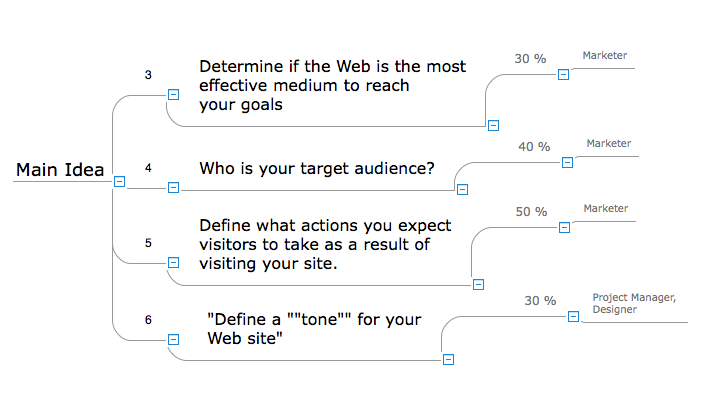
Result: Now the data from your Excel spreadsheet is ready to be presented and discussed with your team.
|
How it works:
- ConceptDraw MINDMAP supports data extraction from MS Excel® xlsx to cdmz format
- There is a lot of functionality in copy-and-paste capability of ConceptDraw MINDMAP
Useful Solutions and Products:
- Convert MS Word® document to a mind map
- Convert a mind map to MS Word® document
- Two-way exchange of documents between ConceptDraw MINDMAP and MS Word®.
- Exchange data with MindManager®, XMind®, FreeMind®, Microsoft® Office®.
- Social networking via Twitter®, Facebook®.
- Compatibility with MindJet Mindmanager®
- Import/Export data from MS Project®
- Integration with Twitter®
- Collaboration via Evernote®
|
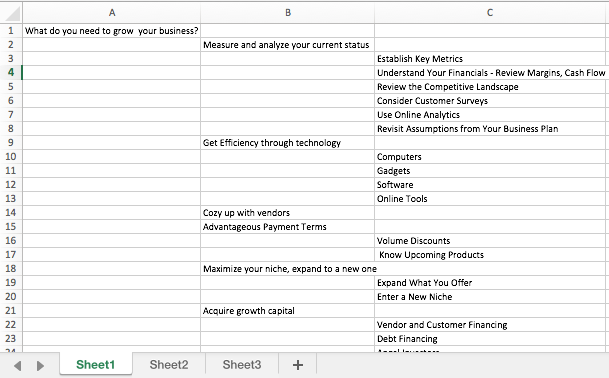
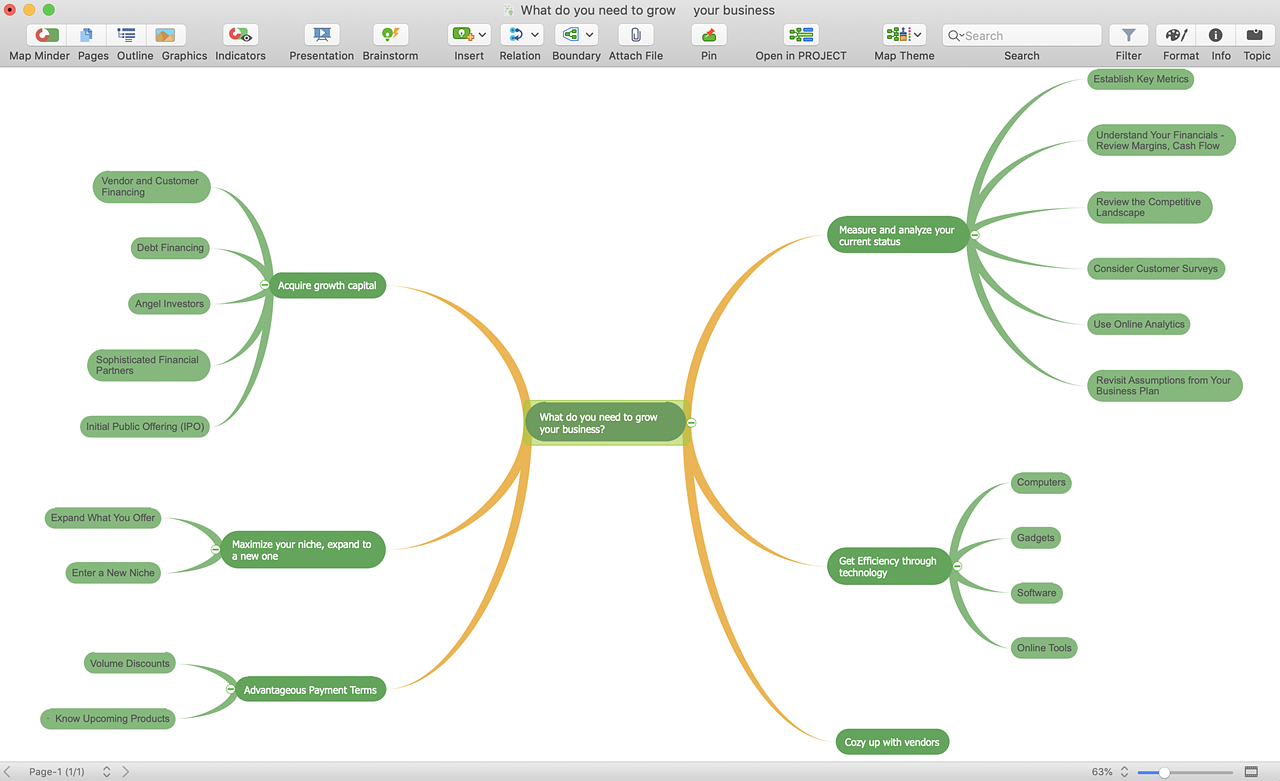
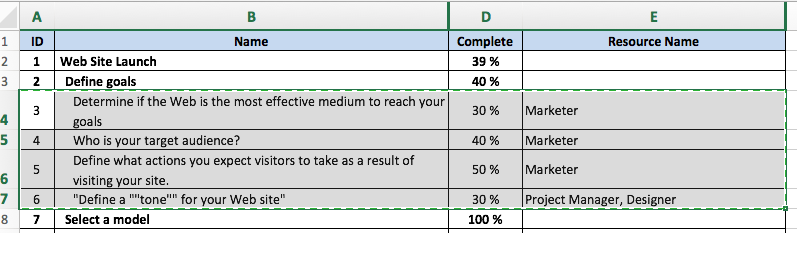
 Mind Map Data Import and Export
Mind Map Data Import and Export