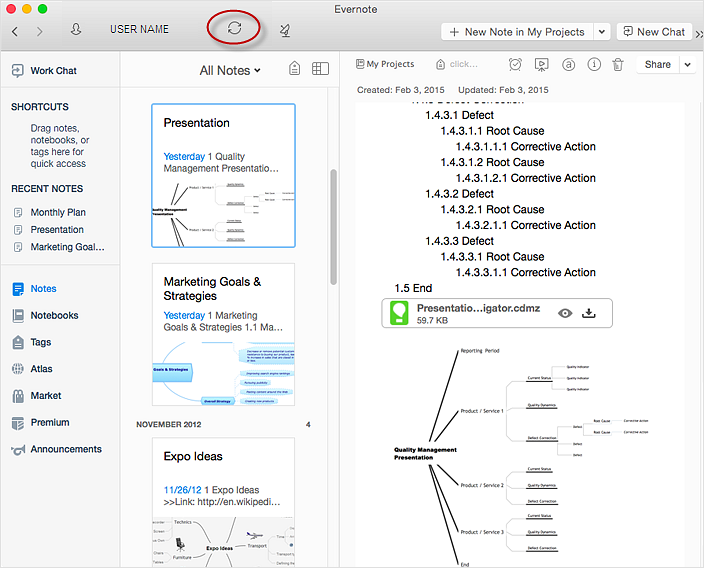How to Send a Mind Map File to Evernote
The Note Exchange solution lets you to publish content from ConceptDraw MINDMAP to your Evernote account. To use it, you need ConceptDraw MINDMAP and the Note Exchange solution installed.
To send a mind map file to Evernote:
- Open ConceptDraw MINDMAP document.
- On Windows: Choose Send Document from the Evernote button
 drop-down menu. Find it in the Share tab. drop-down menu. Find it in the Share tab.
On macOS: Select the same command in the Topic menu.

- The new text Note that contains your mind map outline, mind map preview image and the mind map (CDMZ) file will appear in the Evernote local client window immediately.
- Press the Sync button on the Evernote toolbar.
Result: You have a new text Note along with image preview and the ConceptDraw MINDMAP file added to your Evernote storage that can be shared with other Evernote users.
|
How it works:
- ConceptDraw MINDMAP supports sending the information from your mind map to your Evernote account.
- Your mind map information is synced to all of your devices for ease of access.
Useful Solutions and Products:
- Upload to Evernote® selected mind map topics or the entire documents.
- Access mind maps anywhere, on any computer or mobile devicevia Evernote®.
- Convert MS Word® document to a mind map
- Convert a mind map to MS Word® document
- Two-way exchange of documents between ConceptDraw MINDMAP and MS Word®.
- Compatibility with MindJet Mindmanager®
- Import/Export data from MS Project®
- Integration with Twitter®
- Collaboration via Evernote®
|

 Collaborate on Mind Maps Using Evernote
Collaborate on Mind Maps Using Evernote