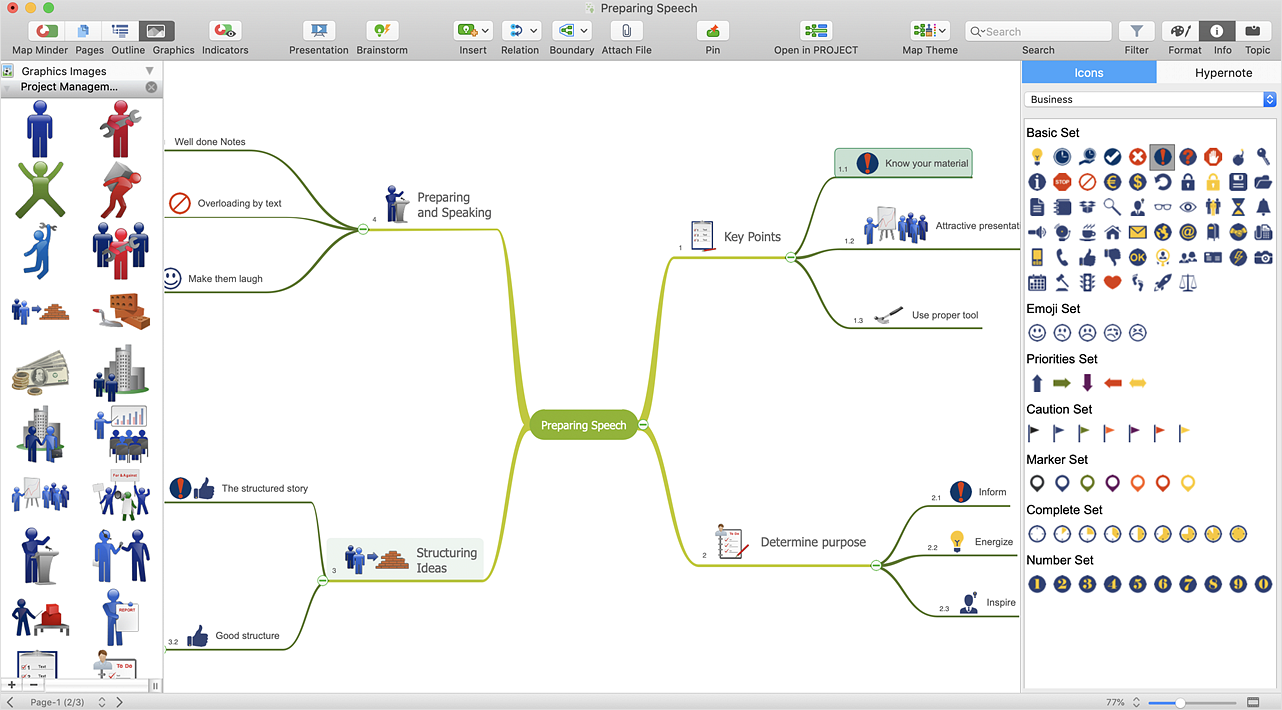How to Support Your Mind Map with Visual Elements
There is nothing easier than adding images to your map. Images can add a blend of creativity and functionality, and give your map a distinct style. ConceptDraw MINDMAP has a clip art gallery so you can easily incorporate pictures into your maps making them even more memorable and intuitive. You can add images to any element of a map. The method for adding an image is the same for all topics. The following steps show how to add images to your map from the hundreds of images in our clip art library. Be Visually Inspired!
- ConceptDraw MINDMAP has more than 900 clip art images, sorted by professional activities. Press F4 to summon the Graphics Images panel.
- ConceptDraw MINDMAP has more than 200 Quick Symbols. Press F9 (Windows), or press the info button (macOS) to open Symbols panel.

- Double-click a visual object to insert it into a topic.
Result. The visual element will be repositioned automatically if the topic it’s attached to is moved.
|
How it works:
- Conduct a brainstorm session that identifies project tasks.
- Develop a result of brainstorm session into a project schedule.
Use Solution:
- Import and export MS Project® files
- Share your project data with MS Project®, Merlin® and OmniPlan® users
- Report project status as a mind map
- Exchange data with MindManager®, XMind®, FreeMind®, Microsoft® Office®.
- Social networking via Twitter®, Facebook®.
ConceptDraw OFFICE:
- Compatibility with MindJet Mindmanager®
- Import/Export data from MS Project®
- Integration with Twitter®
- Collaboration via Evernote®
- Compatibility with MS Project®
- Import/Export data from MindJet Mindmanager®
- Manage multiple projects on Mac®
- Google® Desktop Search Integration
- Business diagramming on Mac OS® and Windows®
- Compatibility with MS Visio®
- Live Objects technology
|

 Create Mind Map
Create Mind Map