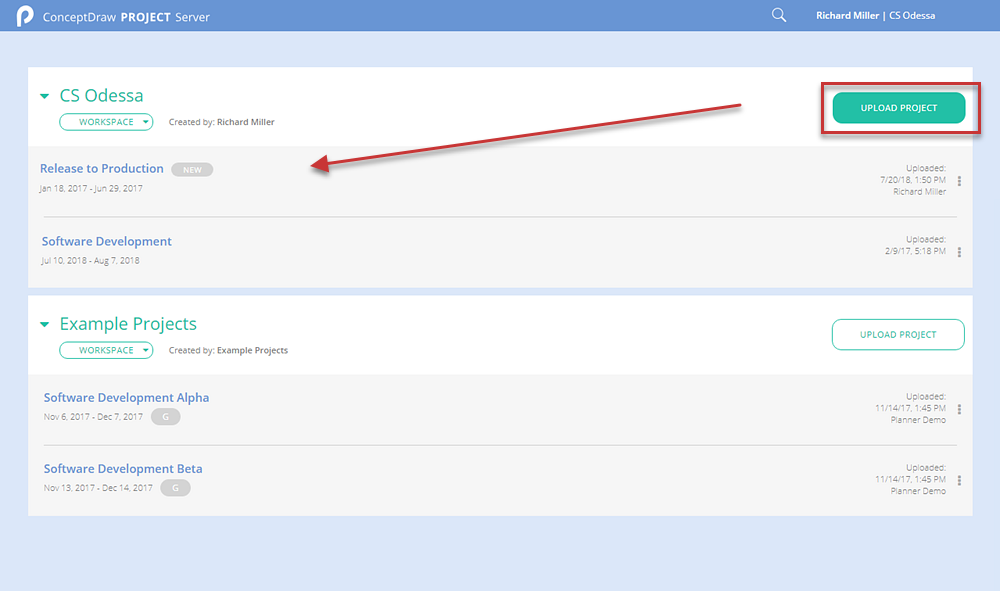How to Upload a Project to ConceptDraw PROJECT Server Storage
Start using ConceptDraw PROJECT Server from uploading to the repository at least one project file.
Administrators can download up to 100 projects into the workspace. In addition, User invited by Administrator or another User, regardless of the project and his role, can upload his own projects to the workspaces in which he was invited. By default, the user is assigned the authority of the project manager in projects that he uploads to the workspace.
- Open ConceptDraw PROJECT Server. The Projects page will be opened by default.
- Select the particular workspace.
- Press the UPLOAD PROJECT button. Then, browse your computer to select the ConceptDraw PROJECT file (CDPZ).
Or select ConceptDraw PROJECT (CDPZ) multiple files then drag and drop them.
- The uploaded project will be displayed at the top of the list of workspace’s projects.
|
How it works:
- An online collection of plug-in solutions for ConceptDraw software, stored in the ConceptDraw Solution Park
- Solutions for Project Management, Business Productivity, Universal Diagramming and Collaboration
- Delivery and assistance by ConceptDraw STORE
ConceptDraw OFFICE:
- Business diagramming on Mac OS® and Windows®
- Compatibility with MS Visio®
- Live Objects technology
- Compatibility with MindJet MindManager®
- Import/Export data from MS Project®
- Integration with Twitter®
- Collaboration via Evernote®
- Compatibility with MS Project®
- Import/Export data from MS Excel®
- Import/Export data from MindJet MindManager®
- Manage multiple projects from a single file
|
 Working with Project Files
Working with Project Files