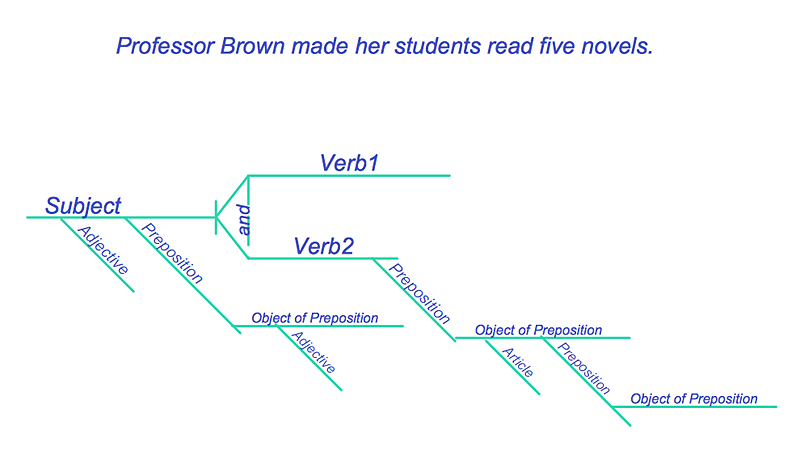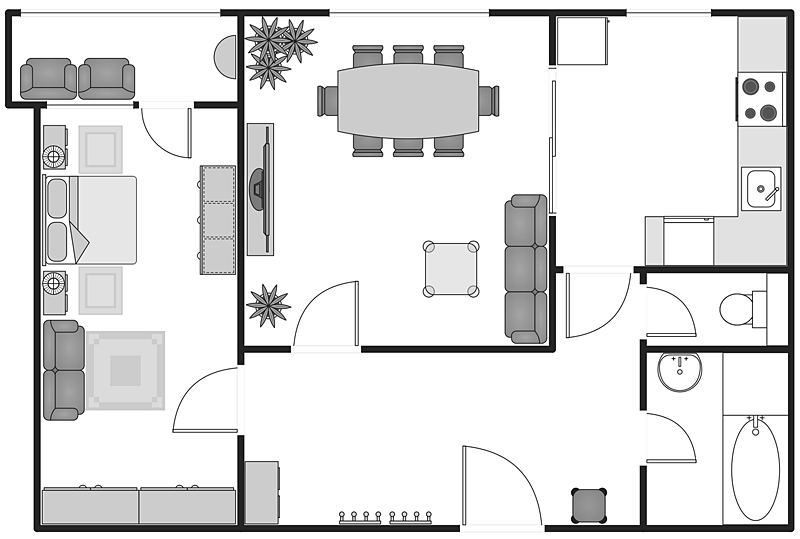HelpDesk
How to Set Line Jumps for Smart Connectors in ConceptDraw PRO
Connecting objects in ConceptDraw PRO is an easy task. You can use Chain, or Tree connection mode for automatic connection of multiple objects. Besides the automatic connection modes, ConceptDraw PRO offers few options to connect objects manually: Direct, Arc, Bezier, Smart, Curve and Round Connectors. You can make them square, arched or angled and also set vertical or horizontal orientation Thus, you can control how the jumps and orientation occurs on smart connectors. When two smart connectors cross each other you can control how the two intersecting lines look.HelpDesk
How to Diagram Sentences in ConceptDraw PRO
Diagramming sentences is a playful, fun way to learning English Grammer. Sentences can be very complex, and can contain many different parts of speech which implicate many different grammatical rules. Diagramming sentences will help you to make sure every parts of your sentence are grammatically correct, and provides you with more comprehensive understanding of the English Language. A Sentence Diagram displays the parts of a sentence as a diagram in order to show the relationship of words and groups of words within the sentence. Sentence Diagram shows the relationship between the proposal of its parts. This is a good way to teach grammar! Sentence Diagram helps to make the writing more coherent as well as more interesting to read. ConceptDraw PRO allows you to create clear sentence diagrams using the special templates and vector stencils library.HelpDesk
How to Create a Building Plan Using ConceptDraw PRO
Making a home or apartment floor plans involves many different elements that can be managed using ConceptDraw PRO. The ability to design different floor plans is delivered by the Floor Plans solution. Using this solution you can easily create and communicate floor plans of any complexity.HelpDesk
How to Create a Floor Plan Using ConceptDraw PRO
Making a floor plan is the best way to get a handle on how to organize your living space, and find out what could be changed. Creating a floor plan to scale is a challenge of the home and interior design process and can be noticeably helpful for visualizing things like furniture layout. You can use ConceptDraw PRO to produce layouts of real estate properties. ConceptDraw PRO contains the large quantity of pre-designed vector objects that you can use for quick and easy designing such floor plans. You can easily determine the size of the rooms and distances in you drawing. The ability to create a floor plan is delivered by the Floor Plans solution. This solution extends ConceptDraw PRO with libraries that contains over 500 objects of floor plan elements. There is a set of special objects that displays the sizes, corners, squares and other technical details using the current measurements of units.- Swim Lane Diagrams | Cross-Functional Flowchart (Swim Lanes ...
- Horizontal Flowchart | Cross-Functional Flowchart | Cross-functional ...
- Vertical Cross Functional Flowchart
- Swim Lane Diagrams | Cross-Functional Flowchart | Swim Lanes ...
- Band Saw Machine Drawing
- Cross-Functional Flowchart (Swim Lanes) | Payroll process - Swim ...
- Horizontal Org Flow Chart | Cross-Functional Flowchart | Horizontal ...
- How to Create a Cross Functional Flow Chart | Replacing engine oil ...
- Process Flowchart | Cross-Functional Flowchart | Basic Flowchart ...
- Basic Flowchart Symbols and Meaning | Cross-Functional Flowchart ...
- Cross-Functional Flowcharts | Flowchart Component | Flowchart ...
- Basic Flowchart Symbols and Meaning | Audit Flowchart Symbols ...
- Interior Design Machines and Equipment - Design Elements ...
- Horizontal Org Flow Chart | ConceptDraw PRO - Organizational ...
- Plant Layout Plans | Interior Design Machines and Equipment ...
- Interior Design Machines and Equipment - Design Elements ...
- Plant Layout Plans | Interior Design Machines and Equipment ...
- Interior Design Machines and Equipment - Design Elements ...
- Flowchart design. Flowchart symbols, shapes, stencils and icons ...