- Electric and Telecom Plans Free
- Fire and Emergency Plans Free
- Floor Plans Free
- Plant Layout Plans Free
- School and Training Plans Free
- Seating Plans Free
- Security and Access Plans Free
- Site Plans Free
- Sport Field Plans Free
- Business Process Diagrams Free
- Business Process Mapping Free
- Classic Business Process Modeling Free
- Cross-Functional Flowcharts Free
- Event-driven Process Chain Diagrams Free
- IDEF Business Process Diagrams Free
- Logistics Flow Charts Free
- Workflow Diagrams Free
- ConceptDraw Dashboard for Facebook Free
- Mind Map Exchange Free
- MindTweet Free
- Note Exchange Free
- Project Exchange Free
- Social Media Response Free
- Active Directory Diagrams Free
- AWS Architecture Diagrams Free
- Azure Architecture Free
- Cisco Network Diagrams Free
- Cisco Networking Free
- Cloud Computing Diagrams Free
- Computer Network Diagrams Free
- Google Cloud Platform Free
- Interactive Voice Response Diagrams Free
- Network Layout Floor Plans Free
- Network Security Diagrams Free
- Rack Diagrams Free
- Telecommunication Network Diagrams Free
- Vehicular Networking Free
- Wireless Networks Free
- Comparison Dashboard Free
- Composition Dashboard Free
- Correlation Dashboard Free
- Frequency Distribution Dashboard Free
- Meter Dashboard Free
- Spatial Dashboard Free
- Status Dashboard Free
- Time Series Dashboard Free
- Basic Circle-Spoke Diagrams Free
- Basic Circular Arrows Diagrams Free
- Basic Venn Diagrams Free
- Block Diagrams Free
- Concept Maps Free
- Family Tree Free
- Flowcharts Free
- Basic Area Charts Free
- Basic Bar Graphs Free
- Basic Divided Bar Diagrams Free
- Basic Histograms Free
- Basic Line Graphs Free
- Basic Picture Graphs Free
- Basic Pie Charts Free
- Basic Scatter Diagrams Free
- Aerospace and Transport Free
- Artwork Free
- Audio, Video, Media Free
- Business and Finance Free
- Computers and Communications Free
- Holiday Free
- Manufacturing and Maintenance Free
- Nature Free
- People Free
- Presentation Clipart Free
- Safety and Security Free
- Analog Electronics Free
- Audio and Video Connectors Free
- Basic Circuit Diagrams Free
- Chemical and Process Engineering Free
- Digital Electronics Free
- Electrical Engineering Free
- Electron Tube Circuits Free
- Electronic Block Diagrams Free
- Fault Tree Analysis Diagrams Free
- GHS Hazard Pictograms Free
- Home Automation and Wiring Free
- Mechanical Engineering Free
- One-line Diagrams Free
- Power Сircuits Free
- Specification and Description Language (SDL) Free
- Telecom and AV Circuits Free
- Transport Hazard Pictograms Free
- Data-driven Infographics Free
- Pictorial Infographics Free
- Spatial Infographics Free
- Typography Infographics Free
- Calendars Free
- Decision Making Free
- Enterprise Architecture Diagrams Free
- Fishbone Diagrams Free
- Organizational Charts Free
- Plan-Do-Check-Act (PDCA) Free
- Seven Management and Planning Tools Free
- SWOT and TOWS Matrix Diagrams Free
- Timeline Diagrams Free
- Australia Map Free
- Continent Maps Free
- Directional Maps Free
- Germany Map Free
- Metro Map Free
- UK Map Free
- USA Maps Free
- Customer Journey Mapping Free
- Marketing Diagrams Free
- Matrices Free
- Pyramid Diagrams Free
- Sales Dashboard Free
- Sales Flowcharts Free
- Target and Circular Diagrams Free
- Cash Flow Reports Free
- Current Activities Reports Free
- Custom Excel Report Free
- Knowledge Reports Free
- MINDMAP Reports Free
- Overview Reports Free
- PM Agile Free
- PM Dashboards Free
- PM Docs Free
- PM Easy Free
- PM Meetings Free
- PM Planning Free
- PM Presentations Free
- PM Response Free
- Resource Usage Reports Free
- Visual Reports Free
- House of Quality Free
- Quality Mind Map Free
- Total Quality Management TQM Diagrams Free
- Value Stream Mapping Free
- Astronomy Free
- Biology Free
- Chemistry Free
- Language Learning Free
- Mathematics Free
- Physics Free
- Piano Sheet Music Free
- Android User Interface Free
- Class Hierarchy Tree Free
- Data Flow Diagrams (DFD) Free
- DOM Tree Free
- Entity-Relationship Diagram (ERD) Free
- EXPRESS-G data Modeling Diagram Free
- IDEF0 Diagrams Free
- iPhone User Interface Free
- Jackson Structured Programming (JSP) Diagrams Free
- macOS User Interface Free
- Object-Role Modeling (ORM) Diagrams Free
- Rapid UML Free
- SYSML Free
- Website Wireframe Free
- Windows 10 User Interface Free
Word Exchange
Originated several millenniums ago the writing system is in demand and has been actively used by the humanity to this day. It allows one to outline the ideas, thoughts, and analytical summaries, to narrate about results of different researches, to present the data concerning occurred events, and much other important information a writing. Today, everything that surrounds us is connected with writing, in one way or another. These are books, magazines, articles, notes, fiction and popular science literature, announcements, scenarios, lectures, documents of various kinds in addition to the oral speech, etc. It is impossible to imagine any area of human activity that doesn't include the communication and exchange of information in a written form, both nearby and when communicating is realized over the long distances, it is even not that difficult today to send an instant text message to anyone via the Internet.
Another not the less convenient way of presenting information, organizing and structuring ideas is Mind Maps. At the same time, depending on the situation, it may be more convenient to use either a textual form of representation or a map, and here to the help comes the opportunity to interact with various applications and to convert the documents from one format to another, according to which format is more convenient to be used for a specific task. In some cases, it may be necessary to combine both options at once, thus to use the map for visualization and presentation important moments in a concise form, and the textual representation for description details and for detailed narration the information.
The Word Exchange Solution has great benefits and is a powerful two-way exchanger and converter between ConceptDraw MINDMAP and Microsoft Word applications. It allows to equally easily convert your MS Word documents to the Mind Maps and to make the MS Word documents from your Mind Maps designed in the ConceptDraw MINDMAP software. Now, you are able to easily sketch and structure your ideas, to represent the story, to prepare the plans for essays or lectures, to structure the events, to outline the scenario, to organize your thoughts visually, to construct the structure for a manual, dissertation or some research, to arrange the content or to create the framework for your future article for a magazine, blog or other printed or electronic edition, book, meeting speech, marketing materials or any other document in a form of a Mind Map literally in a few minutes, and then produce the MS Word document with just a simple click of the mouse. At the same time, you can easily open your MS Word document in ConceptDraw MINDMAP and automatically transform it into a Mind Map, it will be represented in a form easy for perception and observation, and then can be reviewed, discussed, modified, and refined.
The Word Exchange Solution provides for ConceptDraw MINDMAP users the full set of powerful tools that are indispensable for everyone who works with texts, among them are writers, copywriters, journalists, editors, lecturers, scientists, marketers, bloggers, and other people who write, review, edit, modify and correct the text documents, organize the texts for books and manuals, structure the textual information for articles, prepare the content for blogs and other electronic editions, sketch the marketing researches, outline and optimize the content for maximum impact on the target audience. The use of this solution is also quick and easy for anyone who receives or produces the text-based articles, makes the reports, sketches for speeches, constructs the documents presenting essays on the different works, etc.
-
Install this solution Free -
What I need to get started -
Solution Requirements - This solution requires the following products to be installed:
ConceptDraw MINDMAP v16 - This solution requires the following products to be installed:
-
Compatibility - Sonoma (14), Sonoma (15)
MS Windows 10, 11 - Sonoma (14), Sonoma (15)
-
Support for this Solution -
Helpdesk
Examples
There are a few samples that you see on this page which were created in the ConceptDraw DIAGRAM application by using the Word Exchange solution. Some of the solution's capabilities as well as the professional results which you can achieve are all demonstrated here on this page.
All source documents are vector graphic documents which are always available for modifying, reviewing and/or converting to many different formats, such as MS PowerPoint, PDF file, MS Visio, and many other graphic ones from the ConceptDraw Solution Park or ConceptDraw STORE. The Word Exchange solution is available to all ConceptDraw DIAGRAM users to get installed and used while working in the ConceptDraw DIAGRAM diagramming and drawing software.
Example1: Essay Preparation
This mind map was converted to ConceptDraw MINDMAP from an MS Word document using the Word Exchange solution. An experienced user spent 2 minutes creating this sample.
Cohesive and clear structure is extremely important for this type of document, so the ability to review as a single page helps the author to structure appropriately, and gives the reader a greater visual understanding.
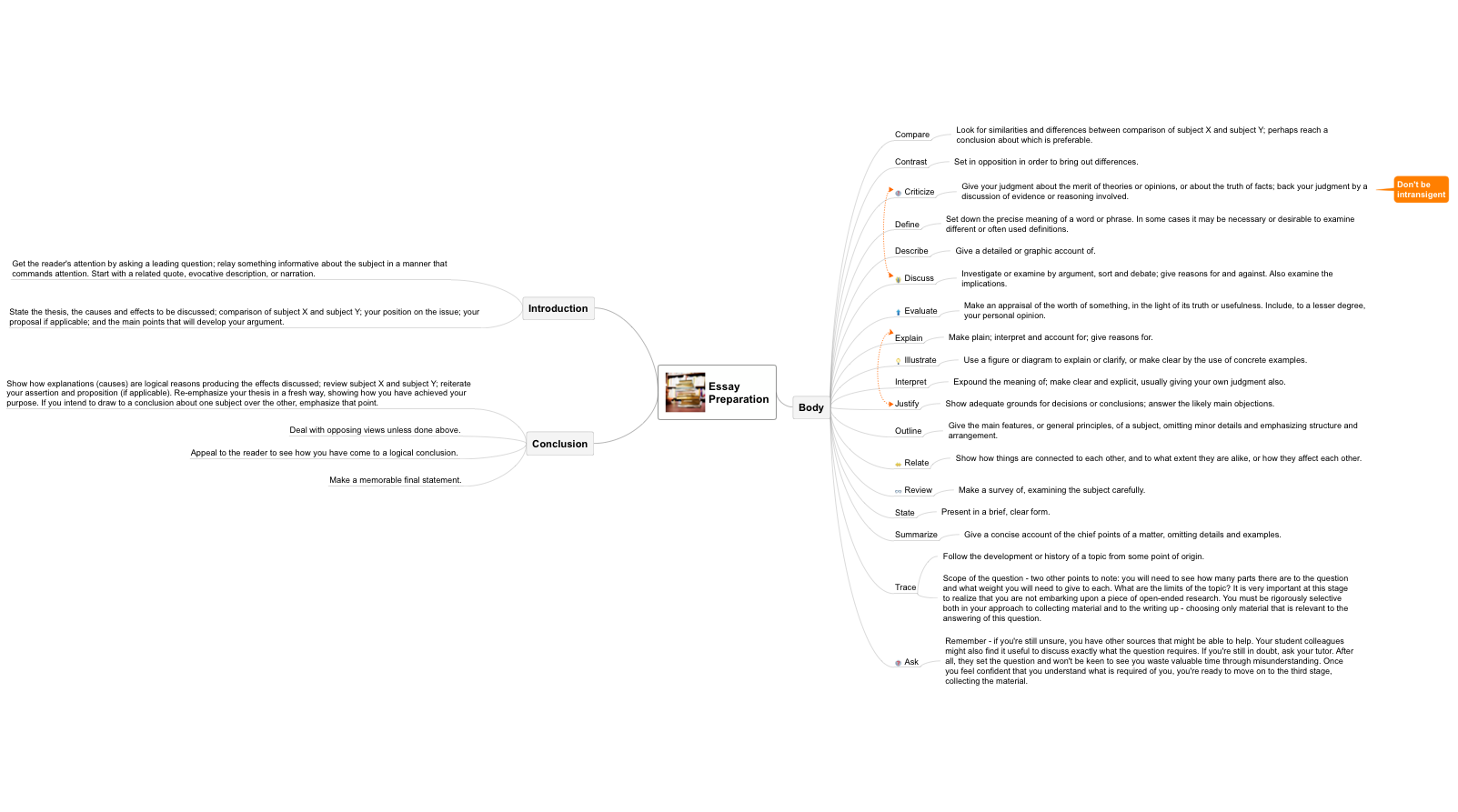
Example 2: Introducing ConceptDraw Solution Park
This mind map was converted to ConceptDraw MINDMAP from an MS Word document using the Word Exchange solution. An experienced user spent 2 minutes creating this sample.
The source document is eight page MS Word document, with numerous sections and levels.
This single page representation gives us an overview of the document, keeping all areas distinct and balanced, and allows us to easily re-structure the story in case we modify or extend ConceptDraw Solution Park.
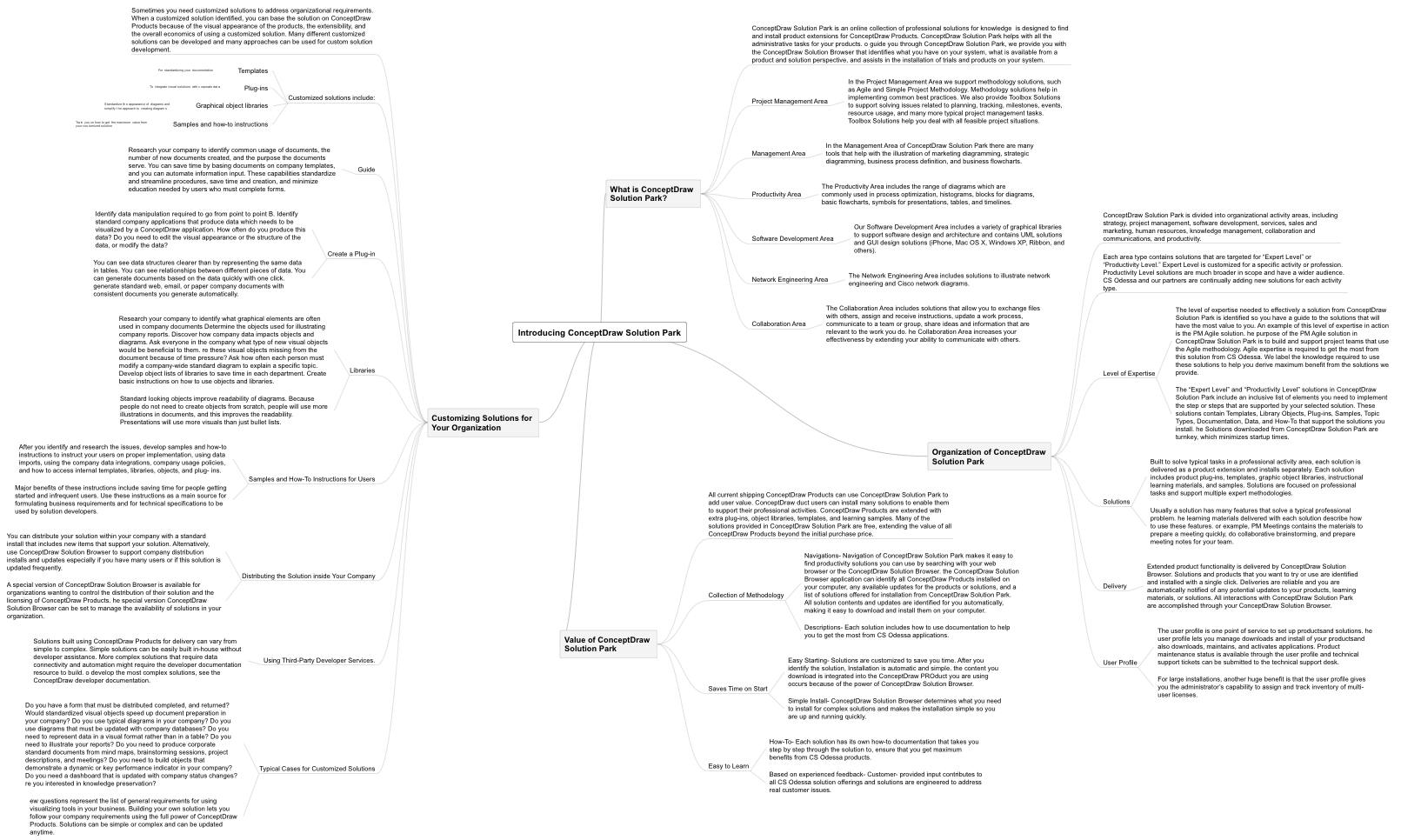
Example 3: Shakespeare
This mind map was converted to ConceptDraw MINDMAP from an MS Word document using the Word Exchange solution. An experienced user spent 1 minute creating this sample.
The life and work of William Shakespeare can be presented as a single page review, thanks to Word Exchange Solution.
Displaying this kind of information in a mind map gives you a quick overview, as well as showing all the key milestones and allowing easy access to important information - even in this comprehensive biography.
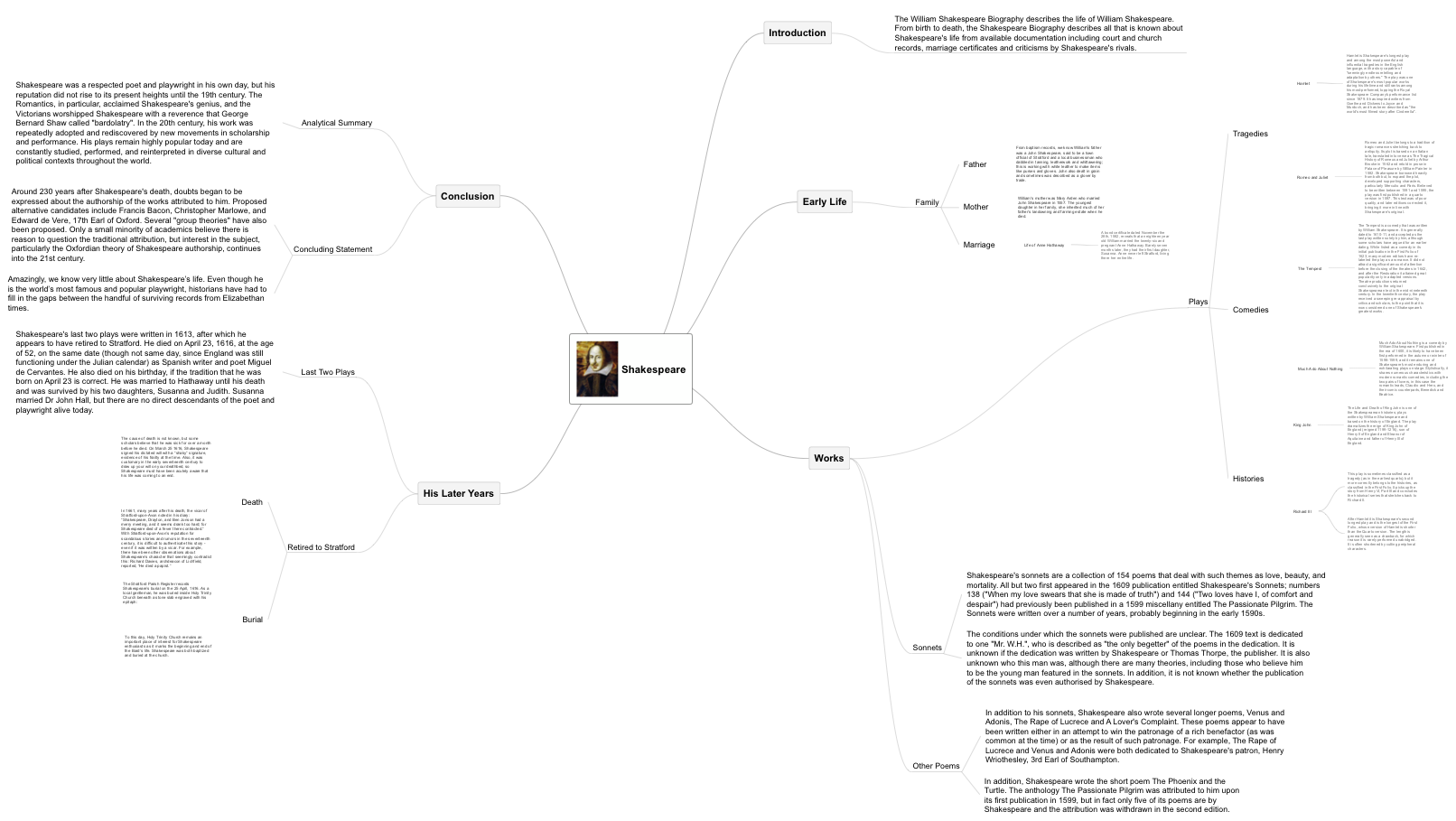
What I Need to Get Started
Both ConceptDraw MINDMAP software and the Word Exchange solution can help create MS Word documents from the Mind Maps created in ConceptDraw MINDMAP and Mind Maps from the MS Word documents. The Word Exchange solution can be found in the Business Productivity area of ConceptDraw STORE application that can be downloaded from this site. Make sure that both ConceptDraw MINDMAP and ConceptDraw STORE applications are installed on your computer before you get started.
How to install
If you already have ConceptDraw MINDMAP and STORE installed, launch STORE. Click on Solution Park, then click the check box next to Word Exchange, then click the Install button. For new users of ConceptDraw, you will need to start by visiting https://my.conceptdraw.com/registration/. After you submit the registration form, you will receive an email with a confirmation link. Follow the link to complete your registration, and then go to https://my.conceptdraw.com/account/downloads.php to download your free 21 day trial of ConceptDraw.
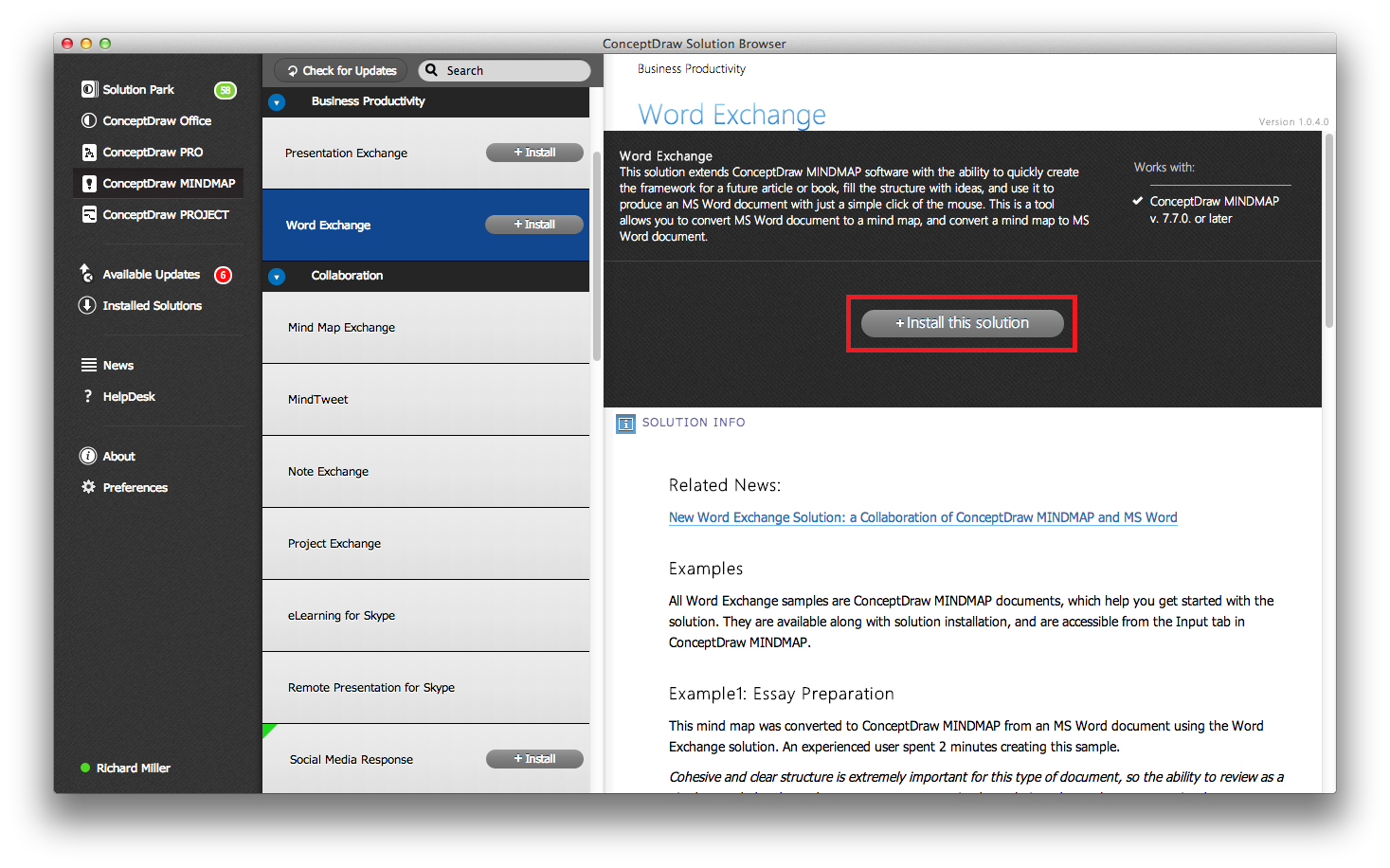
Start using
Select «Word Exchange» from the Input section of ConceptDraw MINDMAP
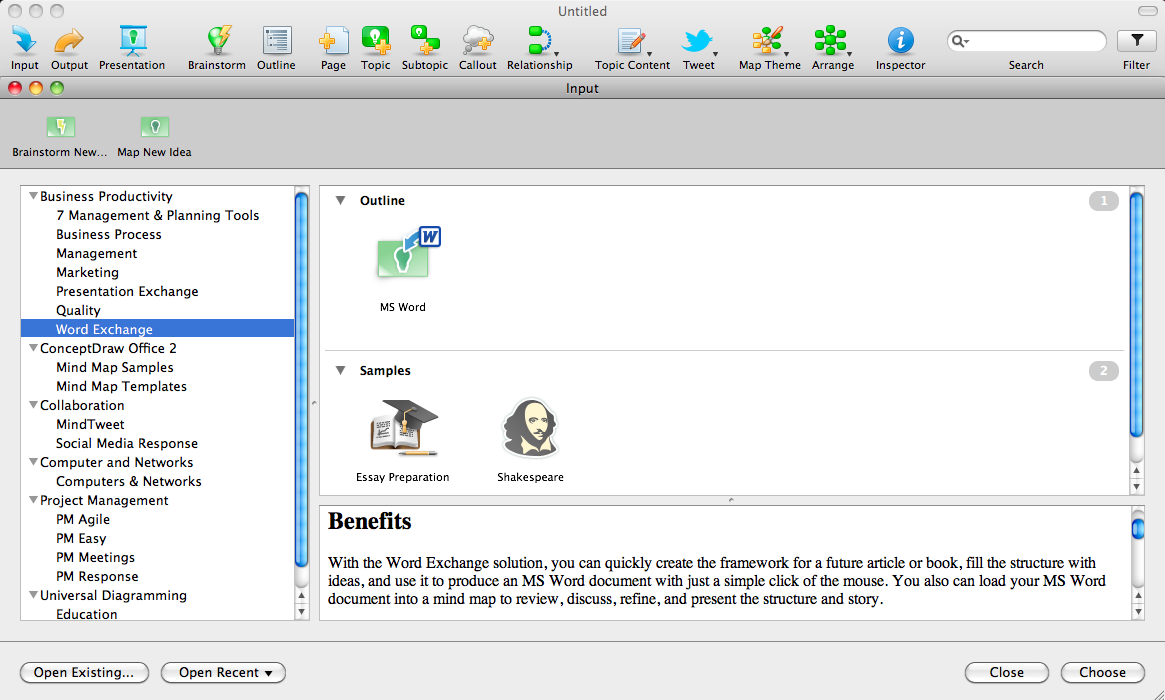
About
Benefits: With the Word Exchange solution, you can quickly create the framework for a future article or book, fill the structure with ideas, and use it to produce an MS Word document with just a simple click of the mouse. You also can load your MS Word document into a mind map to review, discuss, refine, and present the structure and story.
Objective: Provide a full set of tools for creating and reviewing text documents quickly and easily for anyone who receives or produces text based articles.
Solution Purpose: Creating and organizing text documents, structuring and editing articles or books, presenting and discussing a writer’s brief.
Intended For: Writers, lecturers, bloggers, copywriters, journalists.
Products and methods: Word Exchange solution provides a perfect tool for the two-way exchange of planning and ideas between ConceptDraw MINDMAP and MS Word.
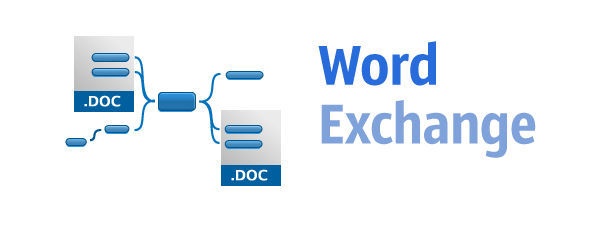
Supercharge Your Writing Process with ConceptDraw Word Exchange Solution
I bet you can’t think of a single area of your career where written communication is not critically important for success. Quality written communication is an ever-present job requirement for transforming free-floating ideas into concrete documents that inform, guide, direct, educate, measure, and report. And those documents are now easier than ever to create, thanks to CS Odessa’s latest Solution for ConceptDraw MINDMAP This new iteration of the ConceptDraw Word Exchange Solution expands the interoperability of ConceptDraw MINDMAP with Microsoft Word to assist business and creative writers in structuring ideas and content, allowing them to more rapidly create documents that have increased value and utility to their audience.

The ConceptDraw Word Exchange Solution incorporates the power of ConceptDraw MINDMAP and Microsoft Word, leveraging the strengths of both these well-known tools to produce documents with stronger structures, more commanding logic, and greatly improved communicative powers. The Word Exchange Solution has the ability to add real muscle to any type of written communication. Here are just a few suggestions of documents that can benefit from this Solution’s unique ability to help with thought organization and writing development:
- Newsletters
- Blog posts
- Lectures
- Screenplays
- Journal articles
- Fiction/nonfiction books
- Speeches
- White papers
- Marketing collateral
- Research
- Documentation
- Proposals
- Short stories
- Text books
- Theses
- Reports
- Analyses
- Treatments
Imagine the help it would be to have ConceptDraw MINDMAP support you in the task of generating and organizing content, and then lend a hand in structuring and sequencing your document. You’d be able to view all your content from a single perspective—invaluable assistance for breaking though writer’s block. The ConceptDraw Word Exchange Solution not only helps with getting the right words out, but also with organizing the piece from start to finish. And once your work has reached the point that you want to move into final production, your mind map can become an MS Word document with just the click of a button.
What’s more, the Word Exchange Solution works just as well on Word documents that you’ve already started. With a click, you can import your working document into ConceptDraw MINDMAP and utilize its visual organization capabilities to rapidly restructure the document and improve its effectiveness for the chosen communication task. Once the structure of the document meets your requirements, it just takes a click to move the document back into Word.
The heightened integration between ConceptDraw MINDMAP and Microsoft Word provided by the Word Exchange Solution will help you break through writer’s block, develop your ideas in a logical manner, and structure the documents you produce to have maximum impact on your target audience. With ConceptDraw MINDMAP and the Word Exchange Solution, optimizing the written word has never been easier.
How Organizing Your Thoughts Visually Can Unlock Your Creativity
By Hobart Swan
My goal in this article is to describe how you can use ConceptDraw MINDMAP to make your writing faster, easier, and more coherent. The crux of my argument will be the use of outlines. But before you drift into a painful reverie of high school English assignments, let me make a distinction: I’m not talking about the kind of linear process that forces you to stare at a blank page until you determine the very first thing you want to write. I’m talking about mind-mapped outlines that, for many writers, provide a sense of openness and liberation instead of restraint and anxiety.
This approach to writing isn’t for everybody. There are as many approaches to the craft of writing as there are models of cell phones. But because mind mapping can be so transformative for some people, I encourage you to read on and see if it makes sense to you.
Marshaling Your Ideas
Let me start by saying that to prepare to write this article, I opened a mind map and just started jotting down, in no particular order, some of the things I wanted to address:
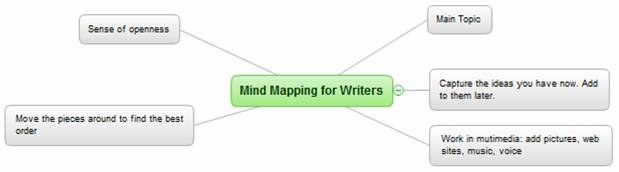 Figure 1: Quickly getting started
Figure 1: Quickly getting started
I’m not yet concerned with how the article will come together. I’m just brainstorming—entering ideas as they come to me. Later in the process, there will be time for detail (infinite detail, if that’s the way you like to prepare). In this very early stage, my goal is to capture as many ideas as I can. The following image may be too small for you to read. But it should give you an idea of how my ideas evolve and how the map automatically creates space on the page for me to capture them:
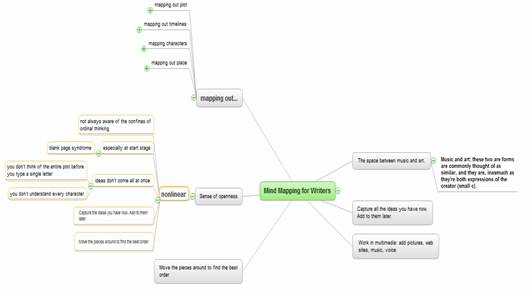
Figure 2: Automatic organization
The process of adding new ideas is as simple as using the Enter and Insert keys. ConceptDraw MINDMAP makes the process fast so you don’t have to pay attention to where on the page your new idea should go. You can simply keep your attention on coming up with ideas, and let the interface do the rest.
The goal is to capture lots of ideas. But this isn’t a hard and fast rule. At any point in the process, you may decide that you want to do more thinking on one of the ideas. For instance, I want to do more thinking about the idea of how the creative writing process can, at times, fall somewhere between composing a piece of music and painting:
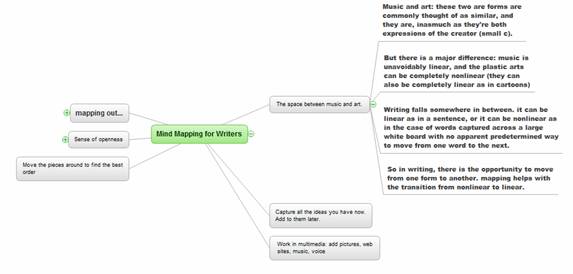 Figure 3: Adding details
Figure 3: Adding details I could go back into the map and start embellishing more ideas. But I don’t want to get ahead of myself. There are lots of other things I want to make sure I put in this article. So I continue building up the map of my ideas.
Managing Your Ideas
At the top left of the above image, for instance, I added a branch labeled „mapping out.” This branch is particularly relevant for people who need to do a lot of research. This could be research about characters, places, plots, and chronology.
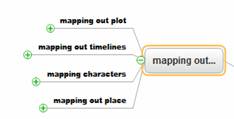
There are lots of things I want to say about this section. So I use one of my favorite features of ConceptDraw MINDMAP and turn this branch into its own map. I just put my cursor on the branch, right click, and choose „Send to new page” and I have a brand new map:
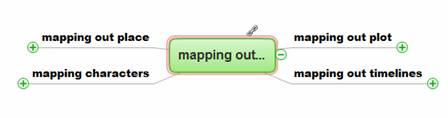
Now I can start adding ideas on how you can use mind maps to organize information on these topics:
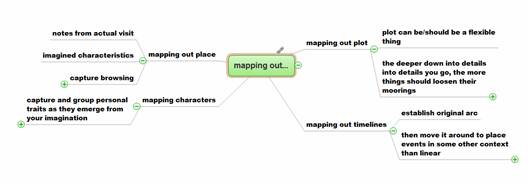
Note that right up above the center of the map is a little piece of chain:
The chain icon symbolizes a hyperlink. When you created that new map, ConceptDraw automatically created a link from this map back to the first map you created. And on that map, you’ll see another link of that will take you from the main map to the „mapping out” map. In this way, you can quickly toggle back and forth between the two maps.
A Case In Point
Just for the sake of illustrating how this all might work in the real world, let’s say I want to write a story about a woman who falls (or jumps) overboard from a freighter and washes ashore on Tahiti circa 1900. I start first use the mind map to start collecting information.
As I browse the Internet, I can attach information I find online to the map. This lets me very quickly gather information on the history of the islands, images of what it might have looked like back then, and maybe memoirs of people who visited around that time. I can also create hyperlinks to documents, such as my notes from a trip I took to Tahiti 5 years before (again, that little link of chain indicates a hyperlink—this time to the Word document of my notes).
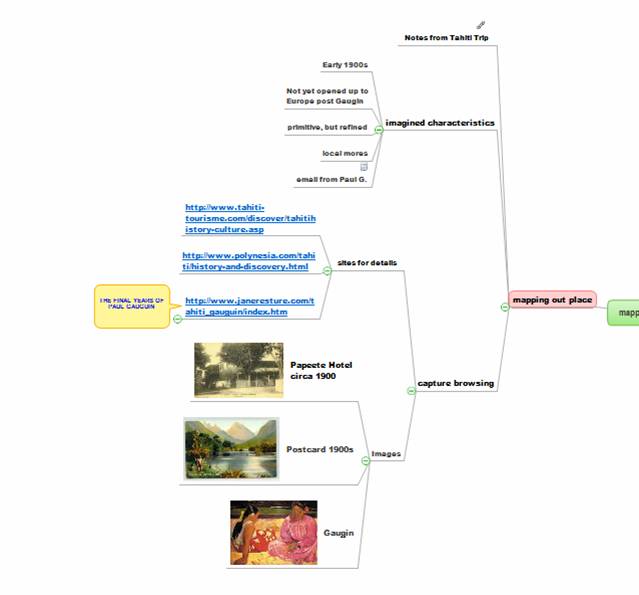
I have even been able to include an email from M. Gaugin himself.
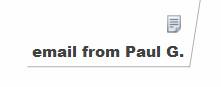
Click on the page icon and a „Notes” window opens up next to the map, where you can read the contents of the email I pasted in the window:
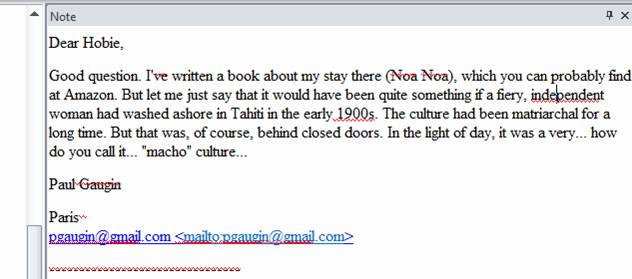
And so you can proceed, adding detail after detail to build up the information that will inform your writing.
Managing Background Information
You may be the kind of person who likes to do most of your planning and research before you start writing. If that’s the case, then you will find that you have created this incredibly rich, visual, detailed document you’ll be able to refer to as you begin to write.
And when I say „refer to,” I don’t mean hefting a big file onto your working surface or your computer desktop—then wading through it to find the detail you need. I’m talking about a multimedia document that allows you to very quickly and visually navigate through what may have become an entire universe of information to find just the information you need. It is this ease of capturing, organizing and then, later, actually finding information and ideas that can transform the writing process.
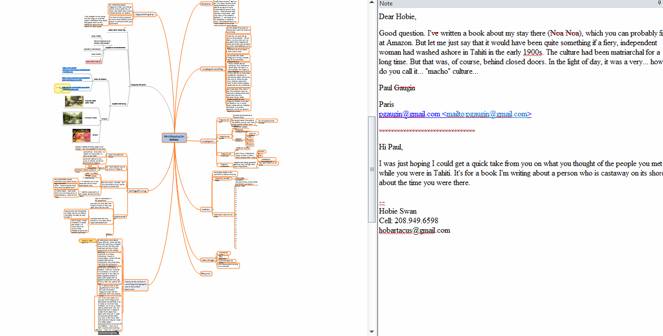
The above represents what an early-stage map for one of my writing projects. It may look just as overwhelming as an over-stuffed manila folder. But the magic of MINDMAP is that you can collapse the branches of your mind map. When you do, the above map condenses itself to look like this:
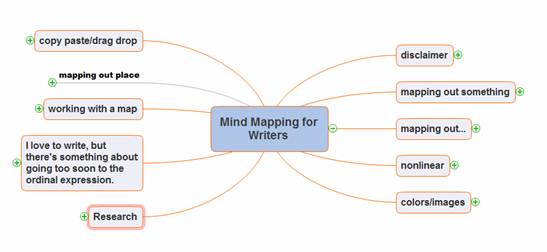
From this collapsed view, you can open up branches one at a time to visually navigate to just the piece of information you need just at that moment.
Think for a second about how you manage your information. Do you keep notes on scraps of paper? What about historical research? Do you create physical and/or digital folders and files? Do you get some information via email? And how do you manage the writing itself? Working on a writing project inevitably involves herding lots of little bits of information—knowing where it is and where it comes from. And then there is the writing itself.
Taking a Small Bite of a Large Elephant
What seems to me almost magical is the ability to create a map of the book you intend to write. That map might look something like this:
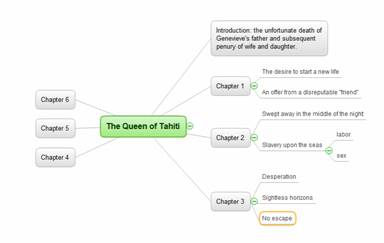
This isn’t necessarily the content of the chapters or the order they will appear. I’m just thinking, taking a first shot at mapping out the narrative. I can always drag and drop the branches to change the order or to move the contents of one chapter into another chapter. But it enables me to break the big task of writing an entire book into smaller and smaller bites.
Personally, I am into immediate gratification and like to write as I go. So I create a new branch wherever I want to do some writing, open a new Notes window, and get to it. The map will store my writing just as it did M. Gaugin’s email.
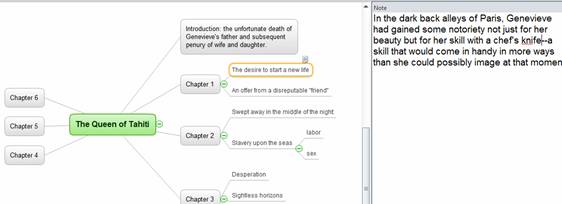
This is actually an interesting way to write. In can give you a lot more freedom to jump into your story at any point, write what you feel moved to write, and then jump to another section.
That’s fine, you say, but what good is it to have all this writing trapped inside a map? You may have already anticipated this but the answer, of course, is that the content of the map is not trapped. On the contrary, it is eminently exportable. Here, for example, is how this map appears after I’ve done some writing for different chapters and exported it to a Microsoft Word outline:
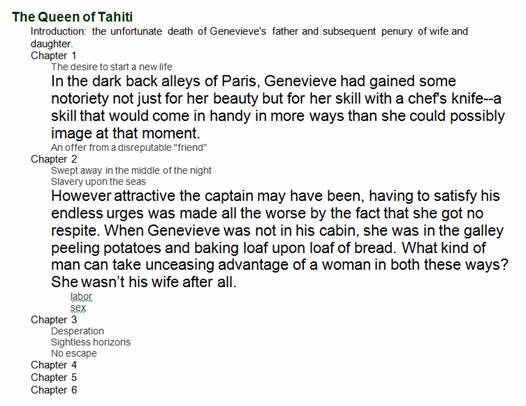
When Genevieve washes ashore and I need to describe what she sees, I simply navigate back to the map with the images of the islands, the notes from my visit, the recollections of M. Gaugin. All this information is so close at hand—so easy to get to.
Do You Chunk?
I have found two distinct advantages to writing this way. First, the map allows me to keep all of my writing at my fingertips, immediately accessible... but separate—"chunked," if you will. I often find it easier to write this way. I don’t feel like I’m pushing the entire book forward, which can be overwhelming. Instead, I navigate to the area I want to work on, do my writing, and move on.
Secondly, the map layout makes it easy for me to move the pieces around. I mapped out the outline for a book once that I expected to be strictly linear. But after talking to my editor, we decided to mix up the timeline so I could do more foreshadowing. Rather than having to parse pages of text to see where to cut and paste, I could simply drag map branches around, export to Word the chunks of text I’d written, and see how it read.
At some point in the writing process, I leave all this behind. I export the entire map and all my chunks to a Word document and treat it as a whole. But I appreciate being able to get to this point incrementally instead of trying to start the way I used to: with a blank page, stacks of folders and files, and no clear map of the destination I was trying to reach.
What's the Right Tool for You?
At its simplest, mind mapping provides what may be for you a refreshingly intuitive, flexible way to plan your writing. When fully exploited, it can give you the means to quickly transform your entire writing process. The ConceptDraw MINDMAP software itself is very simple to learn. Most people can get up and running with the basic operations as quickly as it takes them to locate the Enter and Insert keys, and to use the right click. With those few skills alone, the sky’s the limit.
If you find yourself intrigued by the idea of mind mapping and do a Google search for mind mapping applications, you will find dozens if not hundreds. Some are web-based and free. Others are desktop apps that range in price from a few dollars to a few hundred dollars. If you are interested in simply collecting your thoughts, some of the cheaper products will work. ConceptDraw MINDMAP is designed for people who want a lot of power in their mind mapping—people who want to be able to add a wide variety of information types to their maps and to export map content to everything from a Word outline to OPML to PowerPoint.
In this article I have touched on only some of the ways ConceptDraw MINDMAP helps the writing process. Left unexplored for now is everything from creating tasks and due dates to help you keep stick to writing schedules and meet deadlines, to using graphic icons to visually communicate such things as problem areas and how much writing you’ve yet to do any given section. I invite you to visit www.ConceptDraw.com, download a free trial, and look around for yourself.
About the Author
Hobart Swan is a professional writer who has worked in the mind mapping industry for the past 10 years. His book, The Cancer Code, follows the creation of one of the leading mind-mapping software programs.