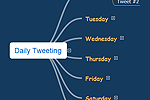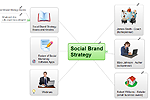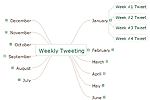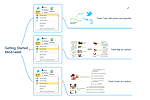- Electric and Telecom Plans Free
- Fire and Emergency Plans Free
- Floor Plans Free
- Plant Layout Plans Free
- School and Training Plans Free
- Seating Plans Free
- Security and Access Plans Free
- Site Plans Free
- Sport Field Plans Free
- Business Process Diagrams Free
- Business Process Mapping Free
- Classic Business Process Modeling Free
- Cross-Functional Flowcharts Free
- Event-driven Process Chain Diagrams Free
- IDEF Business Process Diagrams Free
- Logistics Flow Charts Free
- Workflow Diagrams Free
- ConceptDraw Dashboard for Facebook Free
- Mind Map Exchange Free
- MindTweet Free
- Note Exchange Free
- Project Exchange Free
- Social Media Response Free
- Active Directory Diagrams Free
- AWS Architecture Diagrams Free
- Azure Architecture Free
- Cisco Network Diagrams Free
- Cisco Networking Free
- Cloud Computing Diagrams Free
- Computer Network Diagrams Free
- Google Cloud Platform Free
- Interactive Voice Response Diagrams Free
- Network Layout Floor Plans Free
- Network Security Diagrams Free
- Rack Diagrams Free
- Telecommunication Network Diagrams Free
- Vehicular Networking Free
- Wireless Networks Free
- Comparison Dashboard Free
- Composition Dashboard Free
- Correlation Dashboard Free
- Frequency Distribution Dashboard Free
- Meter Dashboard Free
- Spatial Dashboard Free
- Status Dashboard Free
- Time Series Dashboard Free
- Basic Circle-Spoke Diagrams Free
- Basic Circular Arrows Diagrams Free
- Basic Venn Diagrams Free
- Block Diagrams Free
- Concept Maps Free
- Family Tree Free
- Flowcharts Free
- Basic Area Charts Free
- Basic Bar Graphs Free
- Basic Divided Bar Diagrams Free
- Basic Histograms Free
- Basic Line Graphs Free
- Basic Picture Graphs Free
- Basic Pie Charts Free
- Basic Scatter Diagrams Free
- Aerospace and Transport Free
- Artwork Free
- Audio, Video, Media Free
- Business and Finance Free
- Computers and Communications Free
- Holiday Free
- Manufacturing and Maintenance Free
- Nature Free
- People Free
- Presentation Clipart Free
- Safety and Security Free
- Analog Electronics Free
- Audio and Video Connectors Free
- Basic Circuit Diagrams Free
- Chemical and Process Engineering Free
- Digital Electronics Free
- Electrical Engineering Free
- Electron Tube Circuits Free
- Electronic Block Diagrams Free
- Fault Tree Analysis Diagrams Free
- GHS Hazard Pictograms Free
- Home Automation and Wiring Free
- Mechanical Engineering Free
- One-line Diagrams Free
- Power Сircuits Free
- Specification and Description Language (SDL) Free
- Telecom and AV Circuits Free
- Transport Hazard Pictograms Free
- Data-driven Infographics Free
- Pictorial Infographics Free
- Spatial Infographics Free
- Typography Infographics Free
- Calendars Free
- Decision Making Free
- Enterprise Architecture Diagrams Free
- Fishbone Diagrams Free
- Organizational Charts Free
- Plan-Do-Check-Act (PDCA) Free
- Seven Management and Planning Tools Free
- SWOT and TOWS Matrix Diagrams Free
- Timeline Diagrams Free
- Australia Map Free
- Continent Maps Free
- Directional Maps Free
- Germany Map Free
- Metro Map Free
- UK Map Free
- USA Maps Free
- Customer Journey Mapping Free
- Marketing Diagrams Free
- Matrices Free
- Pyramid Diagrams Free
- Sales Dashboard Free
- Sales Flowcharts Free
- Target and Circular Diagrams Free
- Cash Flow Reports Free
- Current Activities Reports Free
- Custom Excel Report Free
- Knowledge Reports Free
- MINDMAP Reports Free
- Overview Reports Free
- PM Agile Free
- PM Dashboards Free
- PM Docs Free
- PM Easy Free
- PM Meetings Free
- PM Planning Free
- PM Presentations Free
- PM Response Free
- Resource Usage Reports Free
- Visual Reports Free
- House of Quality Free
- Quality Mind Map Free
- Total Quality Management TQM Diagrams Free
- Value Stream Mapping Free
- Astronomy Free
- Biology Free
- Chemistry Free
- Language Learning Free
- Mathematics Free
- Physics Free
- Piano Sheet Music Free
- Android User Interface Free
- Class Hierarchy Tree Free
- Data Flow Diagrams (DFD) Free
- DOM Tree Free
- Entity-Relationship Diagram (ERD) Free
- EXPRESS-G data Modeling Diagram Free
- IDEF0 Diagrams Free
- iPhone User Interface Free
- Jackson Structured Programming (JSP) Diagrams Free
- macOS User Interface Free
- Object-Role Modeling (ORM) Diagrams Free
- Rapid UML Free
- SYSML Free
- Website Wireframe Free
- Windows 10 User Interface Free
MindTweet
This solution extends ConceptDraw MINDMAP software with the ability to brainstorm, review and organize the sending of Tweets.
Use ConceptDraw MINDMAP software to brainstorm a social media marketing strategy and then apply the MindTweet solution to automate the process. Easily upload your Mind Map to Twitter in a structured, dynamic fashion.
-
Install this solution Free -
What I need to get started -
Solution Requirements - This solution requires the following products to be installed:
ConceptDraw MINDMAP v16 - This solution requires the following products to be installed:
-
Compatibility - Sonoma (14), Sonoma (15)
MS Windows 10, 11 - Sonoma (14), Sonoma (15)
-
Support for this Solution -
Helpdesk
Examples
The samples you see on this page are maps of tweets created in ConceptDraw MINDMAP to demonstrate how you can use mind maps when working with Twitter - from planning a Twitter campaign to regular daily tweeting. All mindmaps are ready-to-tweet using the MindTweet solution.
Example 1: Promoting Restaurant
This mind map is a plan of Twitter campaign created in ConceptDraw MINDMAP An experienced user spent 1 hour creating this sample.
How a restaurant might use MindMap to create a Twitter plan. Included are pictures of logos, taglines, and menu ideas. Mind map is a great tool for linking images to an idea.
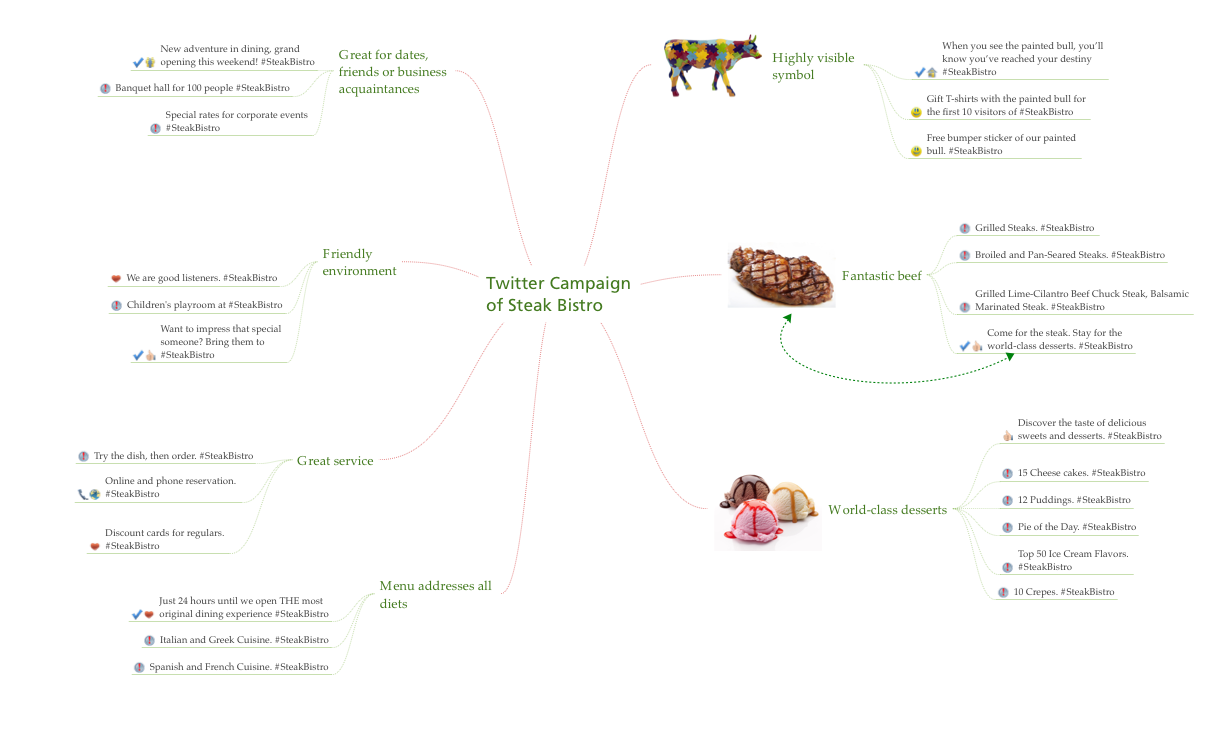
Example 2: Daily Tweeting About My School
This mind map is a plan of Twitter campaign created in ConceptDraw MINDMAP An experienced user spent 1 hour creating this sample.
If you just want to keep classmates up to date with what you’re doing, you might create a MindMap like this. Let people know when your exams are and what marks you received!
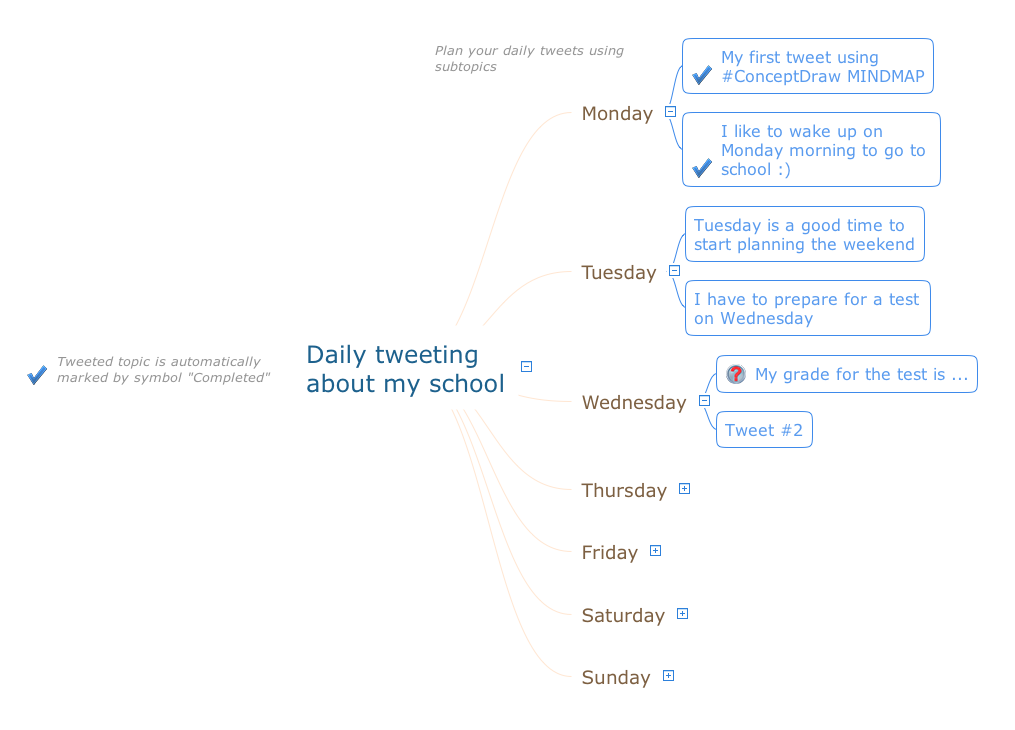
Example3: Technology Blog
This mind map is a plan of Twitter campaign created in ConceptDraw MINDMAP An experienced user spent 1 hour creating this sample.
Bloggers can organize their thoughts with a MindMap. In this technology example, different subjects are gathered in one collated map.
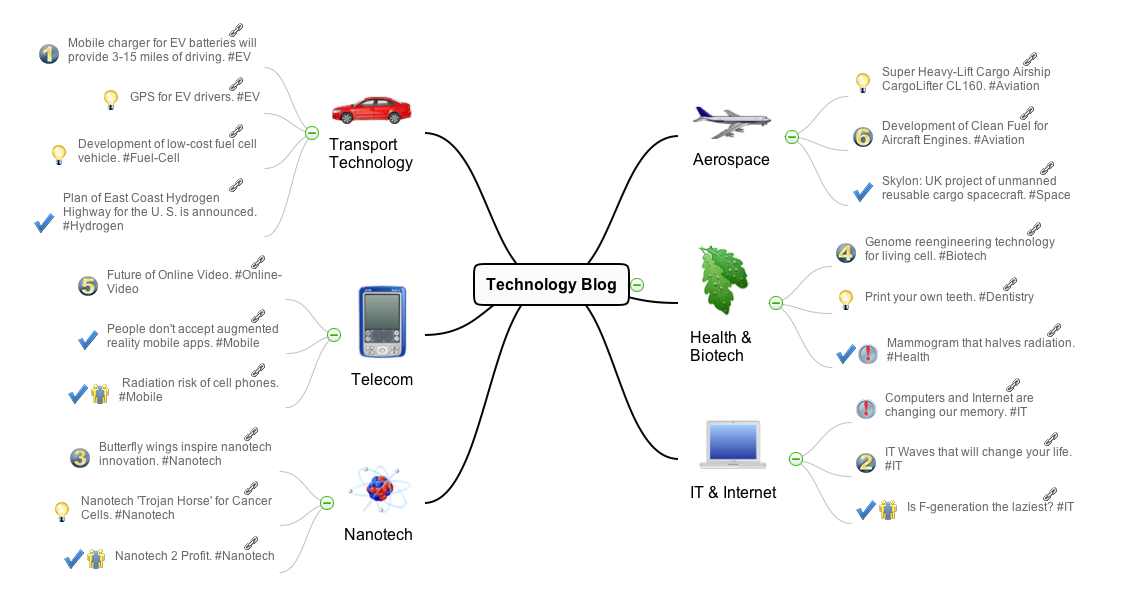
More Examples and Templates
What I Need to Get Started
To get started you will need ConceptDraw MINDMAP 7.1 or later and the solution MindTweet. You can find the solution in the Collaboration area of ConceptDraw Solution Park. Make sure to install it on your computer.
How to install
Download and install ConceptDraw MINDMAP and ConceptDraw STORE. Install the MindTweet solution using STORE.
How to Tweet with ConceptDraw MINDMAP — Part 1: Signing In
- From the Tweet Topic button on the toolbar, click the dropdown menu and select Sign In
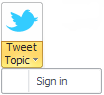
- A dialog box will pop up with instructions for how to continue:
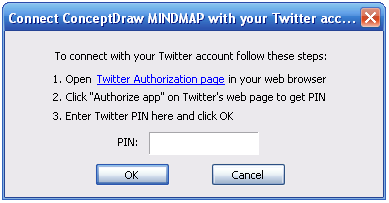
- Click the link in Instruction #1 to go to Twitter authorization page:
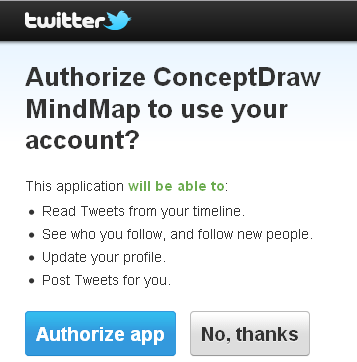
“Authorize ConceptDraw MINDMAP to use your Twitter account”
Your internet browser will launch.
Sign in to your Twitter account if prompted.
Click the Authorize app button - After you click the Authorize app button, Twitter will provide you a PIN number:
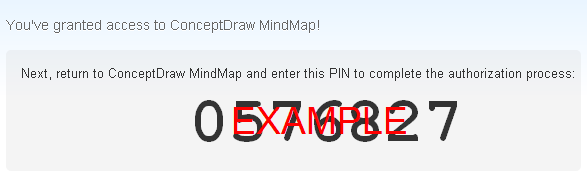
- Copy-and-paste or type the PIN into the dialog box in ConceptDraw MINDMAP, then click OK to complete the
sign-in process: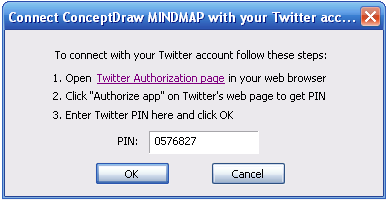
- Click the Tweet Topic button to begin Tweeting from ConceptDraw MINDMAP :
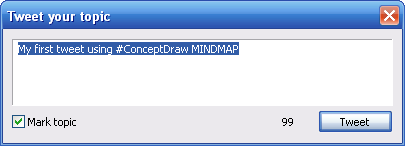
How to Tweet with ConceptDraw MINDMAP — Part 2: Tweeting Your Topics
- Select a topic that you want to tweet:
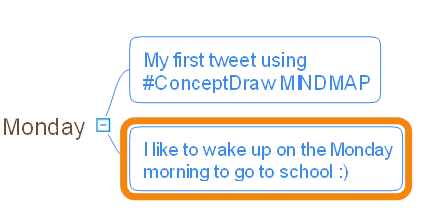
weekend is one word
- Press the Tweet Topic button on the toolbar:

- The Tweet your topic box will pop up. Review your Tweet and
double-check the number of letters: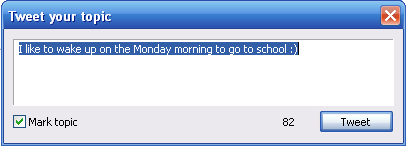
- When you’re ready, click the Tweet button to automatically Tweet to your Twitter account. If checked the Mark topic box, that topic in your mind map will be checked off
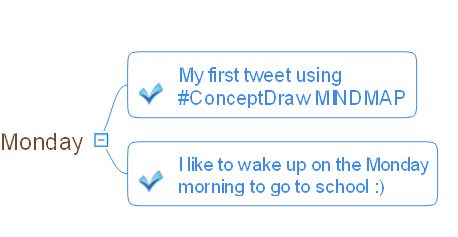
How to Tweet Images and Mind Maps from ConceptDraw MINDMAP
Tweet Map button
The new MindTweet solution for ConceptDraw MINDMAP v7.2 lets you publish images and mind maps to your Twitter account, creating an illustrated tweet story.
- From the Tweet Topic button on the toolbar, click the dropdown menu and select Sign In
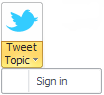
- A dialog box will pop up with instructions for how to continue:
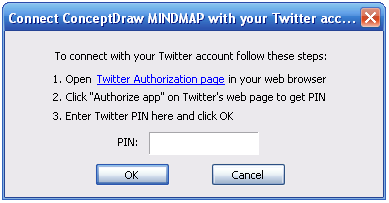
- Click the link in Instruction #1 to go to Twitter authorization page:
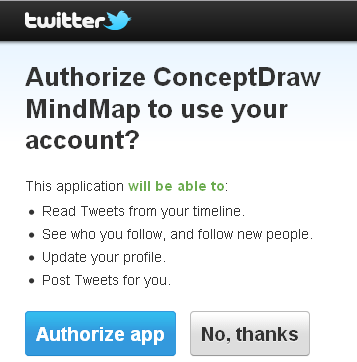
“Authorize ConceptDraw MINDMAP to use your Twitter account”
Your internet browser will launch.
Sign in to your Twitter account if prompted.
Click the Authorize app button - After you click the Authorize app button, Twitter will provide you a PIN number:
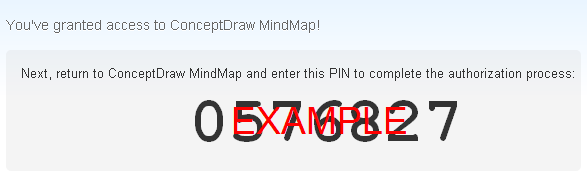
- Copy-and-paste or type the PIN into the dialog box in ConceptDraw MINDMAP, then click OK to complete the
sign-in process: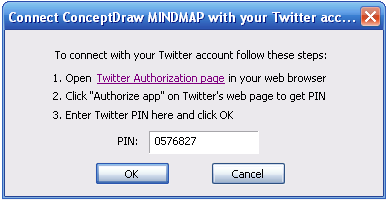
- Click the Tweet Topic button to begin Tweeting from ConceptDraw MINDMAP :
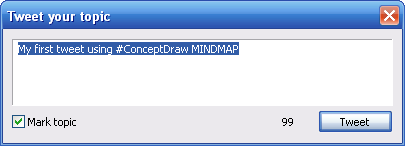
About
Benefits: MindTweet gives the ability to brainstorm, review, and send Tweets. You can construct Tweets, visually structure Tweets by category, mark Tweets with icons to identify priorities, and add notes for future reference. There are tools to present a Tweet map with colleagues using dynamic presentations in ConceptDraw MINDMAP to show sent Tweets and Tweets you are going to send, discuss ideas for future Tweets, and to develop team feedback on the entire Tweet plan. As a result, you can develop and publish a consistent story which you can Tweet
Objective: To provide Twitter users with an excellent tool that boosts value of Tweets and helps to invent
Solution Purpose: Brainstorming and organizing Tweet ideas. Presenting and discussing Tweet plans. Building a chain of
Intended For: All Twitter users.
Products and methods: MindTweet delivers a variety of mind mapping tools for Twitter users which are useful for creating a consistent Tweet story.

Feedback and Reviews
Explorer-Consulting.pl
Consultant and trainer Wojciech Korsak says: “We can build our strategy for social media in mindmap and then, just tweet it direct from our map — we just need to click the topic to send via Twitter”.
Social Media Mole
“CS Odessa has published helpful video tutorial about social media using. I love the idea that you can use it to integrate YouTube content directly to Twitter. I have embedded your video into my blog so my regular visitors can benefit from your instruction. Thanks!”
MindMapping Software Blog
“If your job involves managing social media for your organization, it’s a godsend. I’ve been using Twitter for several years now. To the best of my knowledge, there isn’t any program or online service that gives you the
Assistive Technology
“...ConceptDraw MINDMAP does a great job of integrating tweeting and provides me with a dashboard for my tweets — which gives me a great overview within a powerful mind mapping application.”
Solution Reference
Toolbox 1. Brainstorming
Brainstorm ideas for Tweets. These could be tweet messages or categories you want to message using Twitter. One can collect all ideas in the Brainstorming mode, or use templates and samples to type ideas in the prepared map. View in outline mode to see ideas as a list.
| Tasks | Actions | Products |
| Start Brainstorming quickly | Press the button “Brainstorm” on the Home tab | MM |
| Brainstorm ideas for Tweets | Choose the Input “Brainstorm Tweets” | MM |
| Brainstorm Tweets for every day tweeting | Choose the Input “Daily Tweeting” | MM |
| Brainstorm Tweets for every week | Choose the Input “Weekly Tweeting” | MM |
| Brainstorm Tweets using mind map samples | Choose Inputs in the “Samples” group | MM |
| Type the outline of twitting ideas | Open Outline mode |
MM |
Toolbox 2. Organizing
Sort and organize Tweets to identified categories. Insert identified URL’s in Tweets. Identify Tweets as on how they relate and their value to your messaging. Identify relationships between Tweets. Add notes with descriptions that relate to categories and Tweets. Illustrate
| Tasks | Actions | Products |
| Create new ideas and Tweets | Press command “Insert Topic” or use shortcuts to quick enter topics and subtopics | MM |
| Sort Tweets by categories | Drag & drop |
MM |
| Insert URL’s to Tweets | Type or paste URL in the Hyperlink tab | MM |
| Mark topic to determine status | Insert Symbols to topics | MM |
| Link twitted topics with future ideas | Insert Relationships between topics | MM |
| Define priorities for Tweets | Insert Symbols with numbers to topics | MM |
| Explain the essence for categories | Insert Note in the topic | MM |
| Illustrate categories | Insert pictures from MINDMAP Clipart or Internet to |
MM |
| Separate good ideas and categories for future using to other map | Choose command Send to New Page on the topic context menu | MM |
| Create a new page for collect auxiliary ideas and themes | Add a new page in the Page Navigator or command Page in the toolbar | MM |
Toolbox 3. Twitting topics
Publish Tweets directly from ConceptDraw MINDMAP To start Tweeting from ConceptDraw MINDMAP you need to connect your application to your Twitter account only once. Tweeted topics are marked automatically by ConceptDraw MINDMAP To change Tweet authors disconnect from the Twitter account you are logged in as.
| Tasks | Actions | Products |
| Make Tweet from topic | Select topic and choose command “Tweet Topic” | MM |
| Mark Tweeted topic | In the dialog “Tweet your topic” select the option “Mark topic” | MM |
| Connect ConceptDraw MINDMAP to Twitter account | Choose command “Sign in” in the context menu for button “Tweet Topic” | MM* |
| Disconnect ConceptDraw MINDMAP from Twitter account | Choose command “Sign out” in the context menu for button “Tweet Topic” | MM* |
| Reconnect ConceptDraw MINDMAP to another Twitter account | Choose command “Sign out” and then choose command “Sign in” | MM |
* — the command is available when ConceptDraw MINDMAP is signed in Twitter Account only
Toolbox 4. Presentation
Present to audience a mind map with sent and prepared Tweets. Discuss and edit map collectively with the team. Share presentation to colleagues.
| Tasks | Actions | Products |
| Present tweets to audience | Choose command Start Presentation or press F5 to show mind map in Presentation mode | MM |
| Edit map collectively | Exit from Presentation mode to Full Screen Mode and edit it | MM |
| Share presentation to colleagues | Choose command “Send via |
MM |
Using ConceptDraw MINDMAP to Develop an Effective Message with Twitter
The new ConceptDraw MindTweet
Taking a Long-term Approach to Your Twitter Message
A look across the Twitter landscape shows that the most effective Tweeters are the ones who have a consistent or thematic progression to their
How to Use Mind Mapping to Tweet More Effectively
Brainstorming: The first step in creating your
Organizing and Scheduling: The next step is to arrange and sort all of your ideas and Tweets into a more complete story. With ConceptDraw MINDMAP, you can organize your brainstorm just by dragging and dropping. Maps can be arranged with multiple levels and even multiple pages to show the sequence of your message. Click on any of your topics, drag it onto another and it will attach itself. In almost no time, your brainstorm can be visually laid out and ready for Twitter.
Symbols and Clip Art: This is a great way to help keep track of your Twitter message. By adding different symbols and clip art to your Tweets, you can indicate which topics are ready to be posted and when, as well as which topics still need work or refining. Check marks, priority markers, and numbers are just a few examples of the symbols you can use to classify your Tweets.
Presenting: Social media professionals often need to collaborate or discuss social media marketing strategies with a team or management. The Presentation abilities of ConceptDraw MINDMAP make this task both easier and more effective by allowing users to present their
Tweeting: Once your Tweets are organized and ready, you can Tweet them directly from your mind map. Select a topic you want to post, and click the “Tweet Topic” button on the toolbar. After you verify the text and number of characters, click OK. Your topic is automatically posted to your Twitter account.
Conclusion
Whether you are a social media professional, avid blogger, or casual Tweeter, the new ConceptDraw MindTweet solution can make your Twitter use easier and more effective. This new addition to the ConceptDraw Solution Park allows users to collect, organize, and prioritize their Tweets, bringing commonly used business and marketing strategies to the world of