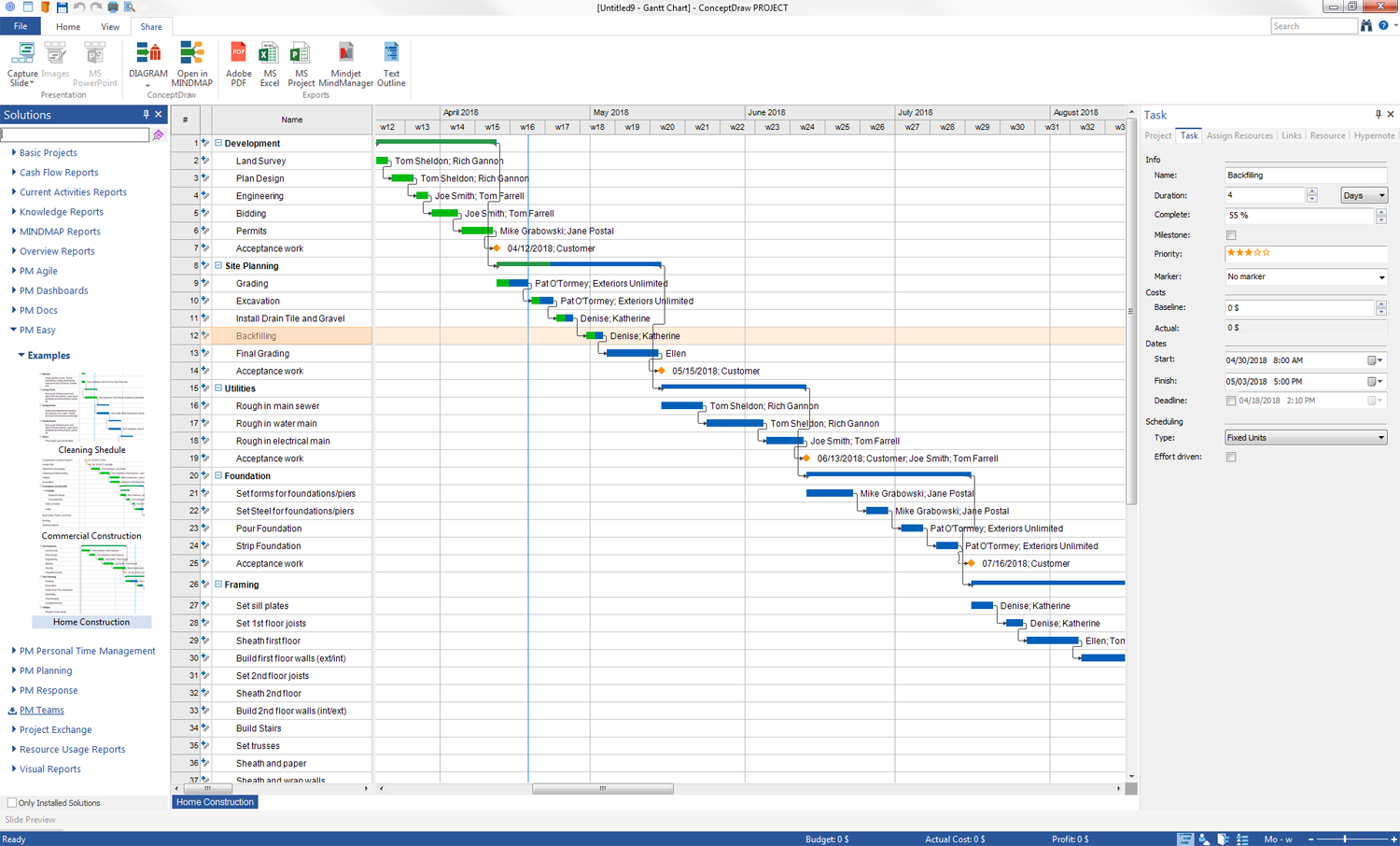- Electric and Telecom Plans Free
- Fire and Emergency Plans Free
- Floor Plans Free
- Plant Layout Plans Free
- School and Training Plans Free
- Seating Plans Free
- Security and Access Plans Free
- Site Plans Free
- Sport Field Plans Free
- Business Process Diagrams Free
- Business Process Mapping Free
- Classic Business Process Modeling Free
- Cross-Functional Flowcharts Free
- Event-driven Process Chain Diagrams Free
- IDEF Business Process Diagrams Free
- Logistics Flow Charts Free
- Workflow Diagrams Free
- ConceptDraw Dashboard for Facebook Free
- Mind Map Exchange Free
- MindTweet Free
- Note Exchange Free
- Project Exchange Free
- Social Media Response Free
- Active Directory Diagrams Free
- AWS Architecture Diagrams Free
- Azure Architecture Free
- Cisco Network Diagrams Free
- Cisco Networking Free
- Cloud Computing Diagrams Free
- Computer Network Diagrams Free
- Google Cloud Platform Free
- Interactive Voice Response Diagrams Free
- Network Layout Floor Plans Free
- Network Security Diagrams Free
- Rack Diagrams Free
- Telecommunication Network Diagrams Free
- Vehicular Networking Free
- Wireless Networks Free
- Comparison Dashboard Free
- Composition Dashboard Free
- Correlation Dashboard Free
- Frequency Distribution Dashboard Free
- Meter Dashboard Free
- Spatial Dashboard Free
- Status Dashboard Free
- Time Series Dashboard Free
- Basic Circle-Spoke Diagrams Free
- Basic Circular Arrows Diagrams Free
- Basic Venn Diagrams Free
- Block Diagrams Free
- Concept Maps Free
- Family Tree Free
- Flowcharts Free
- Basic Area Charts Free
- Basic Bar Graphs Free
- Basic Divided Bar Diagrams Free
- Basic Histograms Free
- Basic Line Graphs Free
- Basic Picture Graphs Free
- Basic Pie Charts Free
- Basic Scatter Diagrams Free
- Aerospace and Transport Free
- Artwork Free
- Audio, Video, Media Free
- Business and Finance Free
- Computers and Communications Free
- Holiday Free
- Manufacturing and Maintenance Free
- Nature Free
- People Free
- Presentation Clipart Free
- Safety and Security Free
- Analog Electronics Free
- Audio and Video Connectors Free
- Basic Circuit Diagrams Free
- Chemical and Process Engineering Free
- Digital Electronics Free
- Electrical Engineering Free
- Electron Tube Circuits Free
- Electronic Block Diagrams Free
- Fault Tree Analysis Diagrams Free
- GHS Hazard Pictograms Free
- Home Automation and Wiring Free
- Mechanical Engineering Free
- One-line Diagrams Free
- Power Сircuits Free
- Specification and Description Language (SDL) Free
- Telecom and AV Circuits Free
- Transport Hazard Pictograms Free
- Data-driven Infographics Free
- Pictorial Infographics Free
- Spatial Infographics Free
- Typography Infographics Free
- Calendars Free
- Decision Making Free
- Enterprise Architecture Diagrams Free
- Fishbone Diagrams Free
- Organizational Charts Free
- Plan-Do-Check-Act (PDCA) Free
- Seven Management and Planning Tools Free
- SWOT and TOWS Matrix Diagrams Free
- Timeline Diagrams Free
- Australia Map Free
- Continent Maps Free
- Directional Maps Free
- Germany Map Free
- Metro Map Free
- UK Map Free
- USA Maps Free
- Customer Journey Mapping Free
- Marketing Diagrams Free
- Matrices Free
- Pyramid Diagrams Free
- Sales Dashboard Free
- Sales Flowcharts Free
- Target and Circular Diagrams Free
- Cash Flow Reports Free
- Current Activities Reports Free
- Custom Excel Report Free
- Knowledge Reports Free
- MINDMAP Reports Free
- Overview Reports Free
- PM Agile Free
- PM Dashboards Free
- PM Docs Free
- PM Easy Free
- PM Meetings Free
- PM Planning Free
- PM Presentations Free
- PM Response Free
- Resource Usage Reports Free
- Visual Reports Free
- House of Quality Free
- Quality Mind Map Free
- Total Quality Management TQM Diagrams Free
- Value Stream Mapping Free
- Astronomy Free
- Biology Free
- Chemistry Free
- Language Learning Free
- Mathematics Free
- Physics Free
- Piano Sheet Music Free
- Android User Interface Free
- Class Hierarchy Tree Free
- Data Flow Diagrams (DFD) Free
- DOM Tree Free
- Entity-Relationship Diagram (ERD) Free
- EXPRESS-G data Modeling Diagram Free
- IDEF0 Diagrams Free
- iPhone User Interface Free
- Jackson Structured Programming (JSP) Diagrams Free
- macOS User Interface Free
- Object-Role Modeling (ORM) Diagrams Free
- Rapid UML Free
- SYSML Free
- Website Wireframe Free
- Windows 10 User Interface Free
PM Easy
The visualization plays a huge role in many areas of human activity, including business, where it improves the effectiveness of business planning, implementation business projects and analysis business results. The visualization using mind mapping technique of designing Mind Maps is the best way to organize the thoughts and ideas, and visually represent them, it helps to identify the purposes and means, to detail and to fix information, to structure and to organize all elements, provides simple access to information, facilitates its perception and analysis. Mind mapping technique is one of the best ways to remember more and to solve problems efficiently. The rapid project startup is possible and easy using mind mapping to gather requirements from your team and then plan activities in visual mind mapping format. Using mind mapping you can establish time lines, delineate tasks, assign resources, and organize overall project structure. The flexibility of mind mapping for starting a project is the most efficient way of building an initial project plan.
PM Easy solution extends the ConceptDraw PROJECT software functionality with an exclusive ability to support neutral methodology of project management and to quickly start a project by listing the task relationships and dependencies, that makes the iterative planning much easier. The project management tool and available visual tools, such as mind mapping, increase the effectiveness of tracking and analysis your project tasks. PM Easy solution from ConceptDraw Solution Park is mainly targeted at project managers in small or medium-sized companies, who are looking for easy ways to efficiently start their projects, and allows them and other stakeholders to make the project plan and execute projects using mind mapping technique, to implement planning using mind mapping, and to track tasks using ConceptDraw PROJECT application.
-
Install this solution Free -
What I need to get started -
Solution Requirements - This solution requires the following products to be installed:
ConceptDraw PROJECT v15 ConceptDraw MINDMAP v16 ConceptDraw DIAGRAM v18 - This solution requires the following products to be installed:
-
Compatibility - Sonoma (14), Sonoma (15)
MS Windows 10, 11 - Sonoma (14), Sonoma (15)
-
Support for this Solution -
Helpdesk
Solution Reference
By using ConceptDraw MINDMAP software, you can quickly start the small projects with Mind Maps. Create a list of project milestones and phase definitions using brainstorming to identify these items. When you finish brainstorming, your project milestones and project phases are visually organized. The tasks and subtasks related to each phase can be also identified and placed on the Mind Map. After placement, you can add additional details to the task, such as its relationship to an associated task, using the visual tools in ConceptDraw products to identify the connection method. Once this initial phase is completed for your project, with a simple push of a button, your project can be exported into a Gantt Chart diagram inside of ConceptDraw PROJECT. From that point on, it is easy for the project manager to assign all available resources and to set up the appropriate project calendars. So, to start quickly your project using Mind Map, follow the next steps:
- In ConceptDraw MINDMAP, use the Input tab and click the Quick Project Start button at the Project Management -> PM Easy section, now plan the high-level project tasks and milestones using the opened Mind Map project plan template.
- Add subtopics to the topics that represent high-level tasks or project phases to create details.
- Press the Relation button on the toolbar on Mac or on the Home ribbon in Windows version of ConceptDraw MINDMAP to create the logical relationships between the tasks. The type of relationship choose from the appeared drop-down menu.
- Use Open in PROJECT button from the Share tab in ConceptDraw MINDMAP Windows version or from the toolbar on Mac, to create a project from your Mind Map and automatically open it in ConceptDraw PROJECT.
- Set the properties for your project tasks, phases, and milestones using the Gantt Chart View and Task dialog. The Gantt Chart View is activated by Ctrl+Alt+G combination or using the Gantt Chart button from the toolbar.
- Open the Resources Sheet using Ctrl+Alt+R combination or the Resources button on the toolbar and press Enter to add human or material resources.
- Setup the individual calendars for resources using the Calendar button on the Home tab in Windows or on the toolbar in your Mac version.
- Use the Gantt Chart View and Assign Resources Panel to assign resources to the tasks of your project.
- To send today’s To-Do list to project participants, use the Gantt Chart View to select a Phase, next click the Microreports button on the Home ribbon in Windows or on the toolbar on Mac and choose the “Today task list with assigned resources” command from the appeared drop-down list.
The ConceptDraw PROJECT extends users abilities allowing to track the tasks, phases, and milestones, to control the project directly in the project views, to change dependencies and completion levels, to track assignments and availability of resources fast and easy. To track the executions of tasks, phases, and milestones in ConceptDraw PROJECT, use the Gantt Chart View. To change the work assignments, use the Gantt Chart View and Assign Resources Panel.
Use the ConceptDraw PROJECT and ConceptDraw MINDMAP to dynamically plan, to define the project phases and to detail them using mind mapping, and also set dependencies between tasks and assign resources. To determine details for the next project phase using a Mind Map, use the Menu File -> Send -> Open in MINDMAP command in ConceptDraw PROJECT. Thus, add more topics and subtopics related to the project. To create dependencies between the tasks and to setup the logical connections in ConceptDraw MINDMAP, use the Home ribbon in Windows or toolbar on macOS and click the Relation button. You can setup dependencies as start-to-start, start-to-finish, finish-to-start, or finish-to-finish using the corresponding commands from the appeared drop-down menu. And finally, to assign resources to tasks, use the Open in PROJECT button from the toolbar on macOS or from the Share tab on Windows and then assign resources to your project tasks in the ConceptDraw PROJECT application.
Example 1: Project — Cleaning Shedule
This project example represents a schedule of cleaning the house and strict instructions on cleaning each premise of this house, namely the kitchen, living room, dining room, family room, stairs, upstairs common areas, bathrooms, common basement, and bathroom in a basement. Finally, it includes the inspection of the cleaning completion all over the house and all its premises. For cleaning each premise, the defined number of days is allocated. The specific dates, priorities, workers and their working time are also defined.
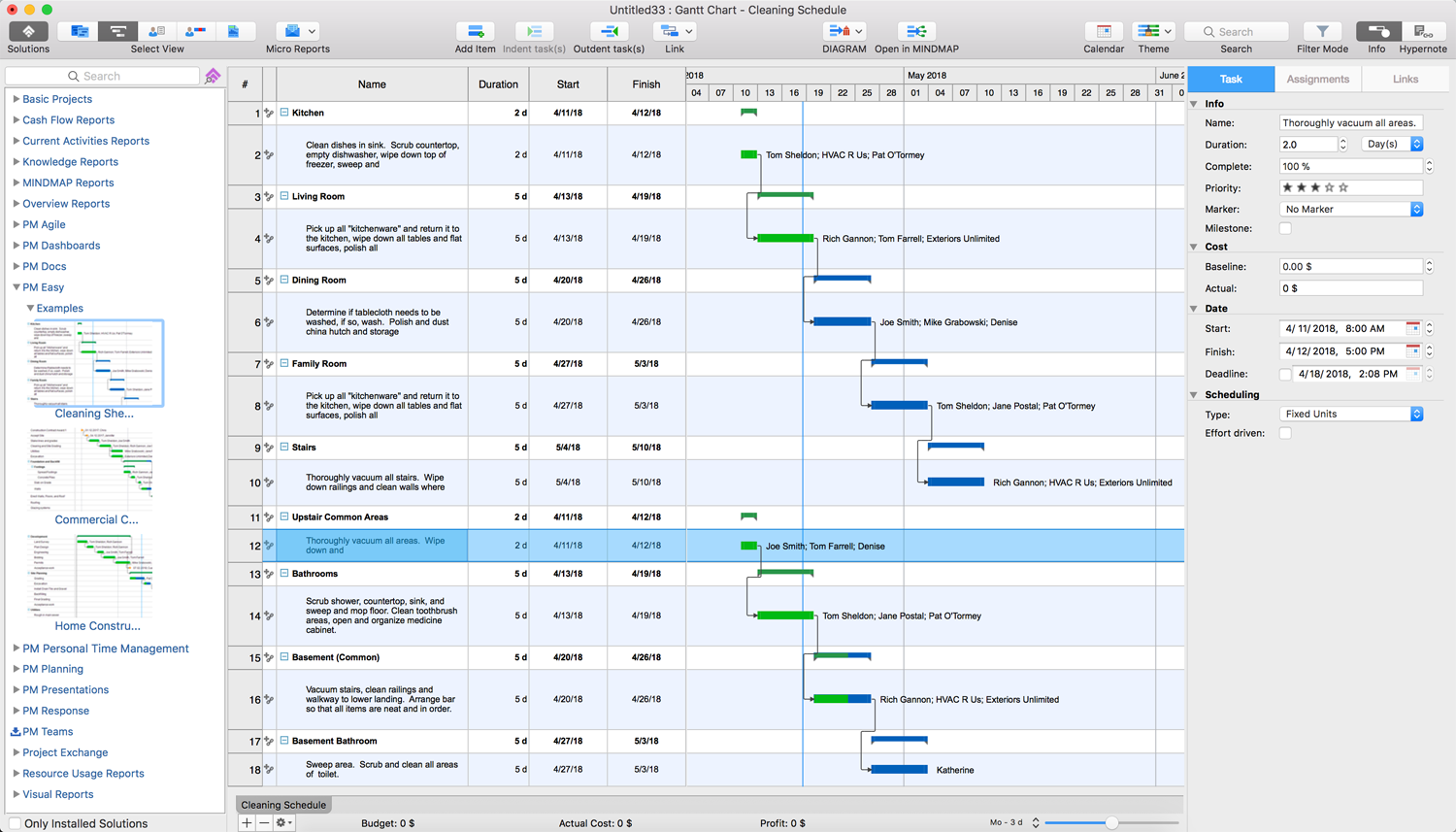
Example 2: Project — Commercial Construction
This example is a project on constructing the commercial building. All steps and tasks of this process are represented in detail in the project. There are described all construction steps and works, beginning with the contract award and finishing by landscaping near the constructed commercial building, as well as the introduction of a punchlist. The construction process itself starts with laying the foundation and backfill; building walls, floors, and roof; conducting the ductwork, plumbing and electrical works; and it ends with the finishing works — installing the drywall and painting; performance of plumbing, heating, and electrical works; installing interior doors, sanitary equipment and appliances; laying the flooring and carpeting.
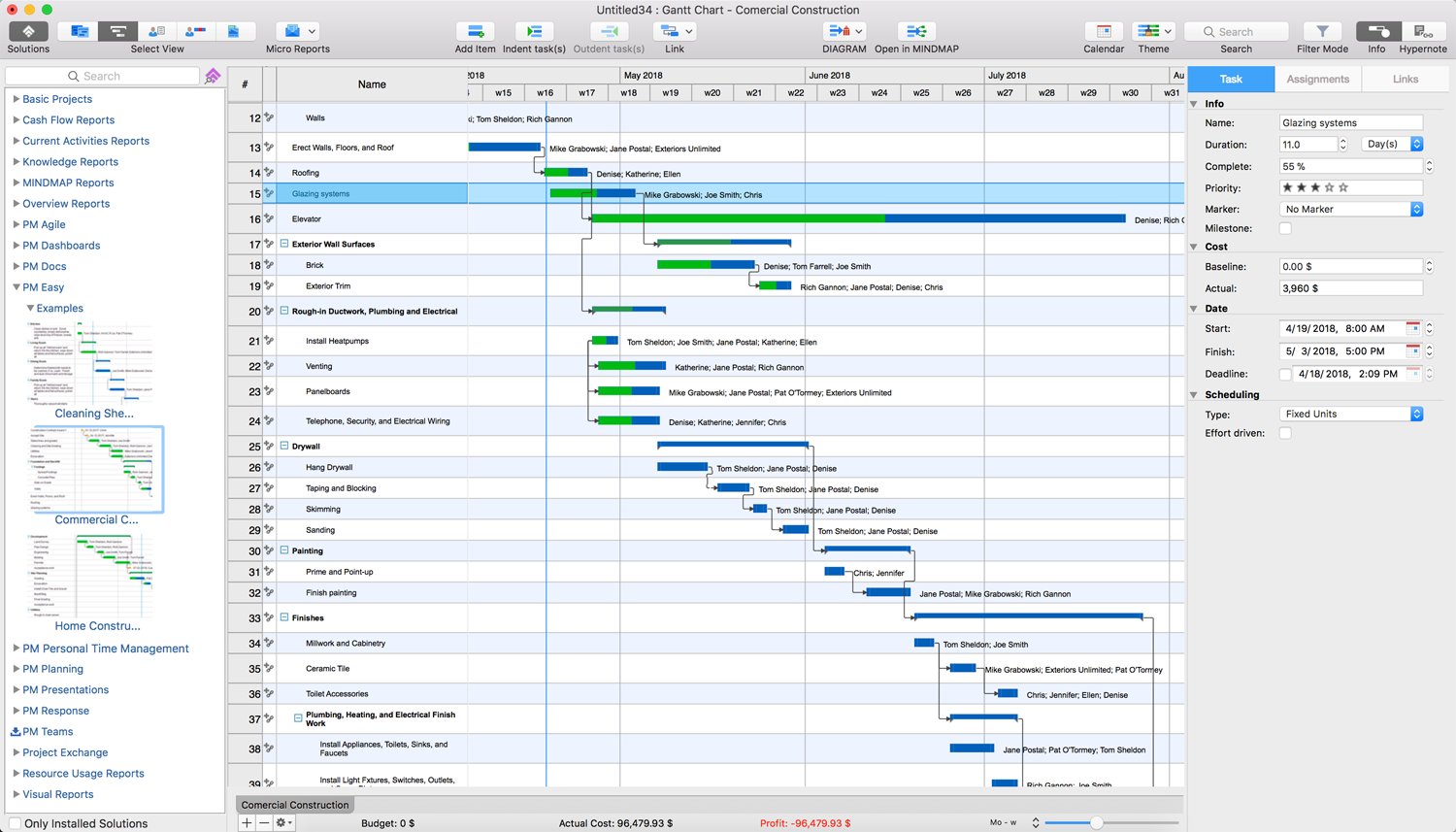
Example 3: Project — Home Construction
This example demonstrates the project of home construction, which contains nine phases needed to be sequentially executed to achieve required results: development, site planning, utilities, foundation, framing, concrete work, exterior finish, interior finish, and landscaping. Each of these phases includes the defined sequence of works. The Gantt Chart designed in ConceptDraw PROJECT software is a precise and visual way to observe the project status, the time-frames of execution of each work, costs, responsible persons and degrees of works' completion. At this, coloring of completed works or their parts with green color on a Gantt Chart, gives the additional vividness. The milestones are marked as yellow diamonds.