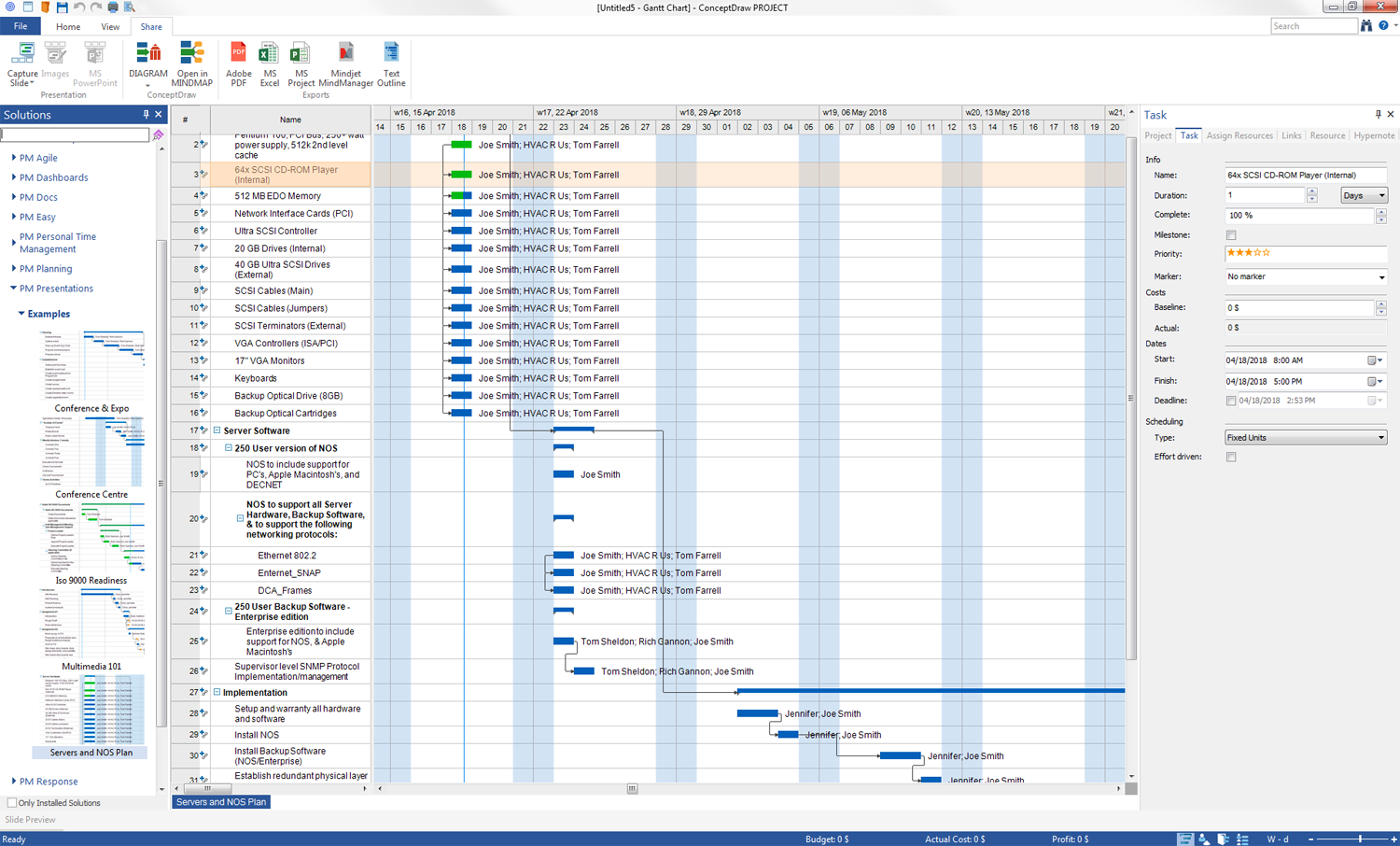- Electric and Telecom Plans Free
- Fire and Emergency Plans Free
- Floor Plans Free
- Plant Layout Plans Free
- School and Training Plans Free
- Seating Plans Free
- Security and Access Plans Free
- Site Plans Free
- Sport Field Plans Free
- Business Process Diagrams Free
- Business Process Mapping Free
- Classic Business Process Modeling Free
- Cross-Functional Flowcharts Free
- Event-driven Process Chain Diagrams Free
- IDEF Business Process Diagrams Free
- Logistics Flow Charts Free
- Workflow Diagrams Free
- ConceptDraw Dashboard for Facebook Free
- Mind Map Exchange Free
- MindTweet Free
- Note Exchange Free
- Project Exchange Free
- Social Media Response Free
- Active Directory Diagrams Free
- AWS Architecture Diagrams Free
- Azure Architecture Free
- Cisco Network Diagrams Free
- Cisco Networking Free
- Cloud Computing Diagrams Free
- Computer Network Diagrams Free
- Google Cloud Platform Free
- Interactive Voice Response Diagrams Free
- Network Layout Floor Plans Free
- Network Security Diagrams Free
- Rack Diagrams Free
- Telecommunication Network Diagrams Free
- Vehicular Networking Free
- Wireless Networks Free
- Comparison Dashboard Free
- Composition Dashboard Free
- Correlation Dashboard Free
- Frequency Distribution Dashboard Free
- Meter Dashboard Free
- Spatial Dashboard Free
- Status Dashboard Free
- Time Series Dashboard Free
- Basic Circle-Spoke Diagrams Free
- Basic Circular Arrows Diagrams Free
- Basic Venn Diagrams Free
- Block Diagrams Free
- Concept Maps Free
- Family Tree Free
- Flowcharts Free
- Basic Area Charts Free
- Basic Bar Graphs Free
- Basic Divided Bar Diagrams Free
- Basic Histograms Free
- Basic Line Graphs Free
- Basic Picture Graphs Free
- Basic Pie Charts Free
- Basic Scatter Diagrams Free
- Aerospace and Transport Free
- Artwork Free
- Audio, Video, Media Free
- Business and Finance Free
- Computers and Communications Free
- Holiday Free
- Manufacturing and Maintenance Free
- Nature Free
- People Free
- Presentation Clipart Free
- Safety and Security Free
- Analog Electronics Free
- Audio and Video Connectors Free
- Basic Circuit Diagrams Free
- Chemical and Process Engineering Free
- Digital Electronics Free
- Electrical Engineering Free
- Electron Tube Circuits Free
- Electronic Block Diagrams Free
- Fault Tree Analysis Diagrams Free
- GHS Hazard Pictograms Free
- Home Automation and Wiring Free
- Mechanical Engineering Free
- One-line Diagrams Free
- Power Сircuits Free
- Specification and Description Language (SDL) Free
- Telecom and AV Circuits Free
- Transport Hazard Pictograms Free
- Data-driven Infographics Free
- Pictorial Infographics Free
- Spatial Infographics Free
- Typography Infographics Free
- Calendars Free
- Decision Making Free
- Enterprise Architecture Diagrams Free
- Fishbone Diagrams Free
- Organizational Charts Free
- Plan-Do-Check-Act (PDCA) Free
- Seven Management and Planning Tools Free
- SWOT and TOWS Matrix Diagrams Free
- Timeline Diagrams Free
- Australia Map Free
- Continent Maps Free
- Directional Maps Free
- Germany Map Free
- Metro Map Free
- UK Map Free
- USA Maps Free
- Customer Journey Mapping Free
- Marketing Diagrams Free
- Matrices Free
- Pyramid Diagrams Free
- Sales Dashboard Free
- Sales Flowcharts Free
- Target and Circular Diagrams Free
- Cash Flow Reports Free
- Current Activities Reports Free
- Custom Excel Report Free
- Knowledge Reports Free
- MINDMAP Reports Free
- Overview Reports Free
- PM Agile Free
- PM Dashboards Free
- PM Docs Free
- PM Easy Free
- PM Meetings Free
- PM Planning Free
- PM Presentations Free
- PM Response Free
- Resource Usage Reports Free
- Visual Reports Free
- House of Quality Free
- Quality Mind Map Free
- Total Quality Management TQM Diagrams Free
- Value Stream Mapping Free
- Astronomy Free
- Biology Free
- Chemistry Free
- Language Learning Free
- Mathematics Free
- Physics Free
- Piano Sheet Music Free
- Android User Interface Free
- Class Hierarchy Tree Free
- Data Flow Diagrams (DFD) Free
- DOM Tree Free
- Entity-Relationship Diagram (ERD) Free
- EXPRESS-G data Modeling Diagram Free
- IDEF0 Diagrams Free
- iPhone User Interface Free
- Jackson Structured Programming (JSP) Diagrams Free
- macOS User Interface Free
- Object-Role Modeling (ORM) Diagrams Free
- Rapid UML Free
- SYSML Free
- Website Wireframe Free
- Windows 10 User Interface Free
PM Presentations
Presentations are a visual way to display the information, data, and knowledge about a company, product, project, or any other element that needs to be presented or explained. Well-made presentations allow you to convey the full information to the audience and effectively reveal the key features of the presented object in a convenient and visual form; they cause an emotional response from the audience, and so are easy for understanding and memorizing. Presentations are incredibly popular in a field of marketing, advertising, PR, and provide the tangible assistance in business development and project management. Today, presentations become a key component of your company’s organizational process when you can use available project information at your meetings, customized to the requirements of the defined audience, and also use the data from a single source to communicate with different audiences.
The PM Presentations solution extends the power of the ConceptDraw suite products — ConceptDraw MINDMAP, ConceptDraw DIAGRAM and ConceptDraw PROJECT, improving their efficiency at many stages of the project management process by using the same source data to construct the targeted presentation for your audience and clearly interacting with relevant information for different audiences from one source. The main purpose of this solution is to give an ability to the project managers and other team participants to create and to deliver to all stakeholders the capacious presentations representing the data and knowledge of a specific project, and views of the project steps, with the help of including visual dashboards, Gantt charts, resource views, maps, timelines, calendars, project diagrams and reports of varied types. Having the possibility to edit collaboratively in a Full-Screen Mode, the teams can rapidly plan a project as well as execute the tasks of revising and making changes to it.
Now, the ConceptDraw users can utilize ConceptDraw MINDMAP to collect the information, ConceptDraw PROJECT to generate the slide illustrations on a project status and project diagrams to describe the project details and status from ConceptDraw DIAGRAM. Due to the PM Presentations solution, you can easily assemble this information into one presentation using the ConceptDraw DIAGRAM or ConceptDraw MINDMAP software. You can also use many different ways, presentation tools or web presentation formats to present desired information and data depending on the amount of time you have to prepare. Thus, with ConceptDraw MINDMAP you can professionally present with zero preparation time.
-
Install this solution Free -
What I need to get started -
Solution Requirements - This solution requires the following products to be installed:
ConceptDraw PROJECT v15 - This solution requires the following products to be installed:
-
Compatibility - Sonoma (14), Sonoma (15)
MS Windows 10, 11 - Sonoma (14), Sonoma (15)
-
Support for this Solution -
Helpdesk
Collaborative editing in Full-Screen Mode
Together, edit your maps in ConceptDraw MINDMAP, using the Full-Screen Mode, which allows you to view either the full map or any part of it, using One Click Navigation feature set, allowing you to scale the desired part of the map. To switch to a Full-Screen Mode, press Shift+F5 combination from the keyboard. This mode lets you edit your map without toolbars, your map is displayed on the right, and the Page Navigator is available on the left side to switch between map pages. To zoom into any section of your map, select it by holding down the left mouse button. By releasing the left mouse button or clicking the Escape key, you will return to the previous map view. To stay in a zoomed view, click the right mouse button.
Create and demonstrate presentation of a mind map
Create and demonstrate with one click the presentation of a Mind Map designed in the ConceptDraw MINDMAP software. Use the Create Default Presentation button from the Presentation tab to automatically create slides based on the contents of your map. The set of slides will be created and so appear in a Slide Navigator at the bottom part of your screen. By default, it includes slides representing the entire map and the main idea, as well as slides for themes of the first level with the corresponding subtopics. Now, to demonstrate the presentation using ConceptDraw MINDMAP, click the Start Presentation button from the Presentation tab or press F5 key on a keyboard. Click the mouse or use Space button to move from slide to slide in the Presentation Mode. The Escape key lets one exit the Presentation Mode at any moment.
Show project diagrams as a presentation on a big screen.
ConceptDraw DIAGRAM provides a perfect ability to demonstrate any project diagrams, graphical documents, graphics or schematics as a presentation on a full screen, secondary monitor or big screen with the help of a projector. To switch to the Presentation Mode, simply click the F5 key on the keyboard or use the Presentation button from the Share tab in ConceptDraw DIAGRAM's interface and then use the Play option in a pop-up Presentation side panel. The presentation will be created automatically from the pages of your document and opened in a Presentation mode allowing you to navigate the slides by clicking the mouse or using the Arrow keys on a keyboard or in the right bottom corner of the screen. To exit the Full-Screen Mode, press the Escape key.
Generate slides from any ConceptDraw application and incorporate slides in a master slide presentation
Make the Microsoft PowerPoint presentations automatically from the slides generated by the ConceptDraw OFFICE suite applications, among which there are your mind maps, project views, technical schemes, charts and diagrams of different kinds. Use ConceptDraw OFFICE export capabilities to generate slides that can be incorporated into your PowerPoint presentations. To make the slides for PowerPoint presentation from your map data in ConceptDraw MINDMAP, use the Menu File -> Export -> MS PowerPoint command. To create the slides from graphs, diagrams, schemes or infographics in ConceptDraw DIAGRAM, use the Menu File -> Export -> Microsoft PowerPoint (PPT) command. The project presentation slides created in ConceptDraw PROJECT can be transformed into a PowerPoint presentation by simply clicking on the MS PowerPoint button on the Share tab.
Make an illustrative presentation
Capture the slides of your project views in ConceptDraw PROJECT to make the illustrative presentation. You can capture the Gantt Chart, Multiproject Dashboard, Resource Sheet or Resource Usage View opening it in a program and applying the Capture Slide button on the Share tab, at this you can choose from the drop-down list what area will be captured — only visible area or a whole view. The captured slides will appear in a Slide Preview panel. Now, making a presentation will take just a second — right click in the Slide Preview panel, choose Create Presentation from command in the context menu and then the corresponding option from the popped-up menu depending on your wishes to make the presentation including all slides or the selected ones.
Example 1: Project — Conference & Expo
This project example is dedicated to the planning and conducting such events as conference and expo. It includes a large number of phases and tasks, which require a precise implementation, however, the ConceptDraw PROJECT software perfectly copes with planning projects of any complexity, as well as tracking the progress during their implementation. This project describes in detail the tasks on planning, establishment, production and conduction this event. A separate part of works is devoted to this event's promotion, creation and distribution of different kinds of promotion materials, making press releases and Internet post notices. The final phase is allocated for the post-event actions, such as writing thanks and reports, summarizing financial totals, submitting photos, press blurbs and event reviews to media.
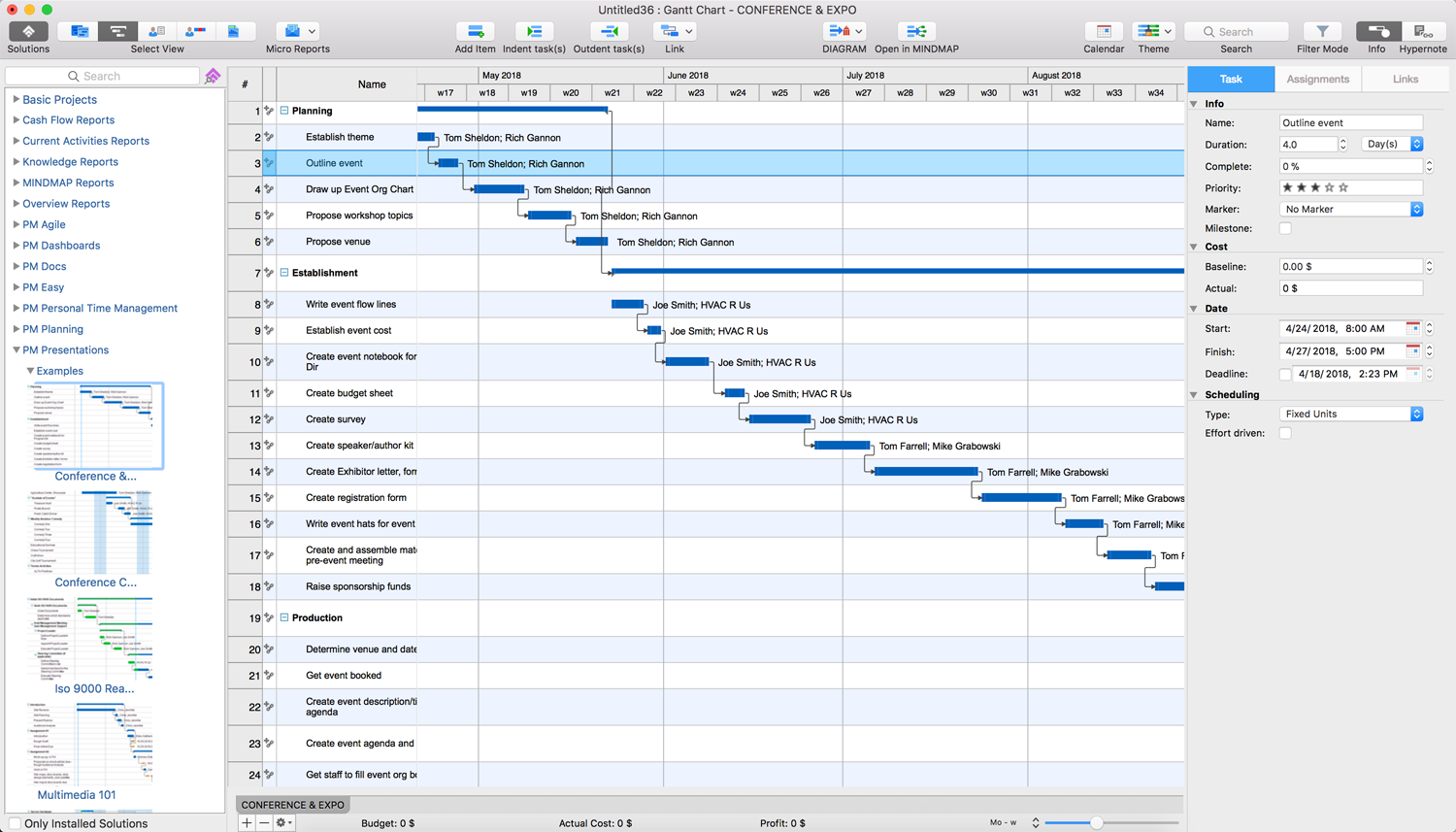
Example 2: Project — Conference Centre
This example represents the schedule of events at the Conference Centre, such as, for example, educational seminar, craft show, chess tournament, tennis practices and matches, thematic brunches and dinners, comedies sessions, etc. For each event, there are indicated the dates of its conduction, duration in days, cost, priority, responsible employees and their employment in a corresponding project in hours. You can observe the list of events at the left part of this example and at the right is placed the graphical Gantt Chart, which depicts visually the sequence of events' conduction, names of responsible people and events' statuses, which events are already over, which are being conducted now and which ones will be soon.
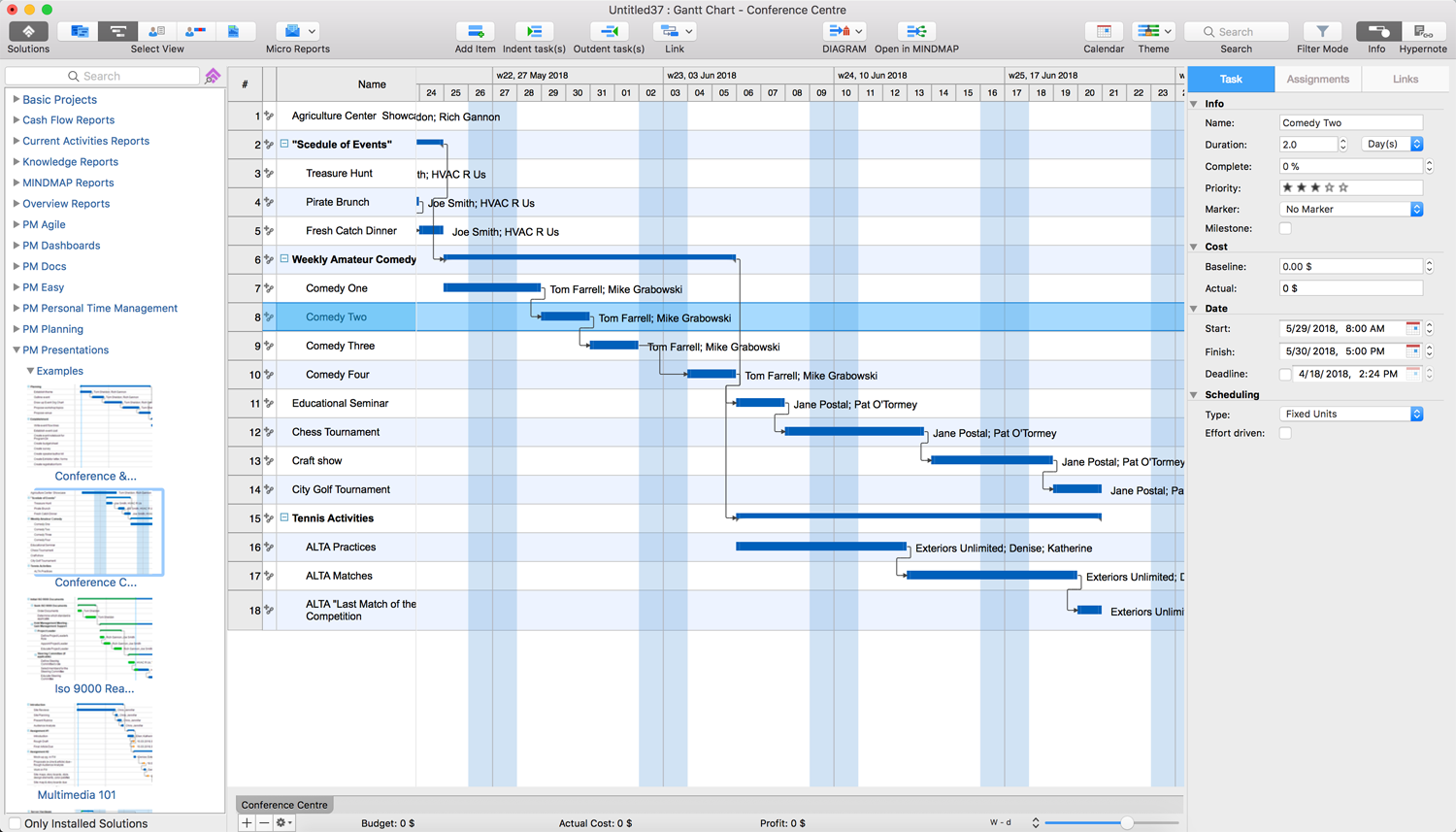
Example 3: Project — ISO-9000 Readiness
This project example depicts the readiness of ISO 9000 and application of ISO 9000 standards. As for the ISO 9000, it is a series of international quality management systems standards that describes the terms, definitions, and main principles of quality management, requirements to the system of quality management of organizations and enterprises, as well as guidance on the achievement the sustainable results. You can see that this project includes a lot of tasks grouped into phases and even sub-phases, but ConceptDraw's Gantt Chart lets one accurately and visually monitor their implementation.
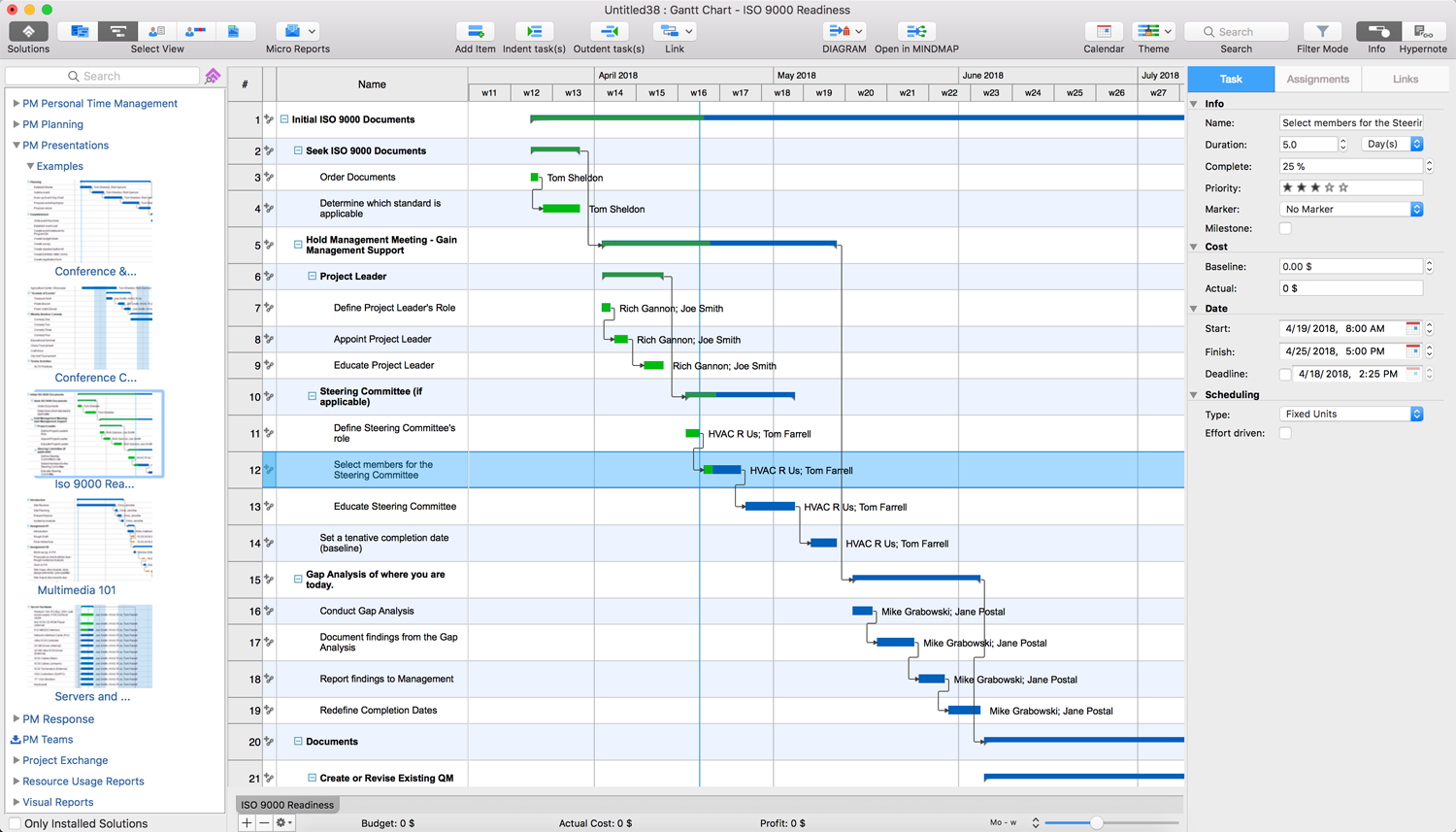
Example 4: Project — Multimedia 101
This example represents the project dedicated to the multimedia, designing articles and making their rough drafts. It contains five phases, such as introduction, three phases representing different kinds of assignments and the stage of creation of the final presentations. The introduction phase is the most durable. In the work on each phase, its own groups of employees are involved. Some tasks in phases are milestones with only start dates assigned to them and marked as yellow diamonds on the Gantt Chart. The final task of making presentations is also a milestone with no duration and no finish date, realized by two persons, whose names you can find in the table and on a Gantt Chart near the corresponding a yellow diamond symbol.
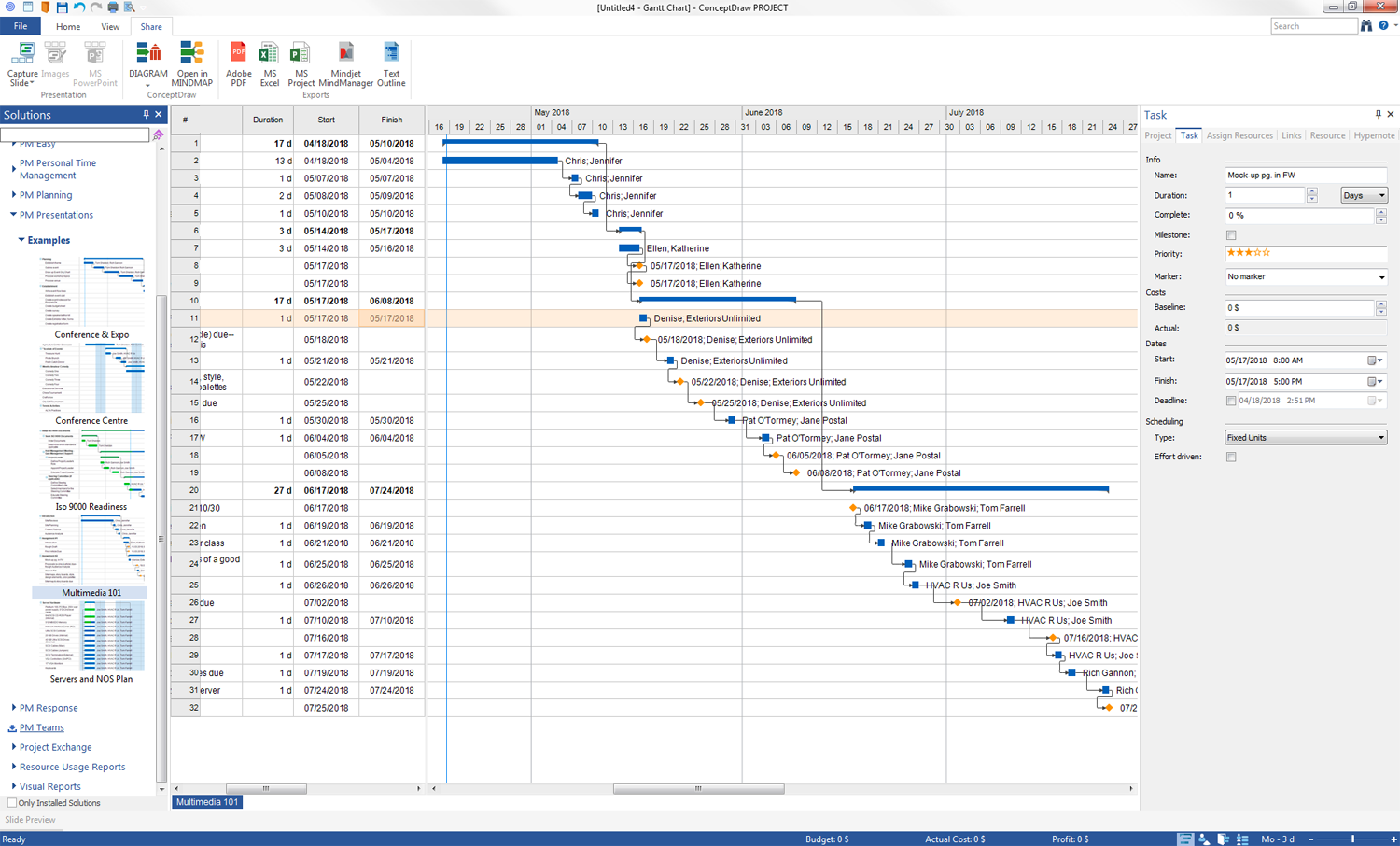
Example 5: Project — Servers and NOS Plan
This project example represents servers and NOS plan. There is depicted the list of available server hardware and several versions of NOS software for different devices (PC's, Apple Macintosh's, DECNET), including enterprise version, which support varied kinds of protocols, server hardware and backup hardware. The end part of this project includes the implementation steps, which are the setup and warranty for all hardware and software, the installation of NOS and Backup Software (NOS/Enterprise), establishment of redundant physical layer connections to the backbone, bringing servers on-line and establishment server accounts. Finally, this project supposes the customer review and completion acknowledgement.