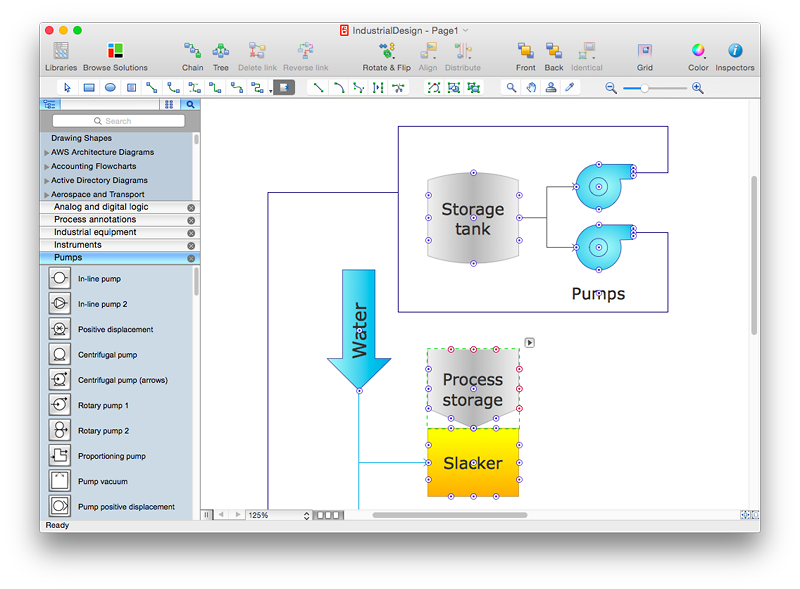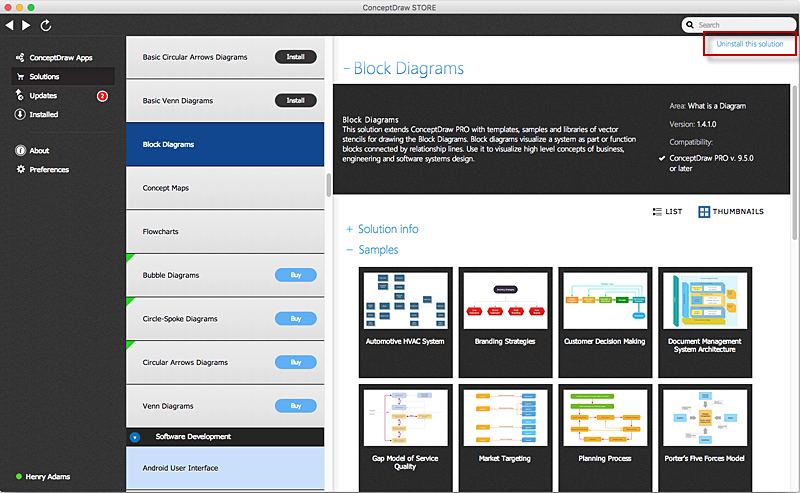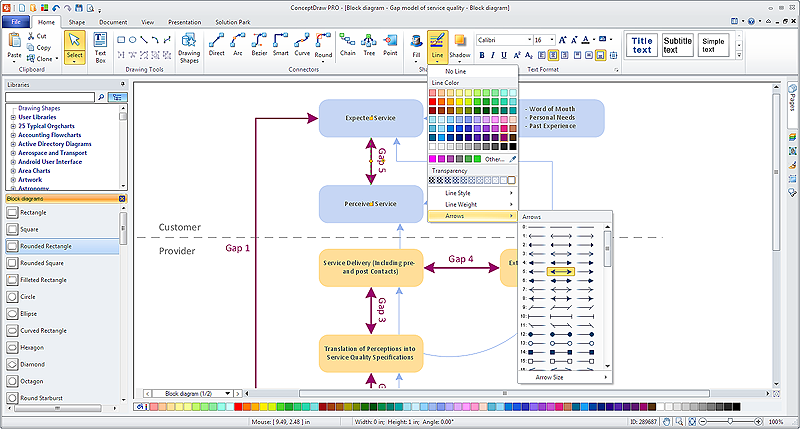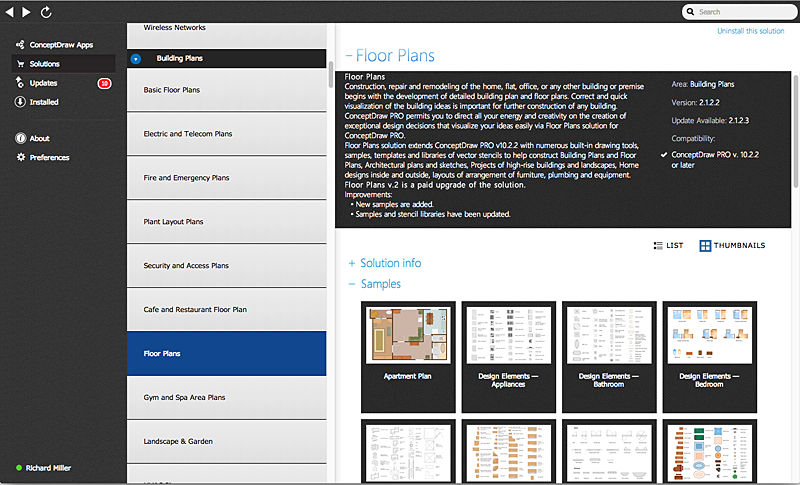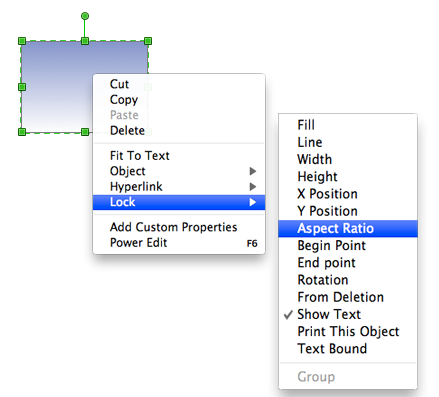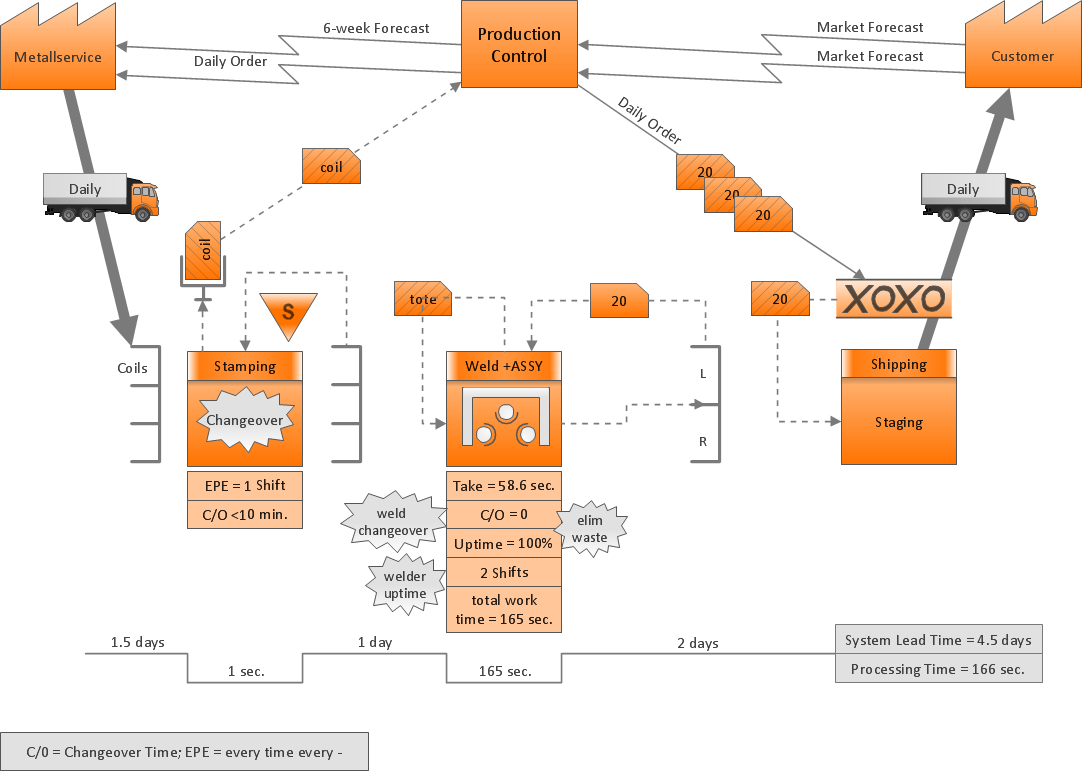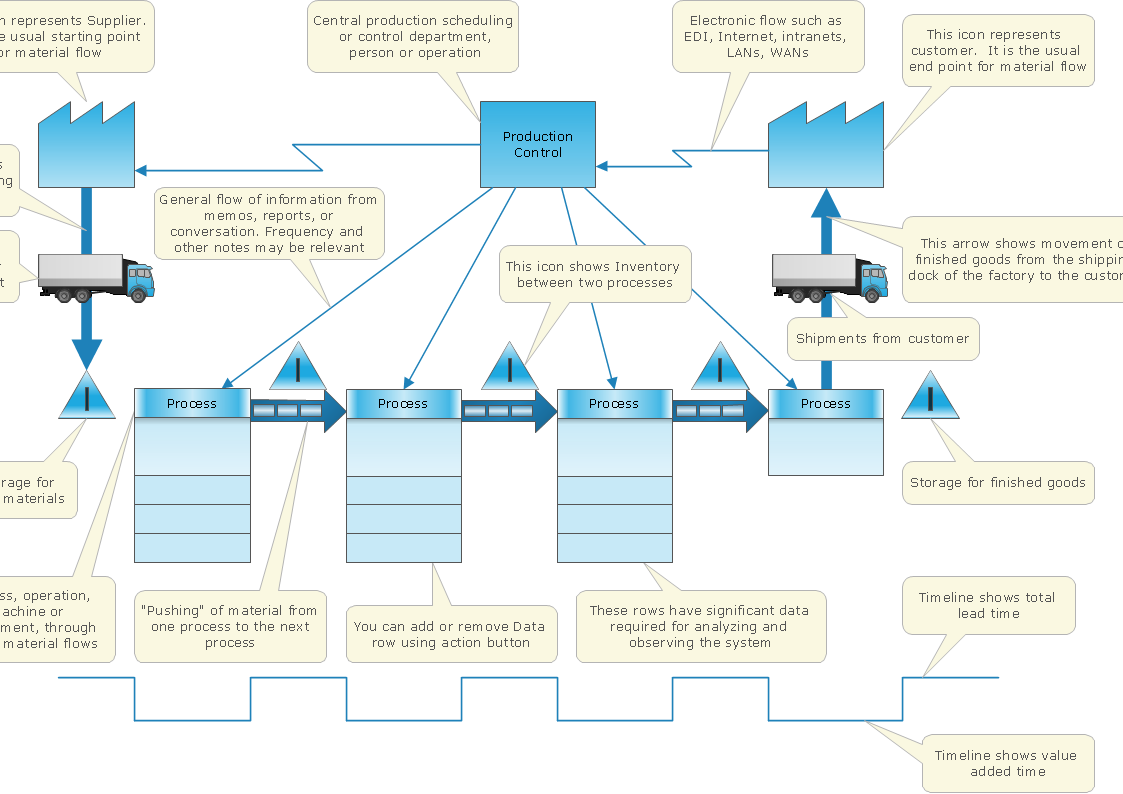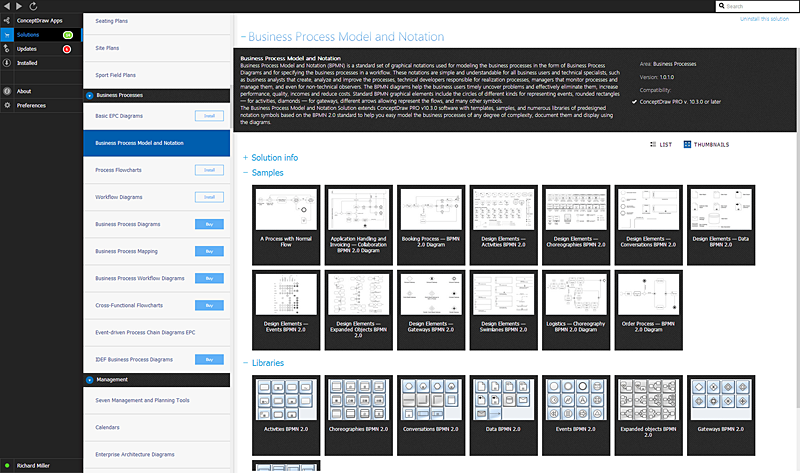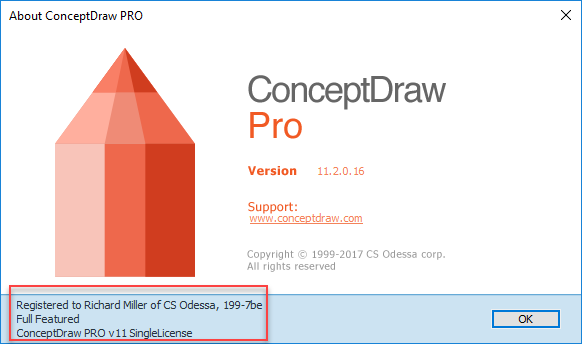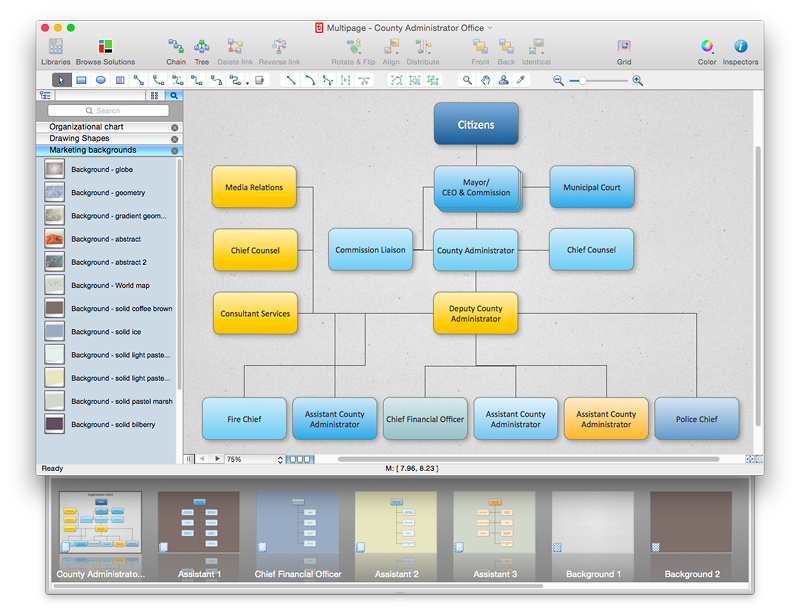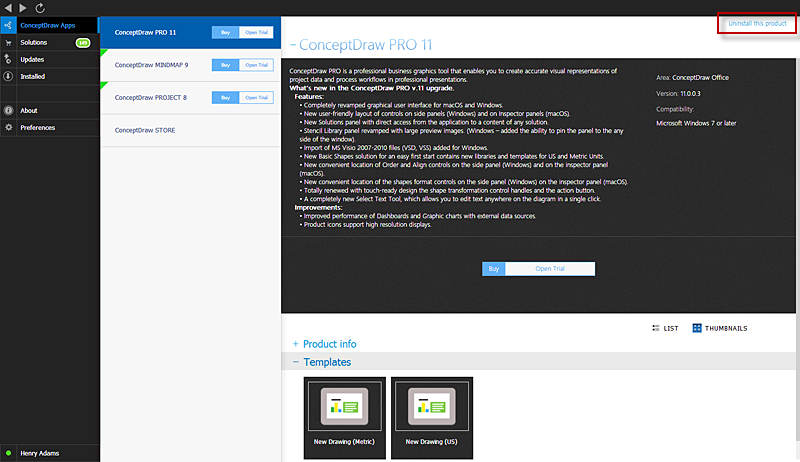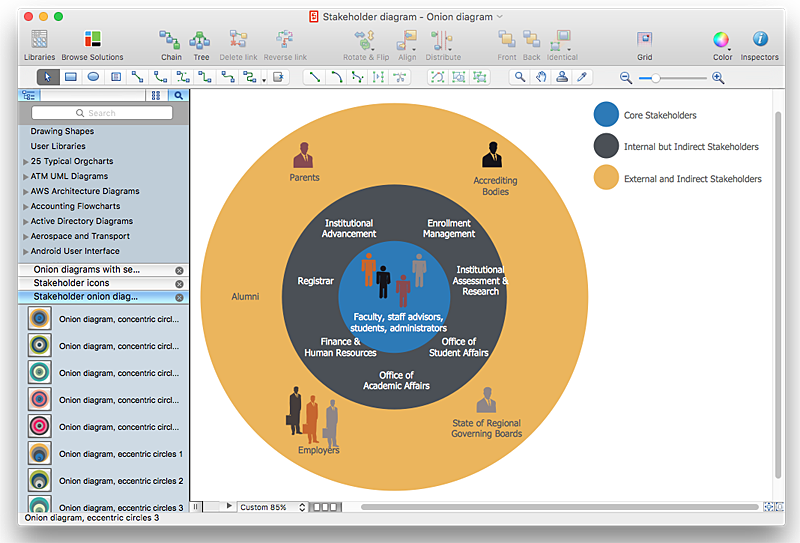HelpDesk
How to Remove ConceptDraw Products from Mac and PC
CS Odessa provides registered users a 21 day trial period at no charge. A Trial License can be used to run a fully functional version of ConceptDraw products for 21 days. Trial mode functions exactly as a fully licensed copy of the product does. After your trial has expired and you have not yet purchased a license, the product reverts to Demo mode. The following article contains the instruction for those trial users who want to remove ConceptDraw products after the trial period is over.HelpDesk
How to Add, Move, or Delete Connection Points in ConceptDraw PRO on Mac
Some tips on how to manage connection points in ConceptDraw PRO drawings on Macintosh. A connection point is a special point on an object that allows one to connect a connector. You can add connection points to any object or to the blank area in your document.HelpDesk
How to Uninstall ConceptDraw Solutions on Mac Using ConceptDraw STORE
Instruction for those trial users who want to remove ConceptDraw solutions after the trial period is over. You will find ideas and ways for the quickest and most effective way to uninstall ConceptDraw completely from any computer.HelpDesk
How to Connect Objects in ConceptDraw PRO on PC
ConceptDraw PRO provides a few options for drawing connections between objects: Direct Connectors, Smart, Arc, Bezier, Curve and Round Connectors. You can connect objects in your ConceptDraw diagram with proper connectors using the embedded automatic connection modes. This article describes how you can connect objects with connectors and how you can ascribe different types and behaviors.
HelpDesk
ConceptDraw Office for Apple macOS Installation Definition
With the introduction of version 3, ConceptDraw Office has been redesigned to better accommodate future developments and solution plugins. ConceptDraw Office 3 includes ConceptDraw PRO 10, ConceptDraw MINDMAP 8, and ConceptDraw PROJECT 7. The renewed ConceptDraw Solution Browser helps user manage downloads of ConceptDraw products and solutions. The following article provides owners of the previous versions of ConceptDraw products with important information on updating on ConceptDraw Office v3.HelpDesk
How to Resize Objects Disproportionately in ConceptDraw PRO
ConceptDraw PRO gives you possibility to freely move, re-size, and rotate objects. You can make them proportionally larger or smaller, as well as re-size objects to make them longer or shorter in only one direction.HelpDesk
How to Resize Objects in ConceptDraw PRO
When creating diagram using ConceptDraw PRO, you can select, move, resize and rotate objects. After selecting an object (or objects) in a document, you can change it position, resize it or move an object to the desired position. The sizes of objects in ConceptDraw PRO can be changed by simple dragging, or you can set a particular size of any object. Using ConceptDraw PRO, you can re-size an object on the page using the absolute measurements instead of a mouse. You can make quick work of designing complex drawing using a combination of different-sized items.ConceptDraw Arrows10 Technology
Connecting objects manually in ConceptDraw PRO is a snap: - points; - Connecting groups of objects; - Auto-routing; - Connectors text; - Snap to Guides ; - Quick.ConceptDraw Arrows10 Technology
With ConceptDraw Arrows10 Technology - You can delete a single connector, by using the Delete key. If you need to delete more than a single connector in a complex diagram that contains many relations there is a special Delete Links tool which deletes the connectors only, no other drawing objects are deleted.HelpDesk
ConceptDraw Office for Windows Installation Definition
With the introduction of version 3, ConceptDraw Office has been redesigned to better accommodate future developments and solution plugins. ConceptDraw Office 3 includes ConceptDraw PRO 10, ConceptDraw MINDMAP 8, and ConceptDraw PROJECT 7. Owners of ConceptDraw Office v1 and ConceptDraw Office v2, please read this description of the specific features of the ConceptDraw Office 3 installation for Windows before updating.HelpDesk
How to Use ConceptDraw Single User License
With ConceptDraw products it is possible to reassign a licensesHelpDesk
How to Add Different Backgrounds Within a Multipage Drawing
Tips on how to add different backgrounds within single ConceptDraw documentHelpDesk
How to Uninstall ConceptDraw Products on PC Using ConceptDraw STORE
Instruction for those trial users who want to remove ConceptDraw products after the trial period is over. You will find ideas and ways for the quickest and most effective way to uninstall ConceptDraw completely from any computer.HelpDesk
How to Create a Stakeholder Onion Diagram Using ConceptDraw PRO
The Stakeholder Onion Diagram is stakeholder analysis tool from the arsenal of project management. It is used to display the relationships of stakeholders to a project goal. An Onion Diagram shows how the stakeholder activities affect the project results. The ConceptDraw Stakeholder Onion Diagram solution is intended to depict how the relationships that subsists in a project environment can influence on a project. A set of libraries and objects provided by this solution make ashort work of visualizing the stakeholder analysis of a project.- How to Uninstall ConceptDraw Products | ConceptDraw Arrows10 ...
- Mac OS X User Interface | How to Uninstall ConceptDraw Products ...
- Os X Concept Draw
- How to Uninstall ConceptDraw Products | How to Uninstall ...
- ConceptDraw PRO Compatibility with MS Visio
- How to Uninstall ConceptDraw Products | ConceptDraw Office for ...
- How to Uninstall ConceptDraw Products | Download and Install ...
- ConceptDraw PRO 9 Comparison with Omnigraffle Professional and ...
- How to Uninstall ConceptDraw Products | Mac OS X User Interface ...
- How to Uninstall ConceptDraw Products | In searching of alternative ...
- Concept Draw Office 2
- How to Uninstall ConceptDraw Products | ConceptDraw Office for ...
- Conceptdraw Office Pro
- ConceptDraw Office for OS X Installation Definition | ConceptDraw ...
- Conceptdraw .com: Mind Map Software, Drawing Tools | Project ...
- Concept Draw
- How to Uninstall ConceptDraw Products | How to Convert Visio ...
- Free Concept Draw
- How to Uninstall ConceptDraw Products | Download and Install ...
- Concept Draw Office