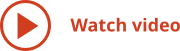Many high impact uses of ConceptDraw DIAGRAM enable you to build quickly presentations for audiences. You can engage ConceptDraw Solutions and even use your Smartphone to build presentations from your source materials that communicate key information.
Dynamic presentations are based on flexibility, allowing you to incorporate new data and collaborative feedback for presentations that reflect information that is accurate and up to date.
Using Dynamic Content
Creating a presentation with content that can change shapes, forms, texts, colors, or backgrounds is a challenging process. Live object technology implemented in ConceptDraw DIAGRAM simplifies this challenge. Live objects can change in visual appearance depending on external data from files.
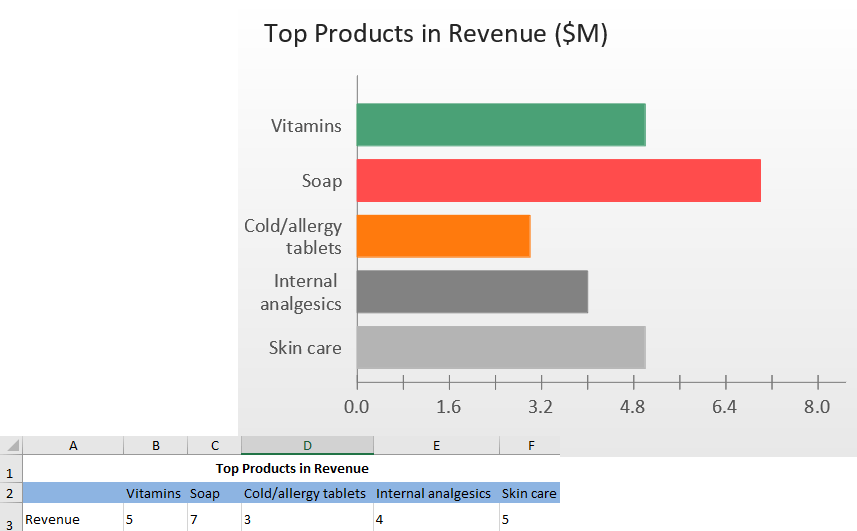
Hyperlinks in a dynamic presentation let you link to an object, presentation page, file, website, or application. You can navigate inside or outside the presentation slides by live objects with hyperlinks. Advanced users can use these hyperlinks with the automatic playback feature to allow you to navigate during a looped presentation.
ConceptDraw DIAGRAM libraries are optimized to save you time and help you build visually appealing presentations. When you do presentations with dynamic content, you can select from many live objects located in libraries, categorized by professional activity. Many
Live objects align with methodologies of professional activities. These objects are visually appealing and can be used in your dynamic presentations. In addition to the
Advanced Tip
To see how dynamic content can be used, look at the multiple project dashboards implemented in ConceptDraw DIAGRAM and PROJECT. Notice how the appearance of an object changes depending on a project’s condition.
Presentation Modes
Full Screen
You can demonstrate your document using a full screen, which gives your presentation a clean appearance.
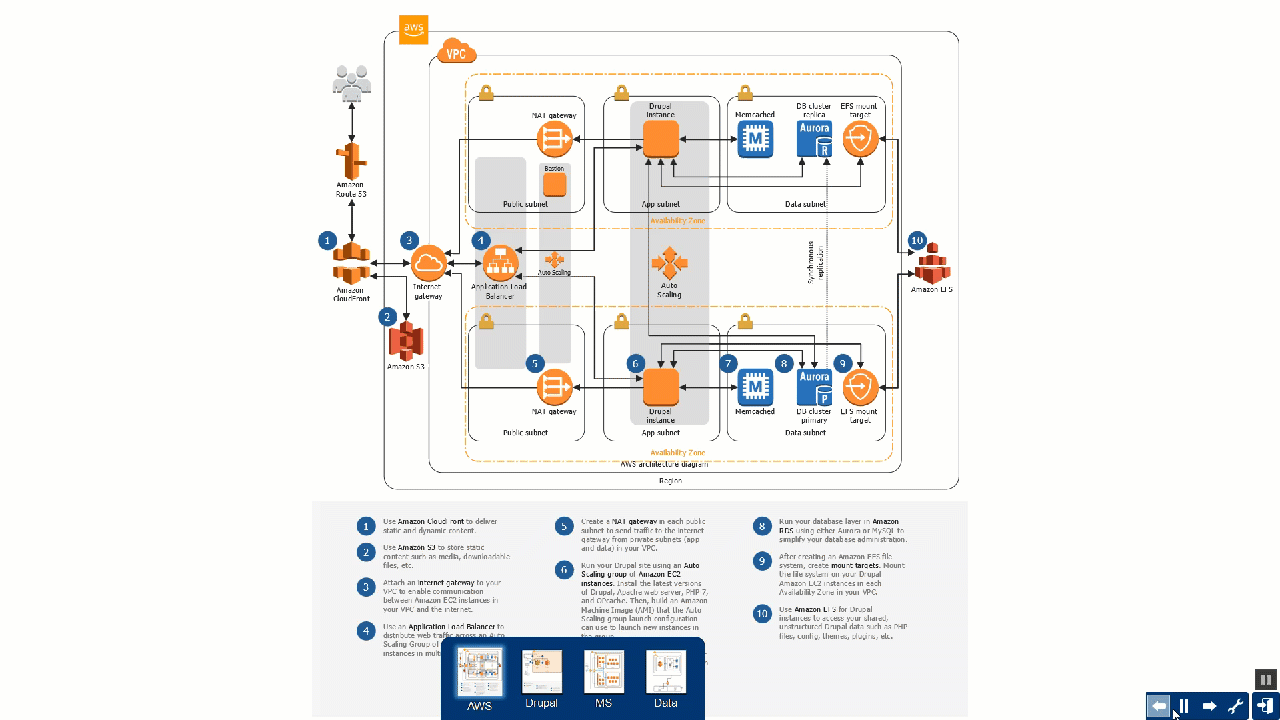
Continuous Playback
Continuous playback is an option to play your presentation in a loop. The presentation can be set to automatically or manually. If the presentation is set to automatically change slides, you assign the length of time for each slide.
Slide Show
You can save documents as a slide show which will open immediately in a
Two-Display Editing and Playing
This mode allows you to use one screen for editing, while playing the presentation on another screen. You can edit the presentation during the presentation. This mode is perfect for discussing documents with your colleagues and modifying the documents at the same time.
Web Presentations
For web presentations, you can export to HTML or animated GIF, which gives you the ability to present in any browser.
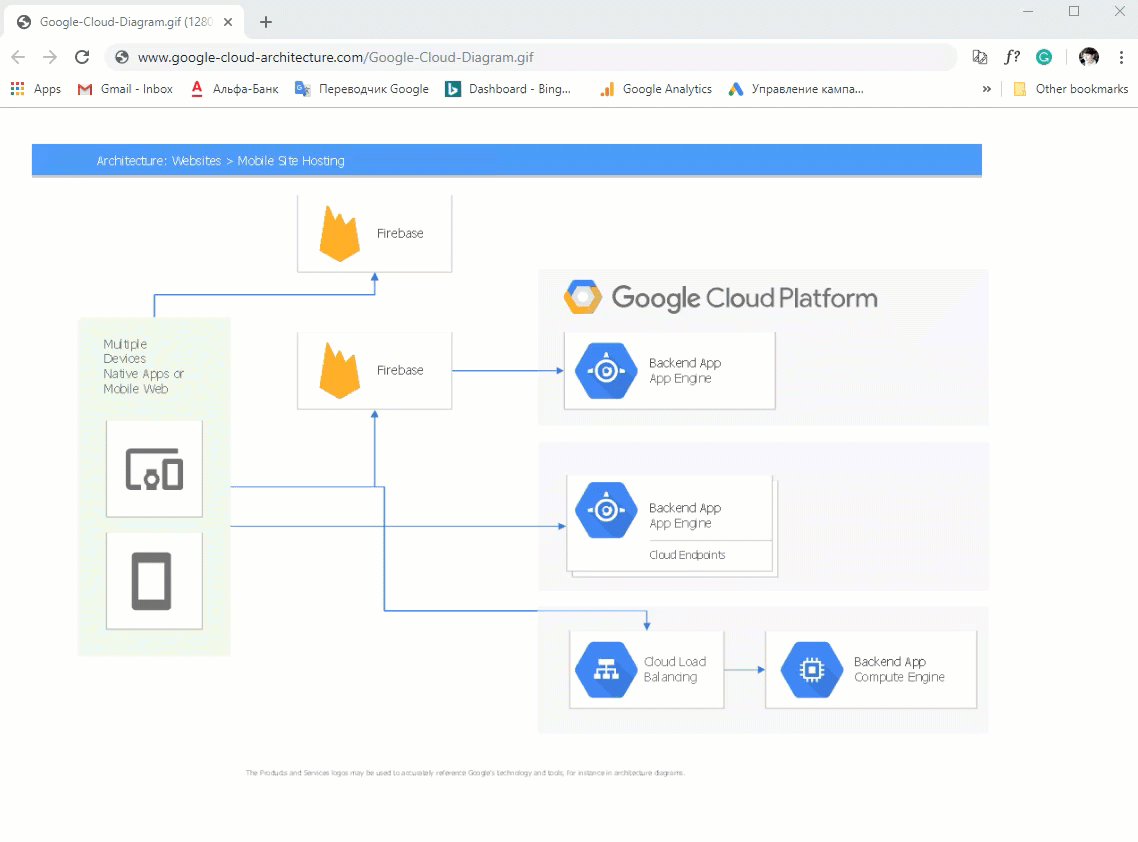
Presenting from Your Smartphone
Use ConceptDraw DIAGRAM Export to graphic formats to make presentations for your Smartphone. You can send your presentation using messengers, or share a link to a presentation that you store in the cloud.
Simple Advanced Tip
Carry your presentation on your Smartphone simply by using one of the slide exports available from ConceptDraw DIAGRAM.
Creating and Formatting
ConceptDraw DIAGRAM presentations are based on documents, not slides. This means that no special format is required to create presentations. Design and create your presentations the same way you would create any drawing or diagram. This also means that any ConceptDraw DIAGRAM document can be displayed as a presentation. The
Libraries
ConceptDraw DIAGRAM has an extensive libraries elements that can be easily incorporated into your presentation, or you can design your own elements by importing graphics or using the drawing tools in DIAGRAM. You can easily create and implement any object that complies with your company’s corporate identity standards.
Page or Slide Size/Screen Size
Changing the page or slide size to screen size will make your presentation more professional.
“Copy Paste in Place”
Object Alignment
You can quickly manage page layout using the automatic alignment tools that are part of ConceptDraw DIAGRAM, and you can also rapidly duplicate an object by stamping to a location on your documents.
Layers
Use layers to simplify existing document content for presentations. Also, use layers to demonstrate changes to baseline processes, by changing what is visible when presenting. You can build slides that support
Advanced Tip
ConceptDraw DIAGRAM is a professional solution with an extensive library of complex objects that prepares your document for a meeting or presentation. The library of sophisticated objects can be rapidly configured to your presentation needs. For example, if you are a manager, check the management activities solutions in ConceptDraw Solution Park. The library,