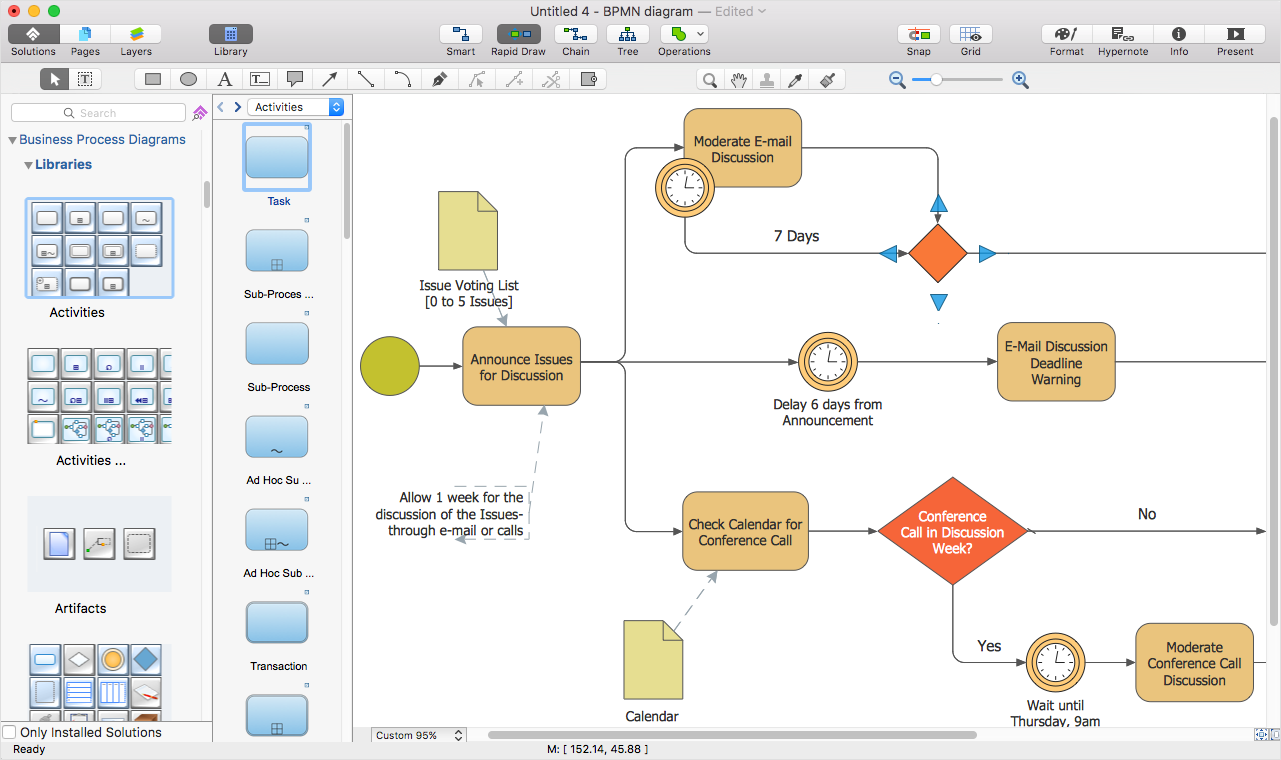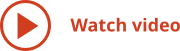Have you ever needed a flow chart, but did not have the time or tools to build it? Rapid Draw allows you to build professional flow chart quickly and easily. Add the point of your chart and simply select a directional arrow from the selected object. Rapid Draw will automatically draw and connect the next object in your flow chart. You can quickly map out your whole flow chart in just minutes. Substitute objects in your diagram to flesh out your flow chart then add your text. Rapid Draw saves you time and money by making flow charting simple and fast.
Flow Charting Steps
Finding the Flow Chart Template
Identify the flow chart template you want to base your drawing on. Many templates are available in ConceptDraw STORE, including the Rapid Draw template.
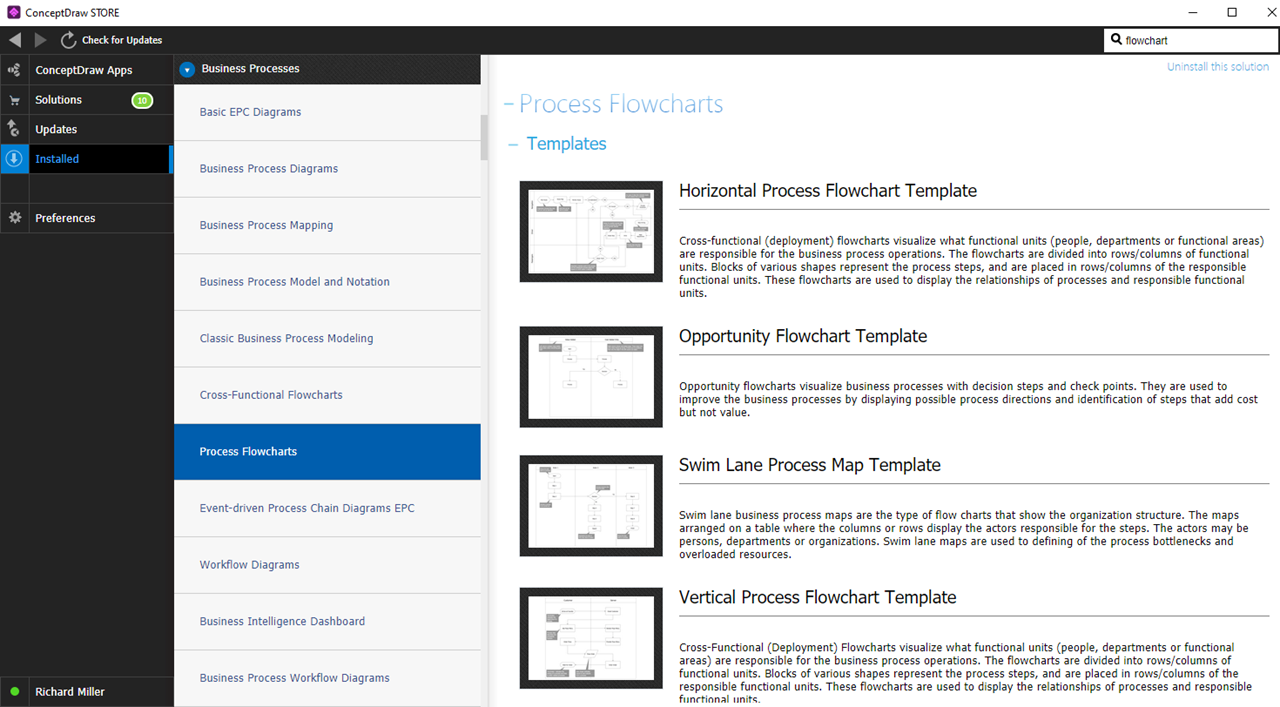
Selecting Object to Build the Flow Chart
Select the flow chart object in the open template. Directional arrows surround the object. Select the appropriate direction for your flow chart. Select the object you want to connect to from different objects. The object appears and the connection is automatic, speeding up the construction of flow charts.
Constructing the Flow Chart
After the flow chart structure is defined, you can easily add text to each box. Flow charts are constructed rapidly without the requirement of aligning boxes or making manual connections. You become much more efficient in the flow chart process.
Adapting Other Objects for RapidDraw Flow Charting
You can personalize RapidDraw for creating flow charts using your customized objects. For example, you can use photos of your team members to build objects for flow chart construction. You will then see the flow chart with the person responsible for that operation at that point in the workflow.
You can even develop two flow charts that overlap using two different layers. One layer can describe the process, and the second layer can describe the resources responsible for that process. By turning the layers on and off, you can create two different views of your flow chart — a process view and a resource view.