Online Gantt Chart
In case you need to make a great looking online Gantt chart having other people to get involved in several of your projects at the same time, then you can always upload your ConceptDraw PROJECT files into the ConceptDraw PROJECT Server system to have what needed to get down within a short period of time.
Gantt chart is one of the several types of bar chart which is popular with many people for illustrating some particular project schedule. Such Gantt charts may be used for illustrating both the start and the finish dates of some terminal elements as well as summary elements of same project. The described terminal elements and summary elements are known to be comprising any work breakdown structure of the project so it becomes much easier to tracks all the tasks in order to make sure they all are completed on time.
Some of the modern Gantt charts can also show some dependency relationships between different activities, such as precedence network. The described charts can be used for showing the current schedule status using the percent-complete shadings as well as a vertical "TODAY" line so their appearance become more as a calendar. As a commonly charting technique, Gantt charts were first considered as revolutionary, being used in IT for representing different collected pieces of data as well as putting them in order depending on the timeline limits.
The so-called baseline in Gantt chart can be used for clear comparison picture of how and what exactly was planned as well as the current state of some project. Any manager, or anyone else who is responsible for managing the projects, can always see if a schedule deviates from the initial plan or not making the necessary steps if needed on time.
Any project can be successfully accomplished in case everything goes according to a given baseline where the periods of completion of each of the projects are being finished on time. Thus, a baseline gives a manager an opportunity to understand and to track some project progress as well as forecast project results. Usually, baseline is a combination of project scope, schedule and cost, which are called as “triple constraints of a project”.
Making a new project in ConceptDraw PROJECT, it is important to mention all the triple constraints of such project in detail not skipping some pieces of data, but to fill all the cells within the baseline making it clear enough what exactly should be done, the limit of time given for completing the tasks and how much it will cost. Thanks to baselines any project manager gets to know what exactly goes wrong and how much time it takes to solve the existing problems. Such specialists are expected to help in realizing the problematic points minimizing them.
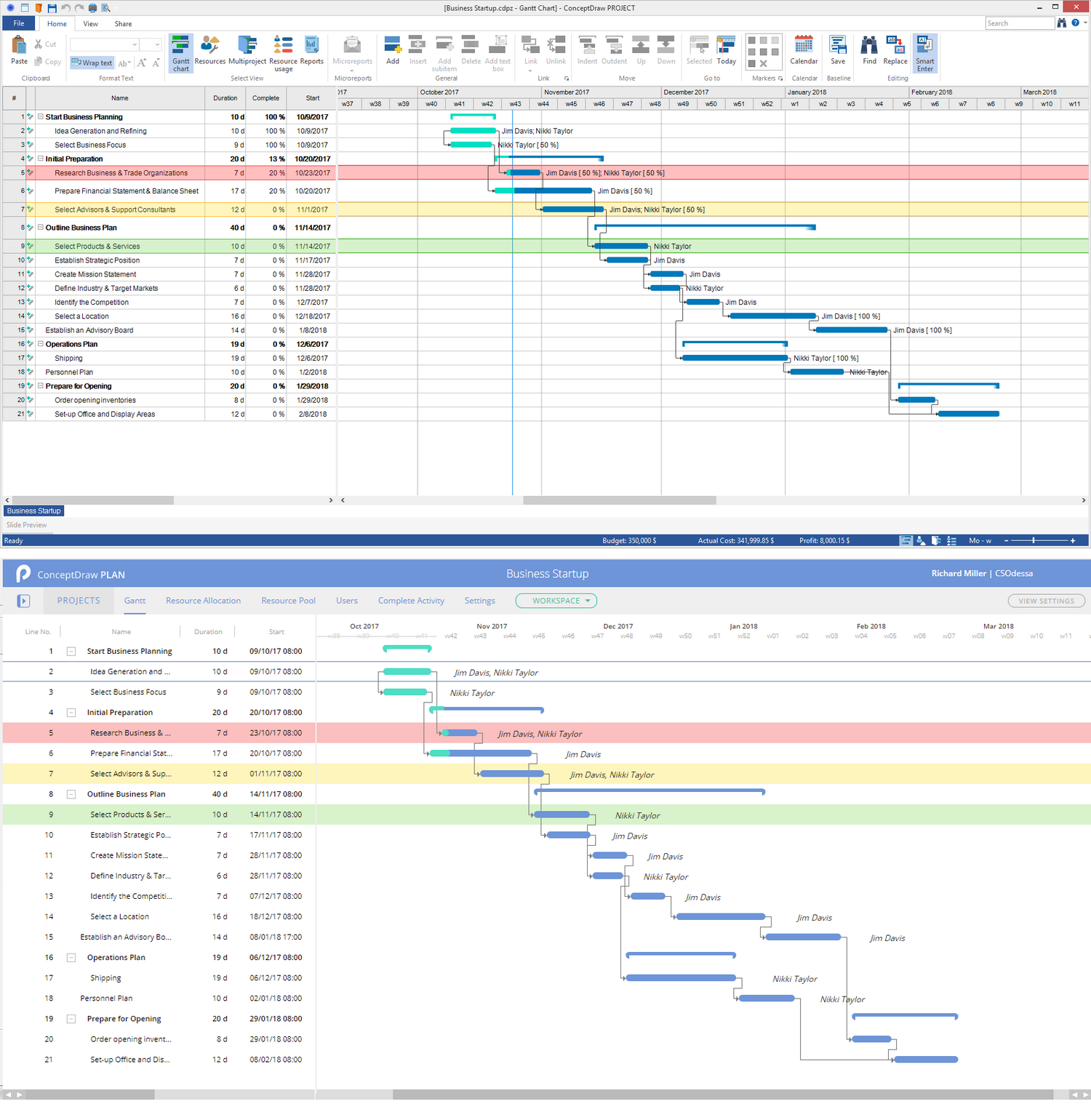
Pic 1. Online Gantt Chart
Any timeline is simply an order of different events or actions which are all placed along a bar where the time periods are labeled. It is always a good way to visualize all the given tasks as well as different events that have both start and end dates in a way of Gantt charts with help of ConceptDraw PROJECT which all can be added to ConceptDraw PROJECT Server after in order to share the needed information with other specialists.
Any Gantt chart is known to be one of the simplest as well as most popular ways in visualizing the events along some timeline as it can clearly show which of the tasks are already finished, which ones are in progress or which lay ahead. The timelines also can show different tasks dependencies and any delays in a project which all can be corrected on time as it becomes obvious to see what it wrong having all the information within one place in from of you. To make a timeline in a Gantt chart, it is important to know all tasks, durations, deadlines and dependencies which all have to be taken into consideration by other project participants.
Wondering which of the existing project management application which can be available online to choose from, we can recommend one of the best which is ConceptDraw PROJECT Server — an online project management service, which was designed by the specialists by CS Odessa for making it possible to easily collaborate for those who are involved in some project or projects. By utilizing the ConceptDraw PROJECT files uploaded to a cloud workspace, you can always share your projects with other specialists online having ConceptDraw PROJECT Server service.
Pic 2. Uploading your projects to ConceptDraw PROJECT Server
Uploading your projects to ConceptDraw PROJECT Server, you can always find them as a list within the workspace, which is a container for them to keep them stored there so the invited users can collaborate in order to solve all the given tasks. You can find the “Example Projects” on this site to see how the workspace look when the information is all uploaded and input to make similar projects. You can always enable or disable the projects depending on such necessity using the “Show / Hide Example Projects” User Menu, if needed.
All the projects can be filtered in a way of using the search field by clicking on the icon and entering the name of the project. There are a few items within the User menu, apart from Hide Example Projects: My ConceptDraw which links to www.conceptdraw.com, About ConceptDraw PROJECT Server which allows an access to the detailed information about ConceptDraw PROJECT Server on www.conecptdraw.com, Sign out and Help which leads to the ConceptDraw PROJECT Server Manual.
Each User of ConceptDraw PROJECT Server has the right to upload his or her projects to the Workspace, get an authority to become a Project Manager of his own projects which he or she uploads into the workspace, invite other Users to join a workspace either to view it or to edit the existing information/add some new data, but he or she can never change any of his or her roles, previously given by the Project Manager.
In order to become a User and so a Project Manager, you can start using the ConceptDraw PROJECT Server adding your own projects in ConceptDraw PROJECT files for making it simpler to track the status of each of them after inviting the executors for completing the tasks within each of the previously uploaded projects.
