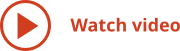When creating presentations, you must decide how to best represent data without spending much time. Most presentation tools impose limits on your work — you can present the information in only one way. The information may be locked in other data sources and you must spend lots of time
Using ConceptDraw MINDMAP , you can quickly and effectively generate, change, and update your presentation in the style that best meets your needs with just one click.
Full-Screen Edit Mode
Anyone who has ever presented a slide show knows that after you launch a presentation you cannot edit your slides. This can be problematic when receiving valuable feedback from your audience because you are not able to incorporate it into your presentation and can easily lose track of the input.
With ConceptDraw MINDMAP
With
Default Presentation
The default presentation output is perfect for you when you need a presentation right away and have no time to prepare it. It does not need to be a polished presentation, just one you can automatically generate immediately. With the default presentation, just one click generates the slide show for you. As you present, just keep clicking to advance from one point to the next. The sequence of the content is linear, logical, and easy to follow. Because you are generating this presentation directly from your mind map, your content is current and complete.
You can easily zoom in on important topics in whatever presentation mode you are using. ConceptDraw MINDMAP spotlights your topic making it easy to focus your audience’s attention. Default presentations give you instant presentations with effective presentation delivery tools.
Advanced Presentations
Sometimes you want to prepare your content for a specific audience or to address a particular issue, and you do not have much time to prepare. You still want to generate and rearrange the content directly from your mind map and maybe even spend some time rehearsing and reviewing before you begin.
For this scenario, you can still use the default presentation. By using the Slide Navigator, you can rearrange content, omit information you do not want to include, and still keep all of your content in your source map. You can even save your settings for future presentations. This presentation approach gives you quick results and also gives you the ability to focus your presentation.
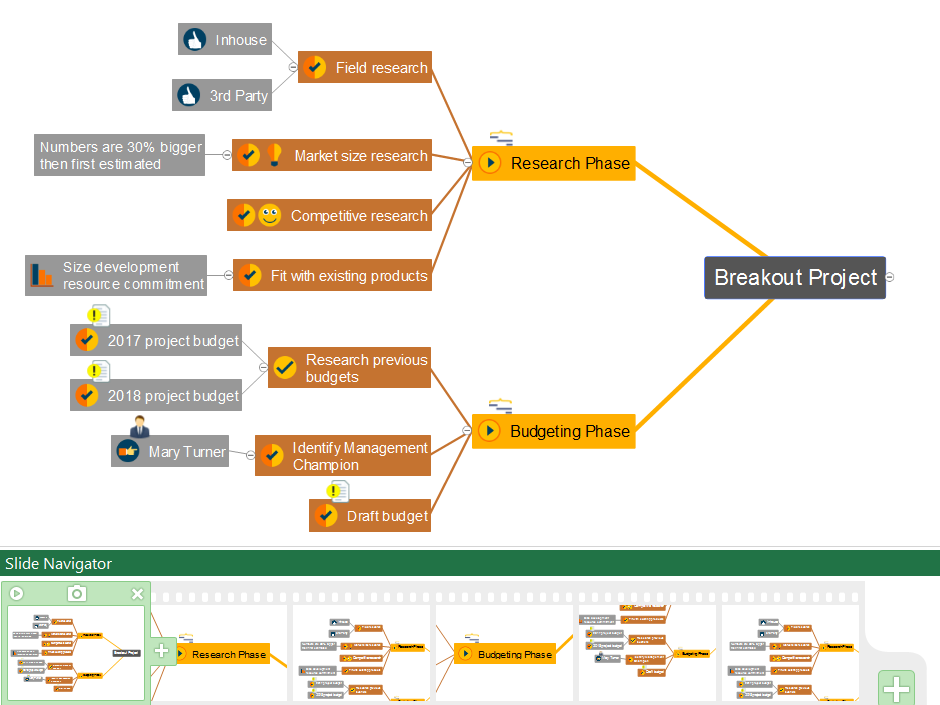
Leveraging Selected Topics for Presentations
Sometimes you know in advance which content you want to share. If you have a weekly meeting with specific stakeholders, for example, you might want to address only a few issues every week. You also do not want to keep updating slides, and you want to make sure the information is current. More importantly, because you need to share this type of data frequently, you want to invest minimal time preparing these presentations.
By using your cursor with a right click to select map branches or topics, you can preselect the content you want to present. After you choose your topics, use the Slide Navigator to arrange the presentation sequence without changing your source map. You can also save your presentation settings for future use.
Using the cursor to select topics allows you to share current information with a specific audience quickly. You free yourself from having to maintain slides and your audience’s needs are effectively met.
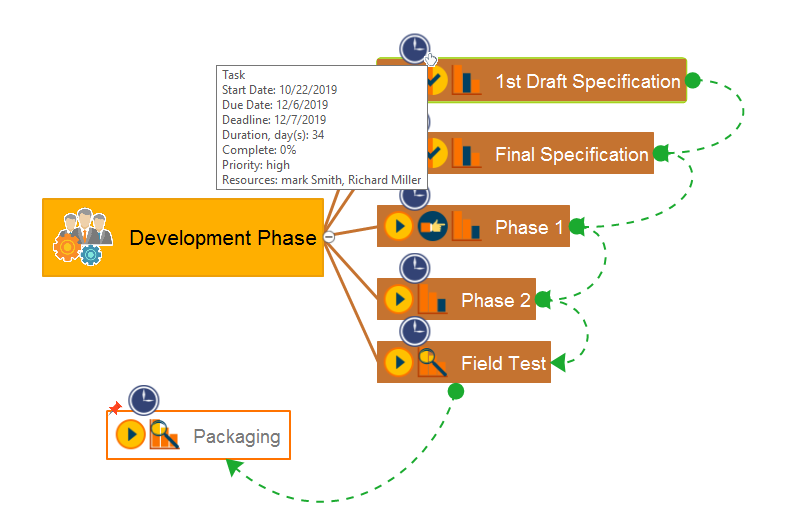
Keywords Offer Other Presentation Options
Using keywords to filter content allows you to create very specific presentations instantly. If you are in a meeting and an issue arises that requires analysis, you can type keywords and ConceptDraw MINDMAP spotlights all occurrences of those words on a map and grays out other content so you and your team have all the related information to tackle the issue. As you discuss the issue, you can also incorporate feedback into the map and capture the results of your analysis. Using keywords allows you to quickly focus attention, capture results, and move onto other matters without requiring a separate meeting or preparing a different presentation.
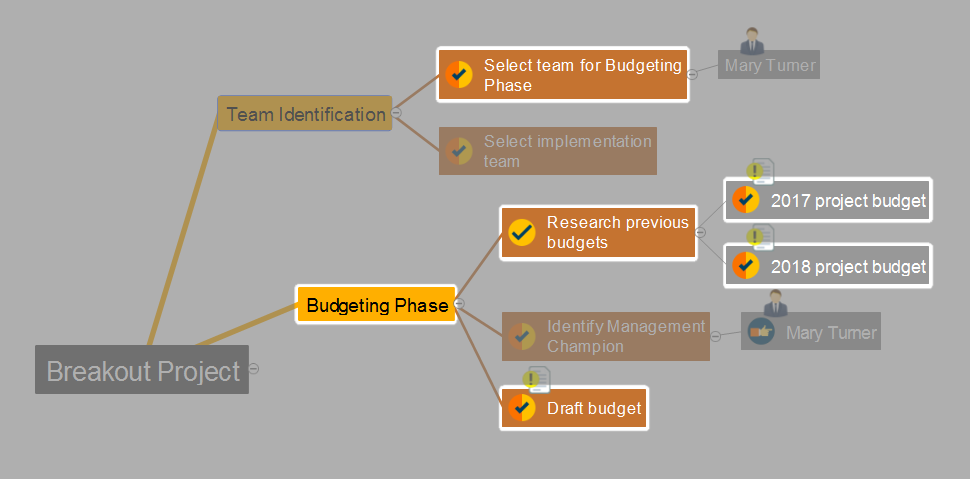
Microsoft PowerPoint Presentations
Sometimes you need a PowerPoint presentation. If you want to distribute content to a wide audience, they might only have PowerPoint, and you want to serve their needs. PowerPoint is also extremely effective at presenting linear narratives.
You do not limit yourself by creating content in ConceptDraw MINDMAP so you never have to start from scratch to build your PowerPoint presentation, and the content you use is always current.
You have many choices for generating slides from a mind map. You can export a sequence of map images to PowerPoint, or you can export map topics in an editable, bulleted format. You can drag and drop content in the Slide Navigator to select, sequence, and preview what you want to export. The export process allows you to choose from many templates available in ConceptDraw MINDMAP .
By using PowerPoint the export capabilities contained in ConceptDraw MINDMAP , you can share your content with people who do not have ConceptDraw MINDMAP while still keeping your content in one place and leveraging the advantages of mind mapping.
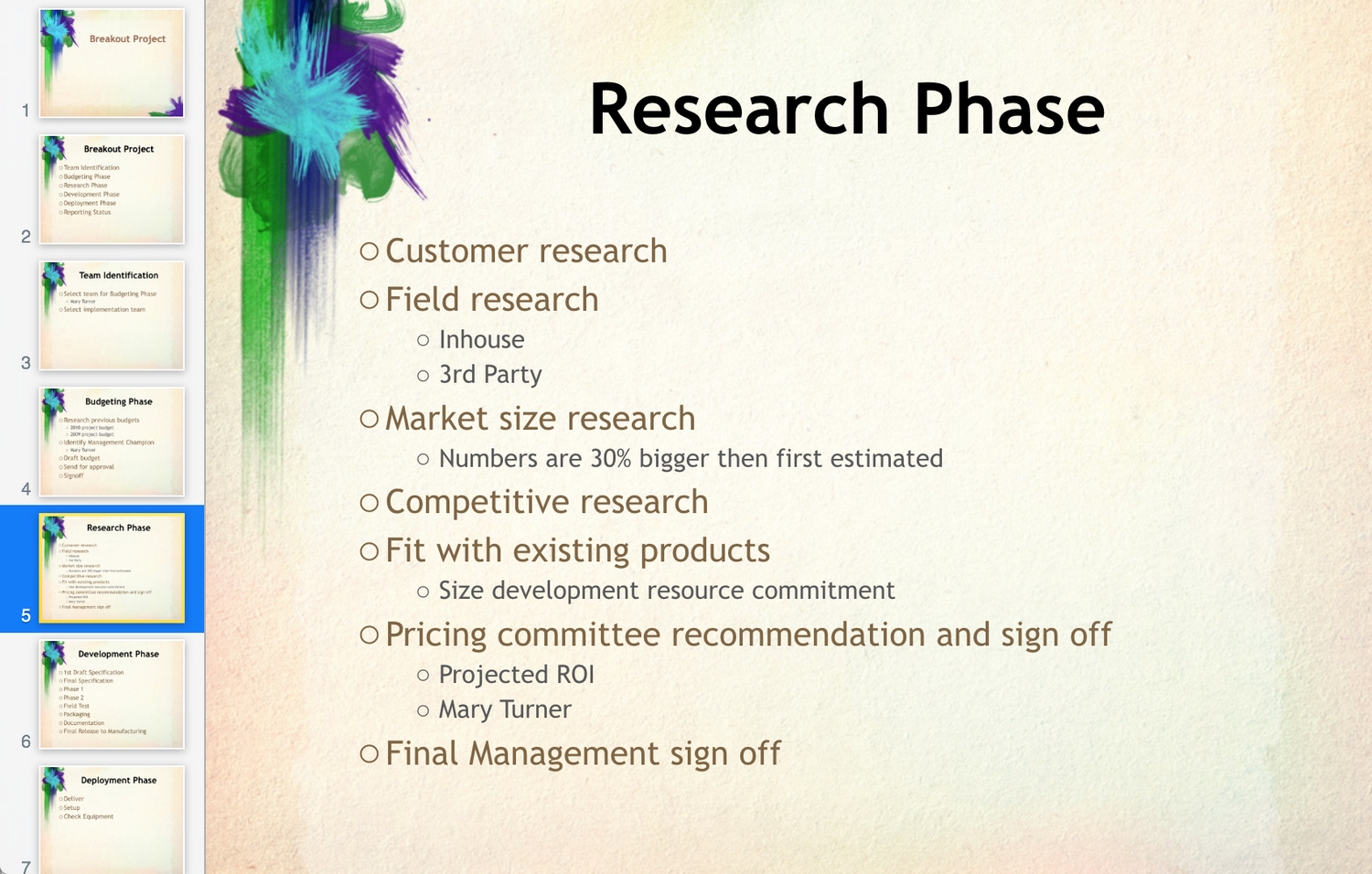
With the ConceptDraw MINDMAP Presentations Solution, You Are in Charge
Whenever you need quick presentations, the ability to choose specific content, the ability to focus on specific stakeholder needs, update data, or create polished slide decks — ConceptDraw MINDMAP provides a presentation solution for you.