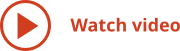The person in the cubicle next to me recently asked me how I am able to get so much work done so quickly with all the correct details and without losing track of changes. My answer was easy — ConceptDraw MINDMAP provides me with tools that help me get work done faster. I can create presentations, track and report status, make decisions, and organize my thoughts and activities.
After thinking about it some more, I realized that the biggest time saver is not one specific feature. I use a mind map for just about everything. I do not have to generate document after document — I create all of my outputs from a common source. I do lose track of changes and I can spend my time getting work done instead of generating content.
The following are some examples of what I accomplished with ConceptDraw MINDMAP in one week.
Monday
Mondays are when I get organized and plan for the week. The first thing I do is open my time management map and generate my task list, produce status report, and review my personal goals list.
This simple feature is one of my favorites. I always add new tasks to my map and track them; however, to have a clear overview of what I need to get done, I generate a two week task list. I get a table of what I need to accomplish each day for the next two weeks, so I do not forget what I need to do, and I can plan my time effectively.
Reporting Status
I like to create my status reports early in the week, so I can really focus on what I need to do. From the same map, I use for my two week task list, I also generate a status report and output it to Microsoft Word. Creating this report uses many of the different project management solutions I can download from ConceptDraw MINDMAP. The report lists my tasks, my percent complete, and my specific notes for each task. My manager is always impressed with the level of detail and the fact that nothing falls off my radar screen.
Reviewing My Personal Growth Plan
In daily work, it is easy to lose track of my long term goals. So I make time every week to track them and make sure I am not straying from my goals. This review also uses my time management map, and I can review where I am and make sure I’m progressing the way I want to.
All of this work takes less than an hour, and I can generate all of the output with one click. By the time I’m ready for my next cup of coffee, I know exactly what I need to do this week and where I am going.
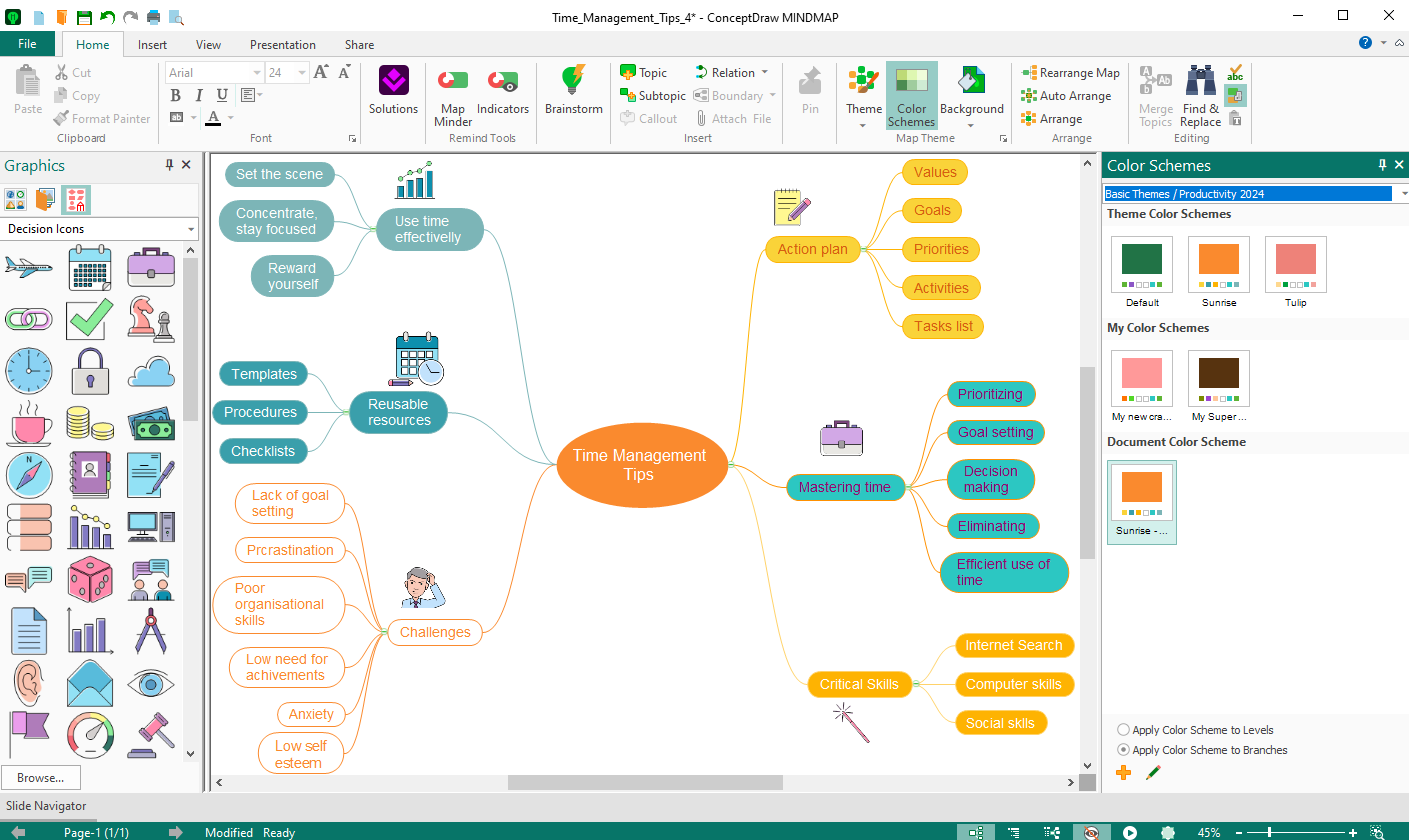
Tuesday
On Tuesday, I worked on project management issues. First, I needed to write a report analyzing resource allocations and budgets for
Creating Analysis Report
Over the years, I have written dozens of analysis reports. I had to dig through old project charts and spreadsheets and spend days recompiling data in new spreadsheets to do my analysis. The analytical work took less time than consolidating the actual data. Formatting slides to share with people added even more time to the effort.
With ConceptDraw MINDMAP, I input that data into a map and began to organize it in one document, so I got to the actual analysis part much faster than in previous years.
After a morning’s work, I had a rich outline and initial conclusions I could share with my manager. I exported the map content to PowerPoint so, I could show my manager how to present the results to the management team.
I updated this report easily using a one click data refresh, reviewing the data, and generating a new report. I suggested we generate this report
Determining the Impact of a Change Requirement
Our business analysts determined that we must add a significant feature set to a product under development. Our competition has announced comparable functionality, and we need to stay competitive. I sent an email last week to the team leads asking for their input, including risks, costs, and schedule impacts.
Tuesday afternoon, I started inputting their data. Gathering information from their spreadsheets, I combined all the cost impacts into one topic on the map. Similarly, I quickly analyzed the resources required to absorb the change. I also input scheduling information from Gantt charts. In input all of this data with one click. I was able to copy and paste comments from emails and MS Word documents and then consolidate overlapping information.
When I was done, I knew what the impact was. I gave my manager the project plan in a Word document that I outputted with ConceptDraw MINDMAP. Next week we will present the results to the management board. For that meeting, I will present directly from ConceptDraw MINDMAP because I want the team to see all the data in context and PowerPoint is too limited for that type of group analysis.
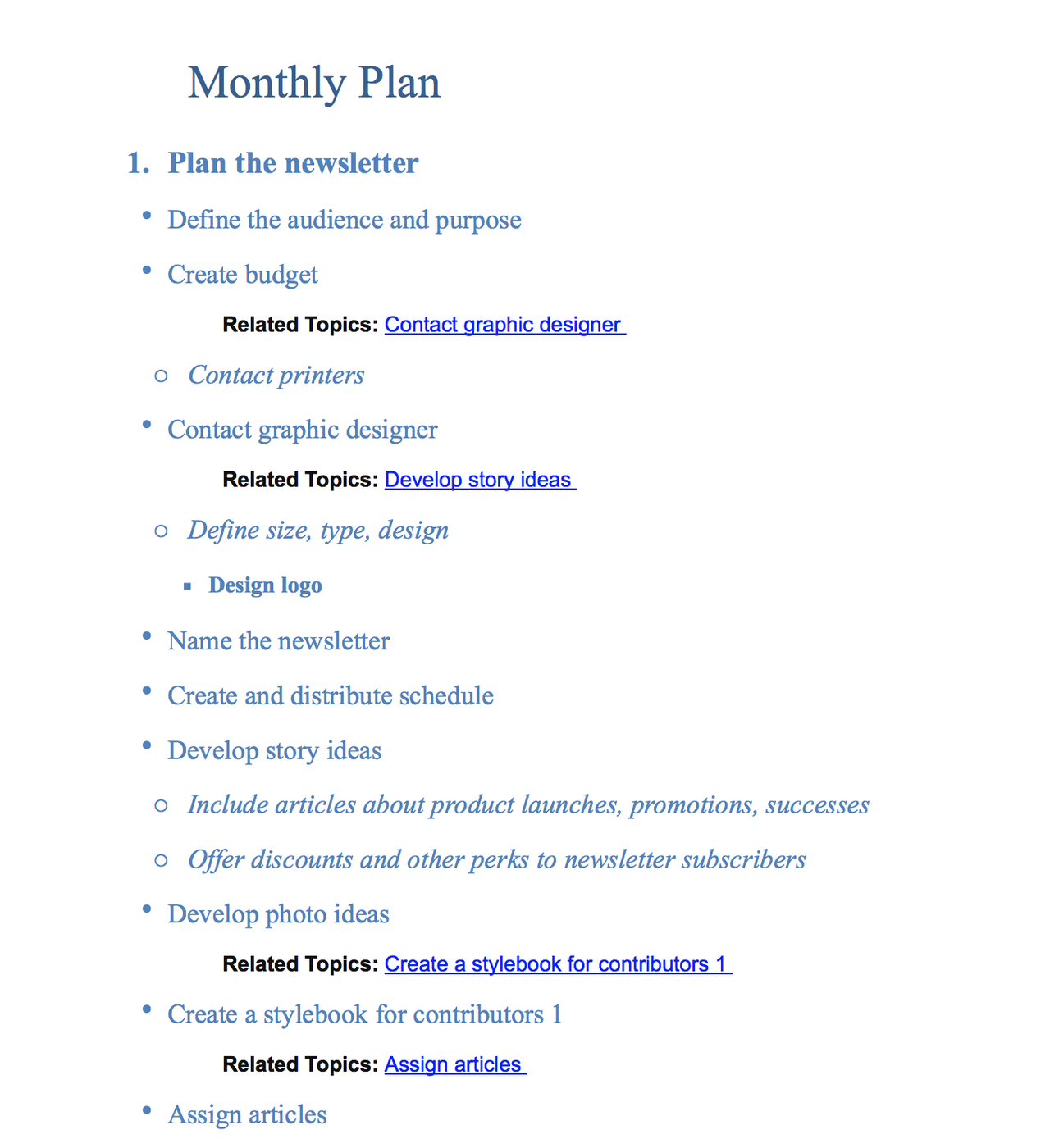
Wednesday
Wednesdays are my day to get ready for Thursday’s team meeting. By now, I have everyone’s status reports, and I can create the agenda. The meetings follow a standard agenda:
- Create the agenda
- Share status from the previous week
- Review action items
- Look ahead for the next two weeks
- New issues
- Assign action items
Creating the Agenda
This first step is easy — I just open the map from last week’s meeting. I can reorganize content or copy and paste, and my new agenda is ready. I can save last week’s meeting as a separate topic too — if I need to open it up during the meeting, I have this content.
Resolving Issues
I can see we will have to spend about 20 minutes resolving issues. I like doing this in the team meetings because everyone is there.
I leave a topic for new action items. My agenda is ready to go in less than 15 minutes. I also look forward to using my project map to record information during tomorrow’s meeting.
Sending Out the Agenda
When I’m done, I can output the map to Word and email it directly to my team.
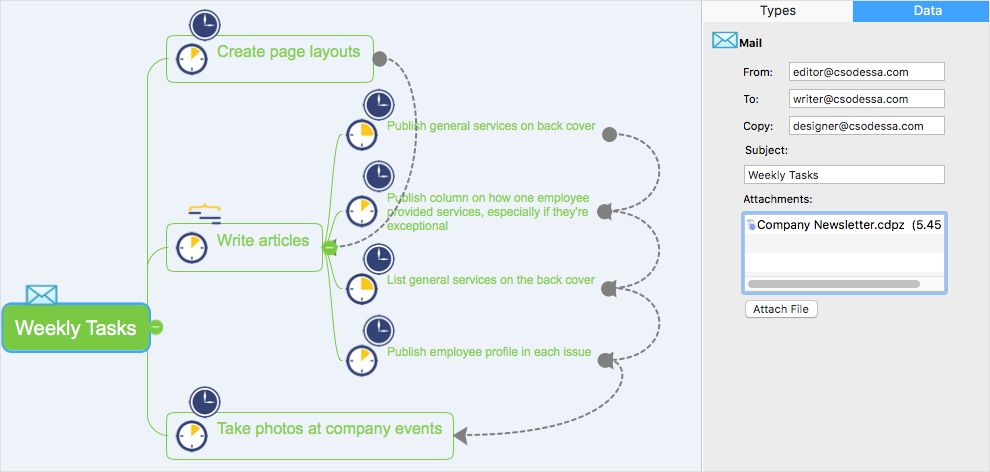
Thursday
On Thursdays, I have my 10 am team meeting. Because I was prepared, I spent the first hour of the day answering email.
Leading Team Meetings with ConceptDraw MINDMAP
Because I know that my project map contains all the data I need, plus my agenda, I can present from the map by adding having selected the topics I wanted to display ahead of time. Then, ConceptDraw MINDMAP produces slides, and I can click from slide to slide during a presentation.
Full Screen Mode Lets Me Edit During Presentations
What I really like, is that I can show these slides in Full Screen Mode and still edit the map. When a team member says something I want to record, I add it to the map without exiting the presentation.
Creating Instant Presentations Using Keywords
In the course of discussing an issue, I like to focus on a key idea. When this happens, I instantly create a presentation without preparing slides. I save much time and I can respond quickly to discussion points. I enter a Keyword onto a toolbar and ConceptDraw MINDMAP v12 highlights all occurrences of that keyword on the map, so we can quickly review all relevant data.
Making Decisions with ConceptDraw MINDMAP Project Management Solutions
I often initiate quick brainstorming sessions to resolve issues and make decisions. I start a timed brainstorming session and, after about 15 minutes, we are ready to weigh two different options. I also like to use a fishbone diagram solution from the ConceptDraw Solutions. We get results during the meeting, when everyone is there, without having to call another meeting.
Two Week Planning
At the end of the meeting, I generate a two week agenda. We can see exactly what needs to be done, by whom, and by when and status of each task. People leave the room knowing exactly what to expect.
Distributing Notes
My favorite part of leading meetings with ConceptDraw MINDMAP is the final step. I output to Word, email the document to the team, and then I save my map. My agenda, updates, decisions, and new action items are all in one document. Next Wednesday I can open it up again and plan my next meeting. Managing project data from one document is fast.
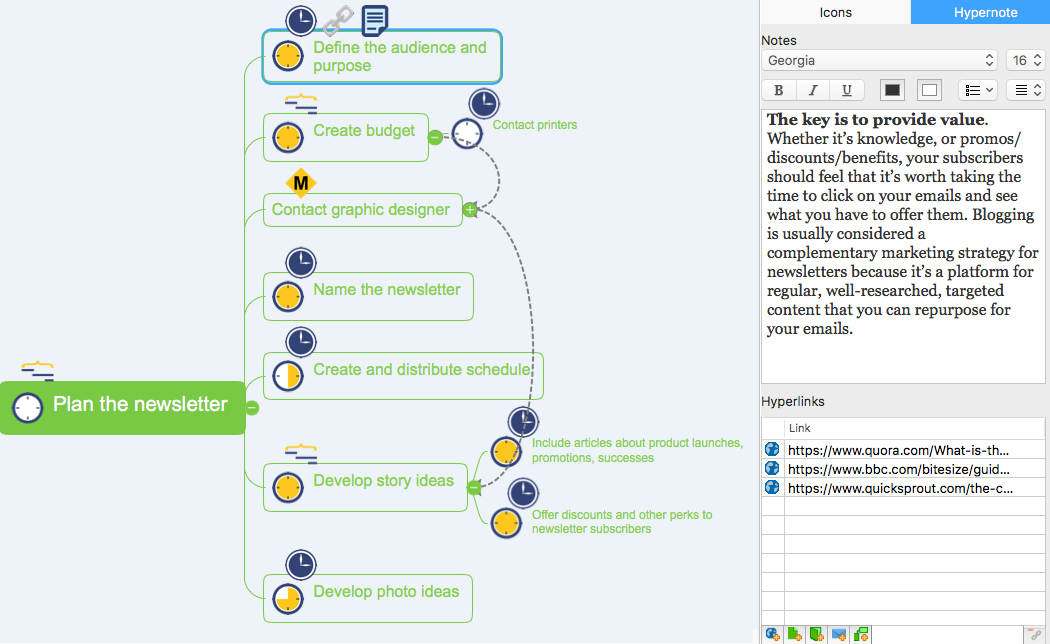
Friday
Friday is my “clean up” and
LeadingOne-On-One Meetings
ConceptDraw MINDMAP has made it very easy for me t stay on top of my
During the meeting, I discuss and update status, add new information, and track issues. When I share this map with the team or other members, I filter out specific information, so I am always able to focus on what is important without generating new documents.
Reviewing the Week’s Progress
After my
The Week in Review
Whether I am working with an individual, a team, or by myself, I use ConceptDraw MINDMAP to input and output data, organize my thoughts, make presentations, and lead meetings. The input capabilities make it easy to stay on top of everything, and the flexible output and presentation solutions allow to create output with one click. Full Screen Edit Mode also enables me to capture input during a meeting and add it to the map.
As a result, all of my data is current. I am on top of everything, and I get more work done than I could without ConceptDraw MINDMAP.